Comet PoE (GL-RM1PE) Quick Setup Guide¶
Connect the Devices¶
For clarity, the controlling device is referred to as Device A, and the controlled device as Device B.
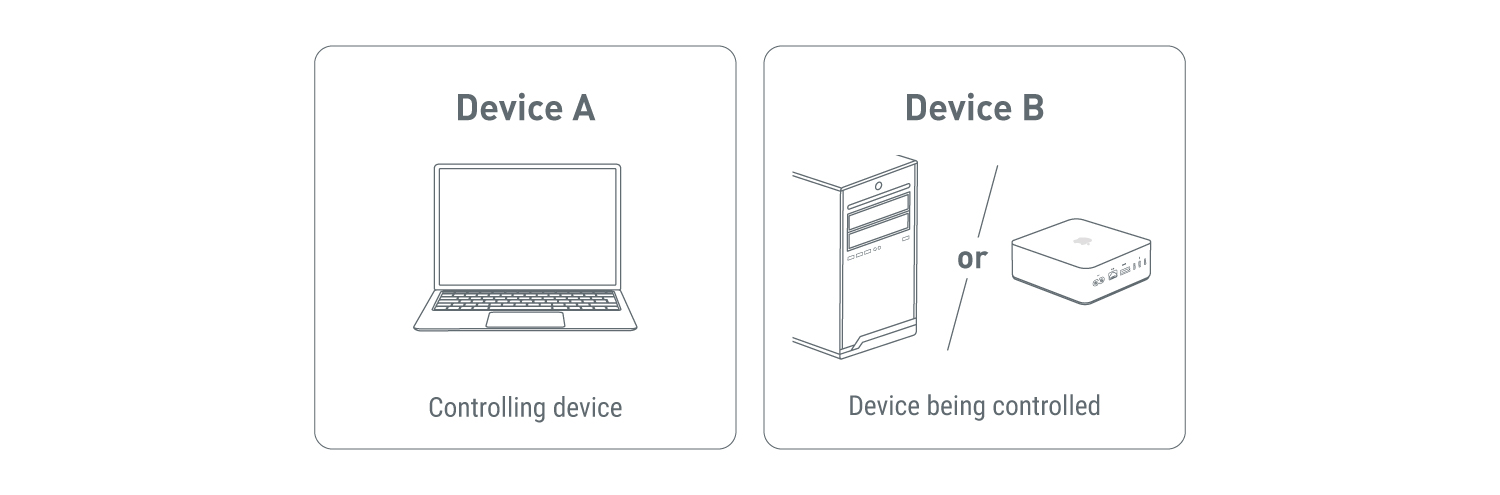
-
Connect the Comet PoE to the PoE Switch with an Ethernet cable.
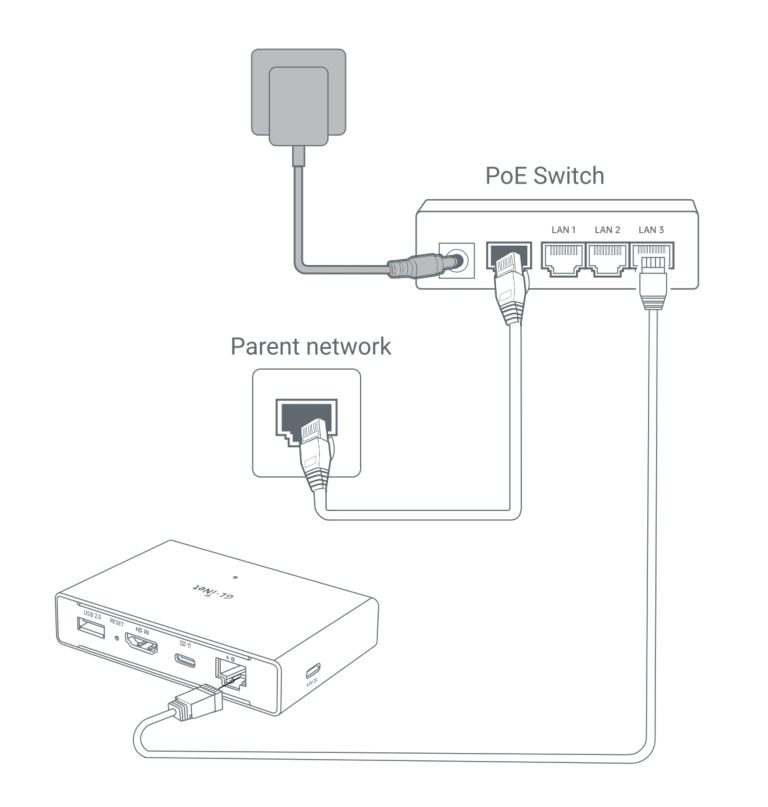
-
Use an HD cable to connect the Comet PoE's HD IN port to the HD OUT port of the Device B.
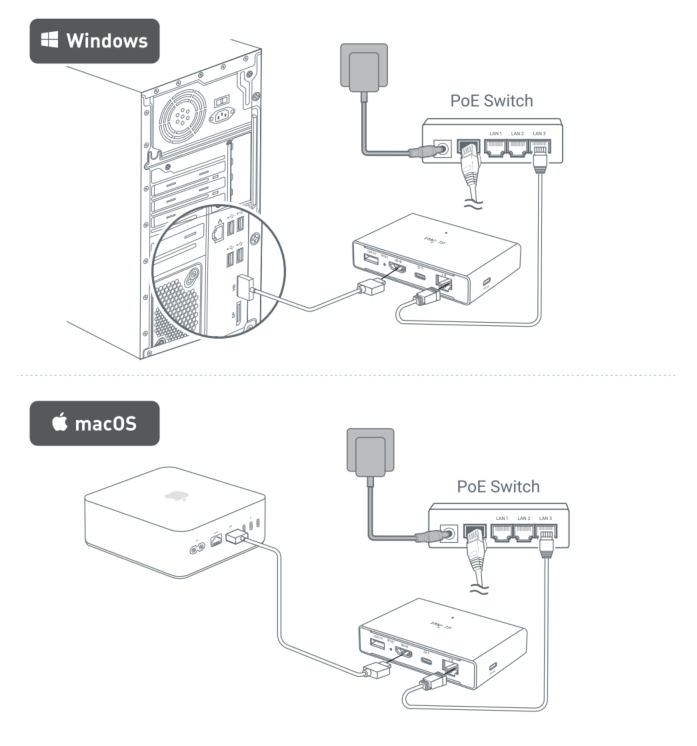
-
Connect the Comet PoE's USB port to the USB interface of the Device B using a USB cable.
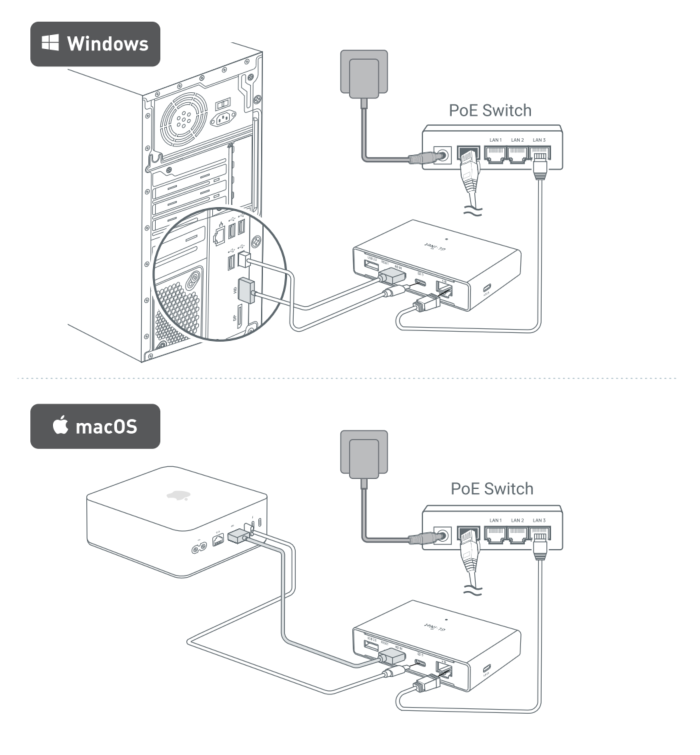
-
Device connection is complete.
You can now access the Comet PoE control panel locally via a browser on the controlling device, or download the GLKVM app on the controlling device to remotely access it.
Local Access to Comet PoE¶
There are two methods to access Comet PoE in the local network: via domain name or IP address.
Domain¶
First, ensure your controlling device is on the same LAN as your Comet PoE.
Launch a browser on the controlling device. Chrome or Edge is recommended for better compatibility.
Enter glkvm.local in the address bar. You will be directed to the GLKVM login page. Enter the admin password.
Note: You will need to set up your admin password when accessing your KVM for the first time.
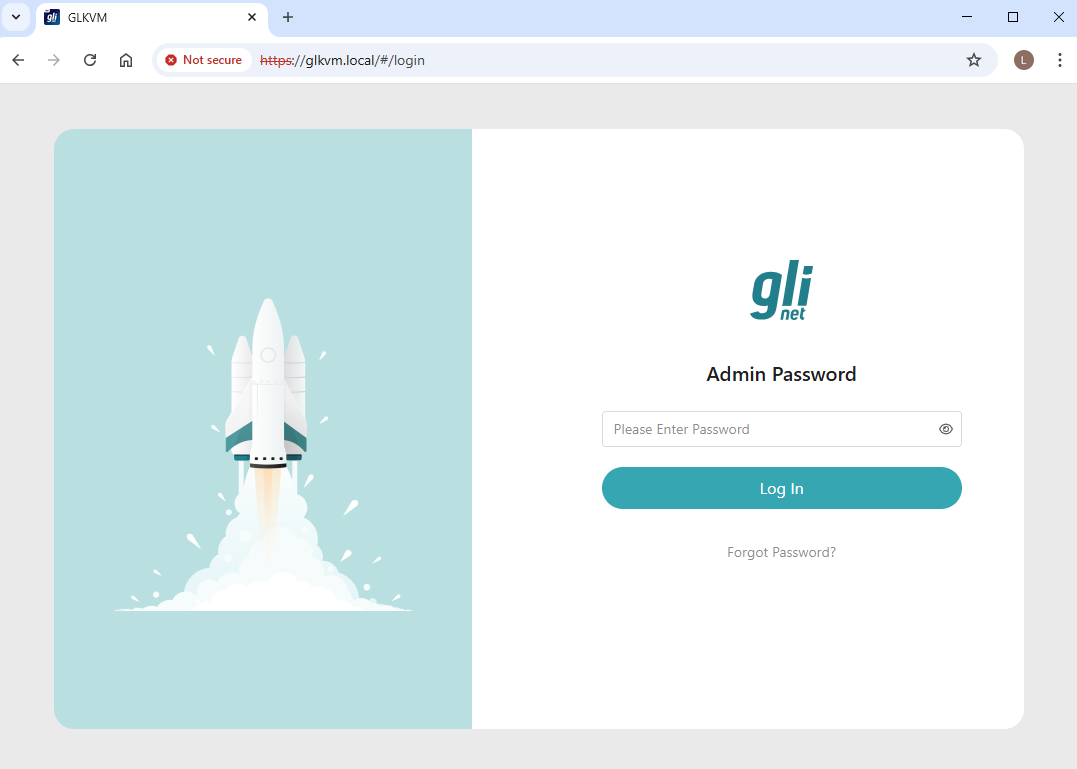
You will be able to access the Comet PoE's control panel locally, thus access the controlled device connected to it.
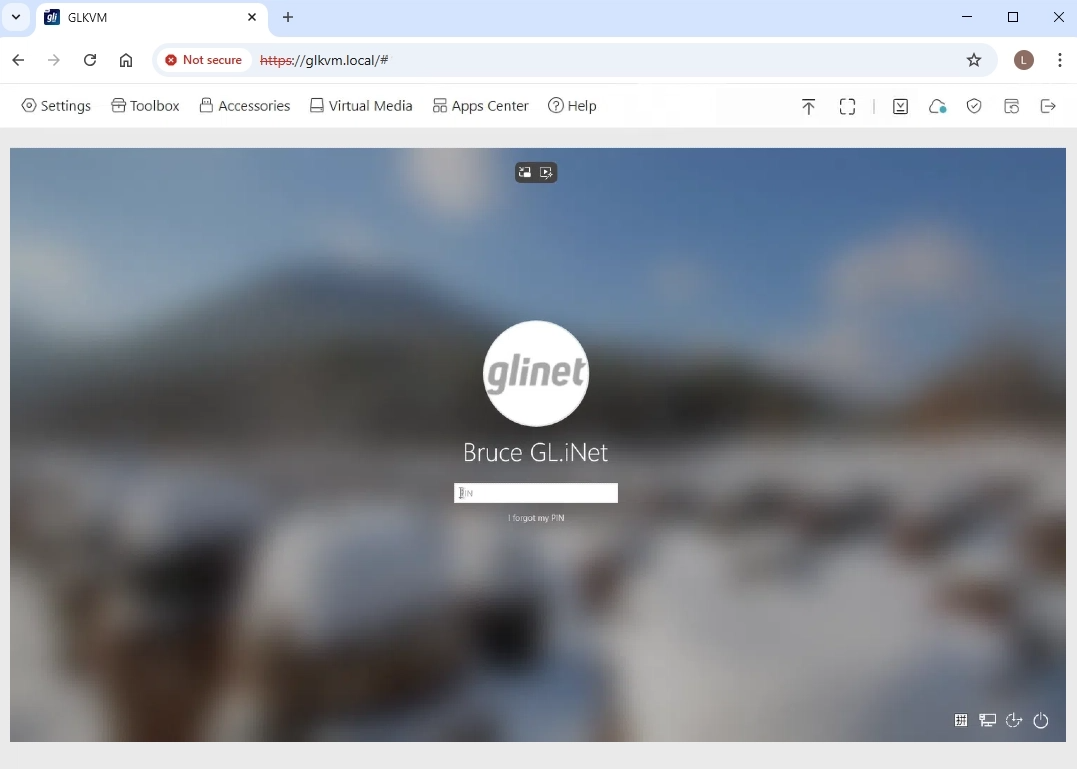
IP address¶
Find the IP address of Comet PoE in the upper router, enter this IP address in the browser, and you will be able to access the Comet PoE locally, thus access the controlled device.
Take GL-AXT1800 as an example: Comet PoE is connected to the LAN port of GL-AXT1800 router via an Ethernet cable, and the controlled device is connected to Comet PoE correctly via HD cable and USB cable.
Log in to the web admin panel of GL-AXT1800, find the IP address of Comet PoE in the Client list, as shown below.

Open a new tab in the browser, enter Comet PoE's IP in the address bar. You will be directed to the GLKVM login page. Enter the admin password.
Note: You will need to set up your admin password when accessing your KVM for the first time.
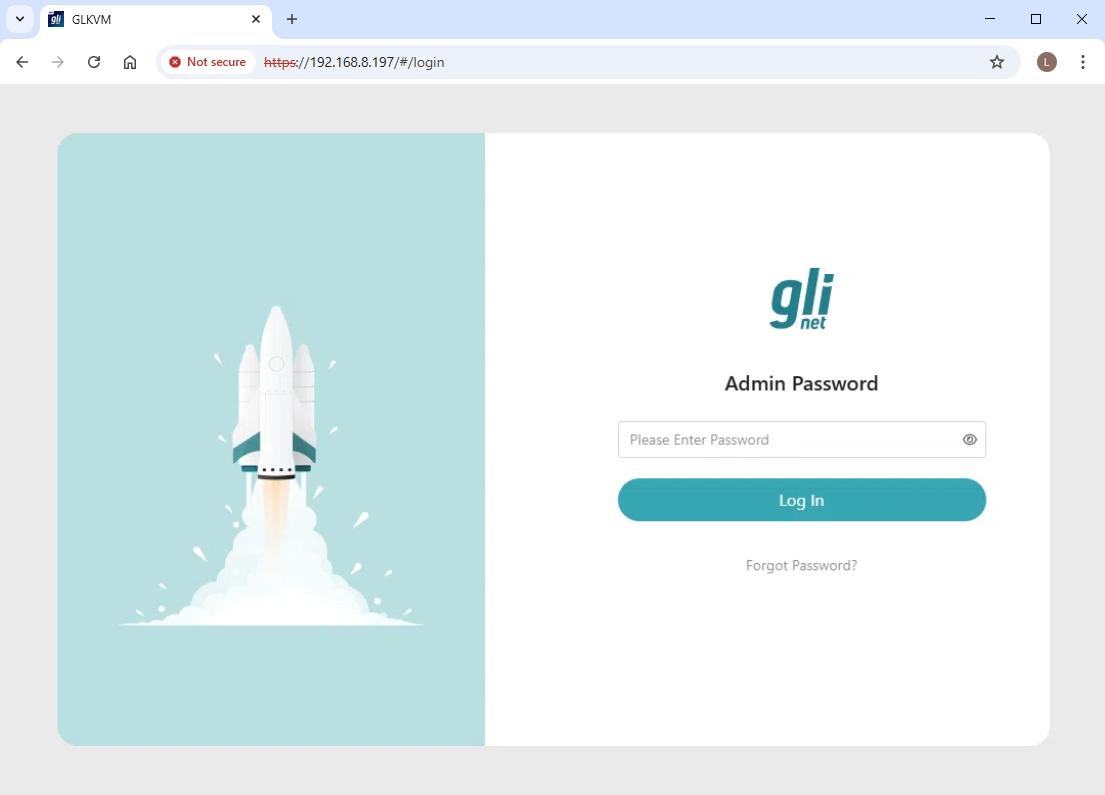
You will be able to access the Comet PoE's control panel locally, thus access the controlled device connected to it.
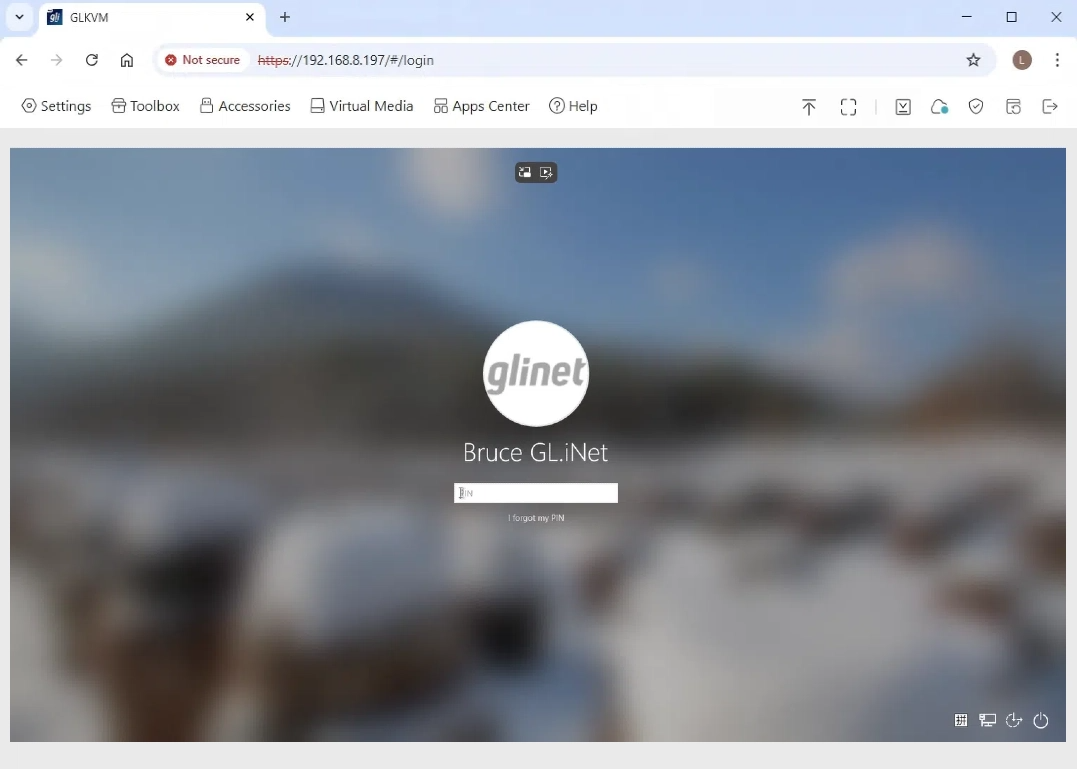
Remote Access to Comet PoE¶
There are three ways to access Comet PoE remotely: via Cloud service, GLKVM App, or Tailscale.
Cloud service¶
-
Bind your device to KVM Cloud.
Note: Device binding needs to be done within the local network.
There are two ways to bind your KVM to the Cloud: Regular Binding or Dynamic Code Binding. Here we take Regular Binding as an example. If you prefer Dynamic Code Binding, click here for detailed instructions.
First, locally access your Comet PoE, and navigate to Cloud Service in the upper right corner. Click Bind To Cloud.
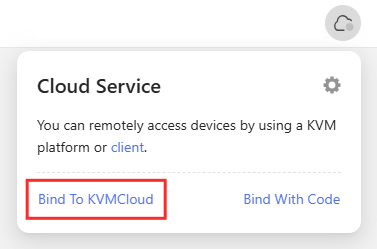
You will be re-directed to a login page. Log in with your glinet cloud account.
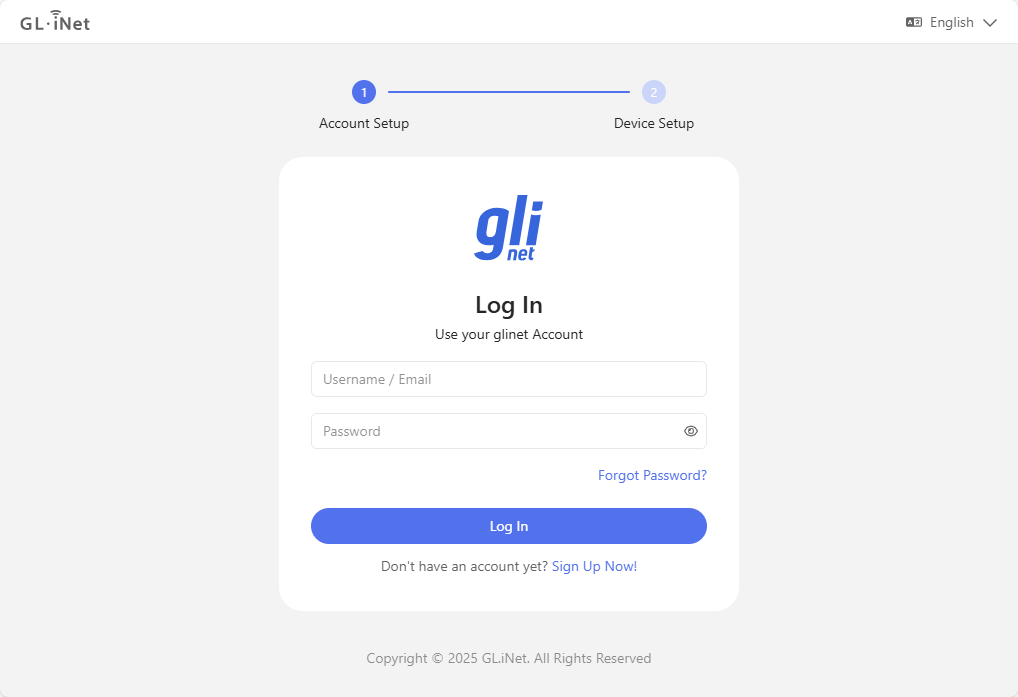
Second, confirm your device info, and click Bind.
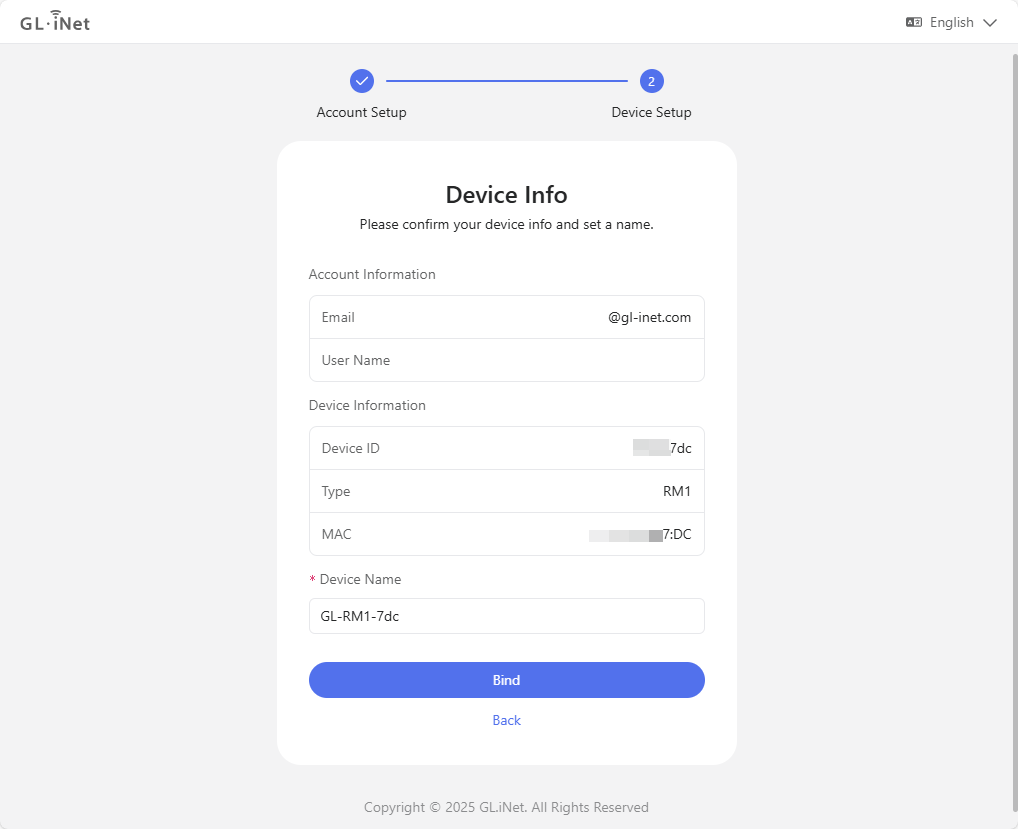
Wait a second and your device will be bound to your account successfully. Click Done.
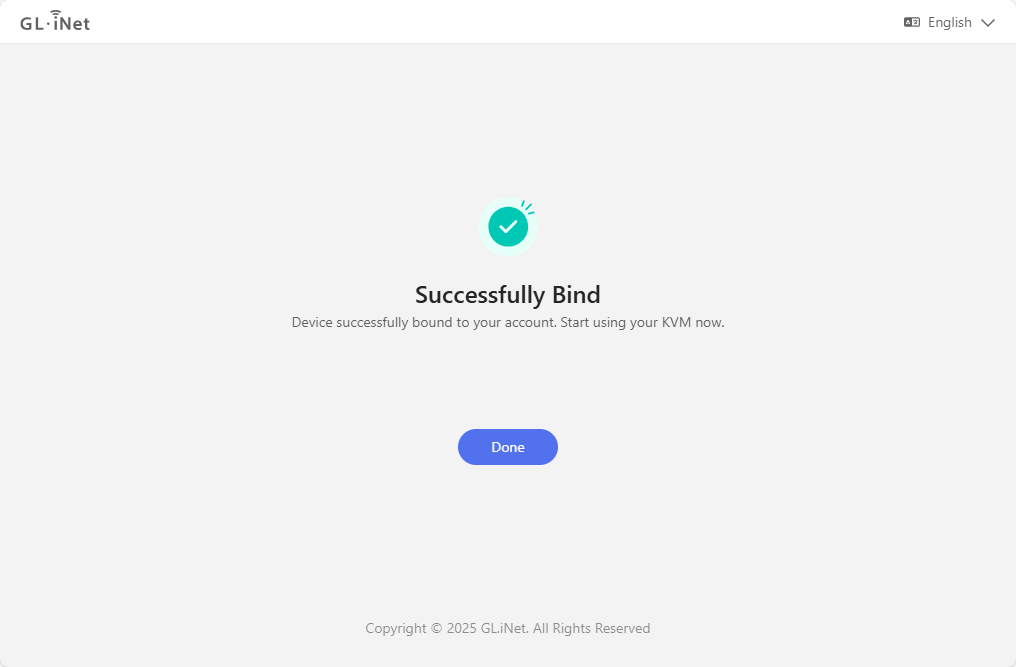
-
Remote access via Cloud service.
Open a browser (take Google Chrome as an example), and enter
glkvm.comin the address bar. You will see a login page. Use your glinet account to log in.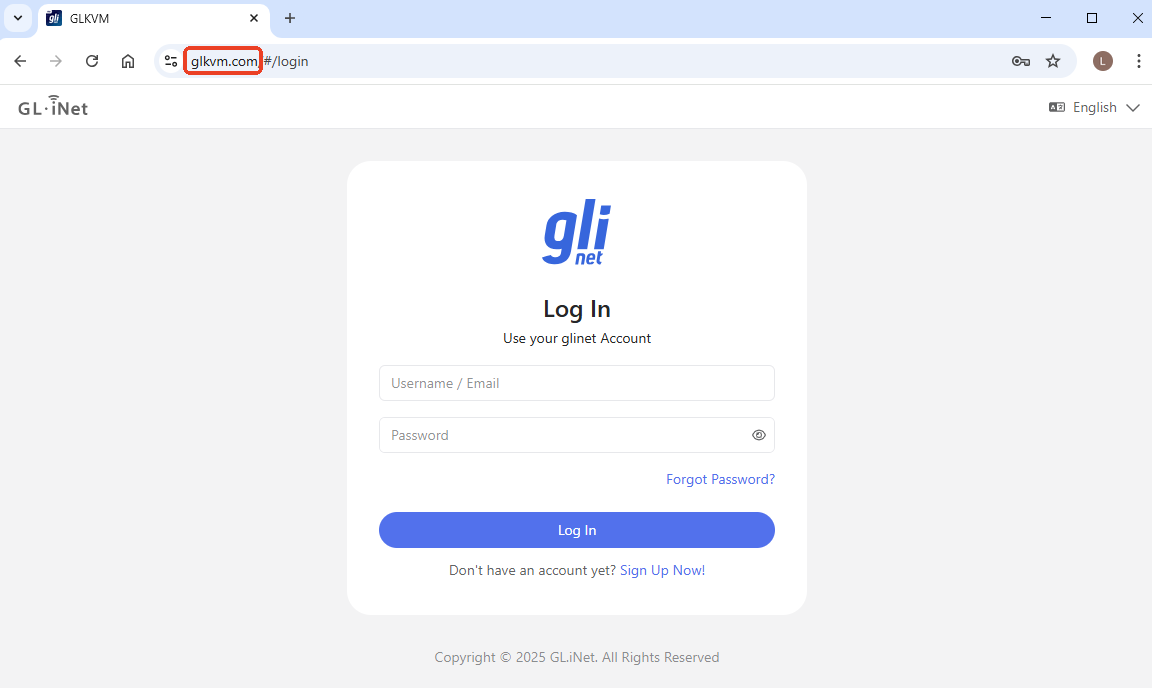
After login, you will see the devices bound to your account. Click on the device you want to remotely access.
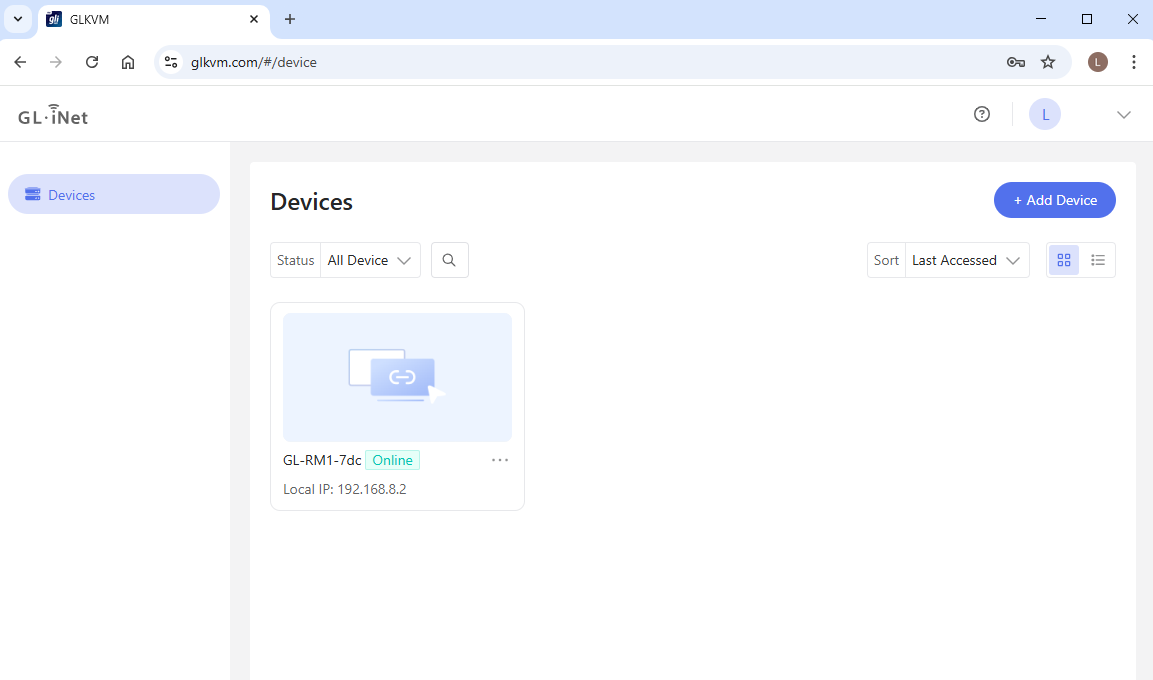
It will redirect to a new webpage with the domain
glkvm.xyz,glkvm.site, orglkvm.top. These domains are secure and provided by GL.iNet.Enter the admin password and log in.
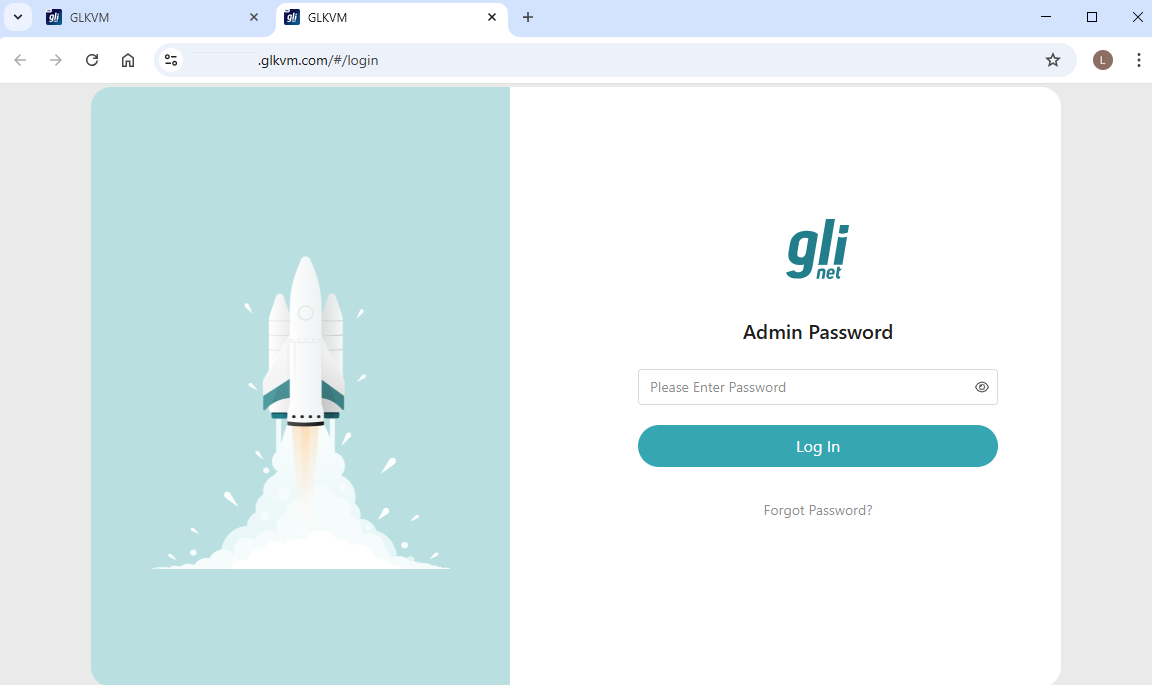
Then you will be able to access the Comet PoE and the controlled device remotely via Cloud, without installing the app.
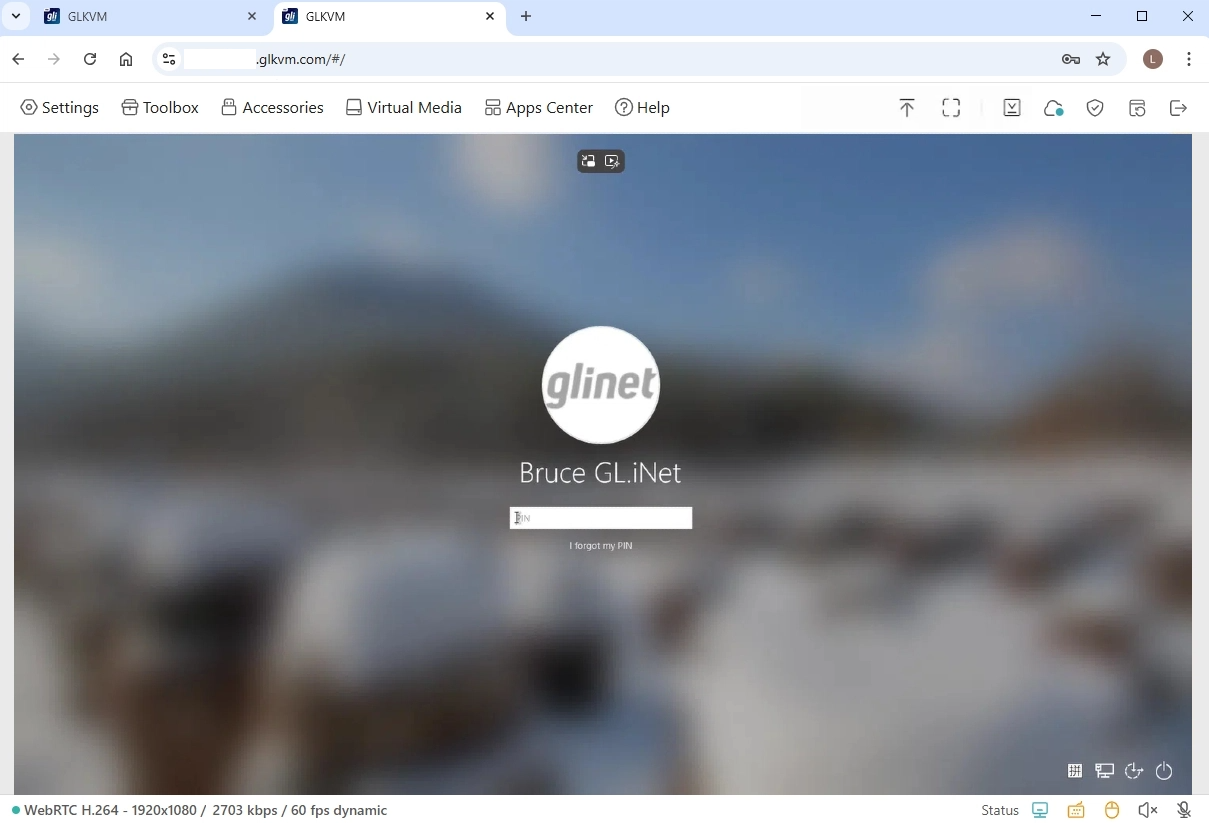
GLKVM App¶
-
Install the GLKVM App on your controlling device.
-
Log in with your GL.iNet account.
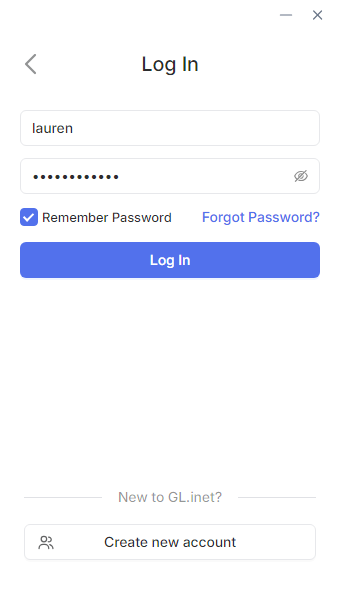
If you don't have a GL.iNet account, sign up for one and then log in.
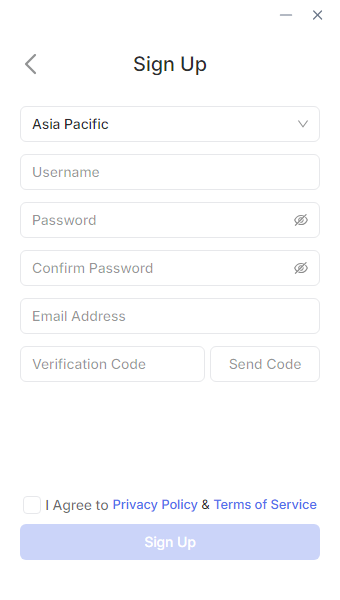
-
Bind your device.
After login, the page will display as follows. Click Add Device.
There are three ways to bind your device: Auto Discover, S/N Code, and Dynamic Binding Code.
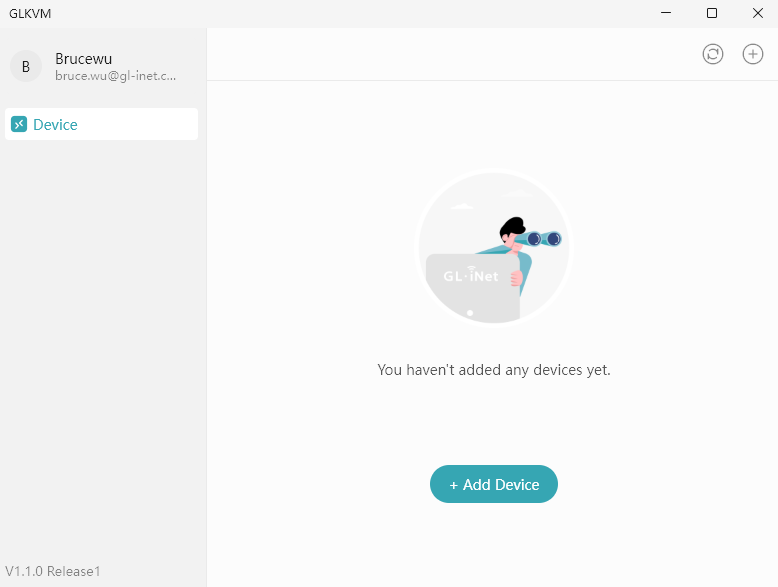
-
Auto Discover
This needs to be done within the local network. Please ensure that your KVM and the controlling device are on the same LAN.
Click Auto Discover. It will start searching automatically.
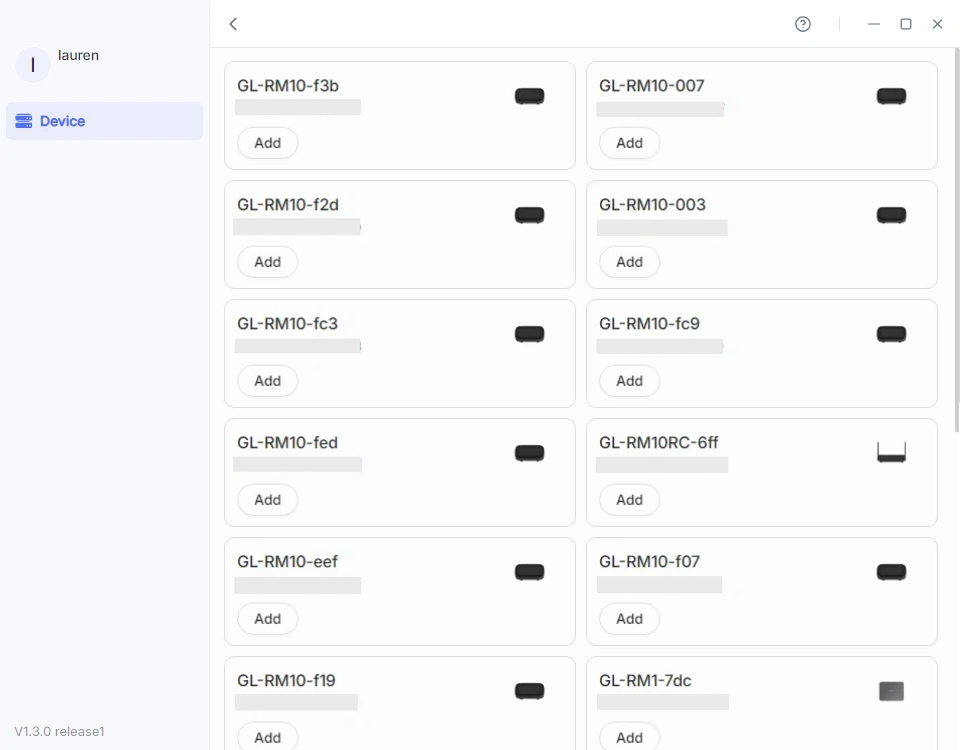
Locate your KVM and enter its Device ID to bind it to your account.
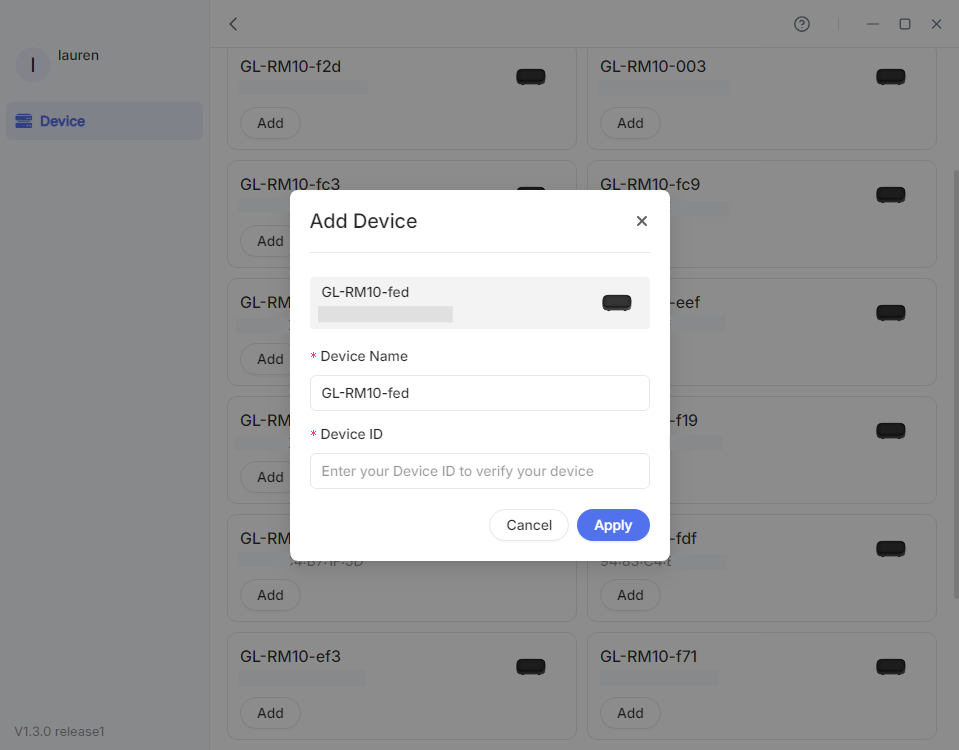
-
S/N Code
This applies to the scenario where your KVM is not detected, or is not on the same LAN, but you have its serial number (S/N).
Click S/N Code. In the pop-up window, customize the device name and enter the S/N, which is printed on the label bottom of your KVM device.
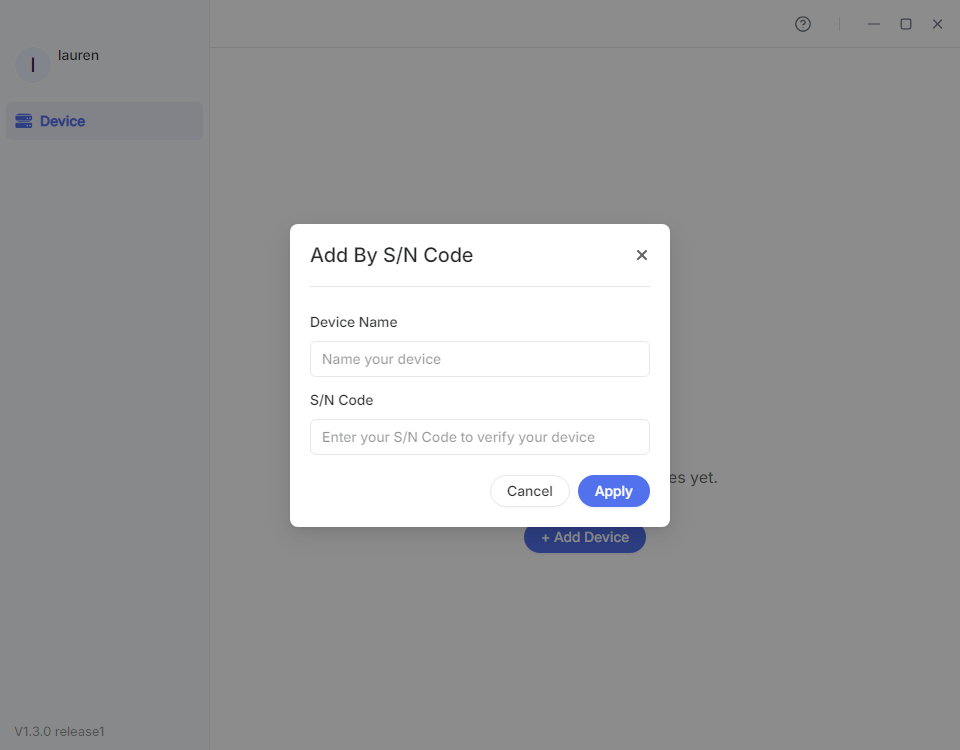
-
Dynamic Binding Code
Please upgrade your KVM firmware to version 1.7 before using this feature.
This needs to be done within the local network. Please ensure that your KVM and the controlling device are on the same LAN.
-
Log in to your KVM locally using domain or IP address. Click here for details.
-
Navigate to Cloud Service in the upper-right corner, and click Bind With Code.
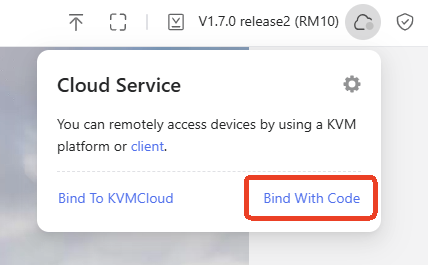
-
It will generate an 8-digit dynamic code randomly for device binding, valid for 60 seconds. Click the code to copy it.
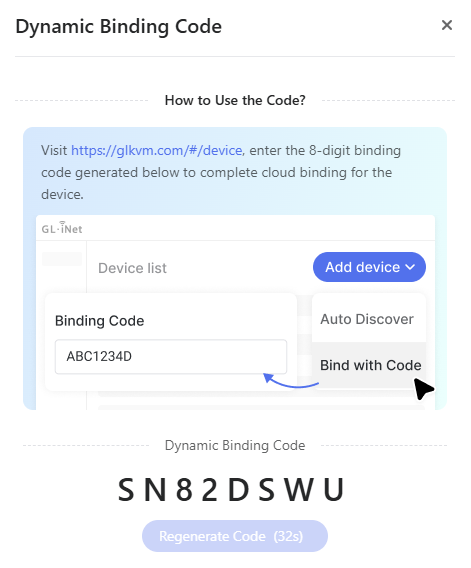
-
Back to the GLKVM app, enter the dynamic binding code and click Bind.
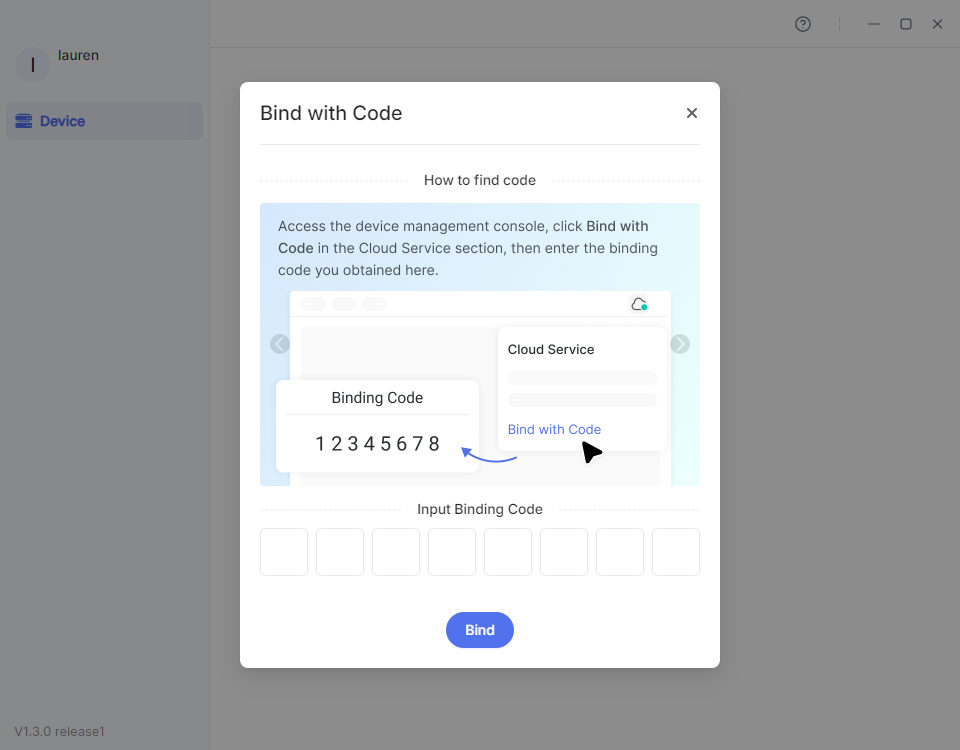
-
-
-
Remote access via GLKVM App.
Once your KVM device is bound to your account, it will show "Online" in the app.
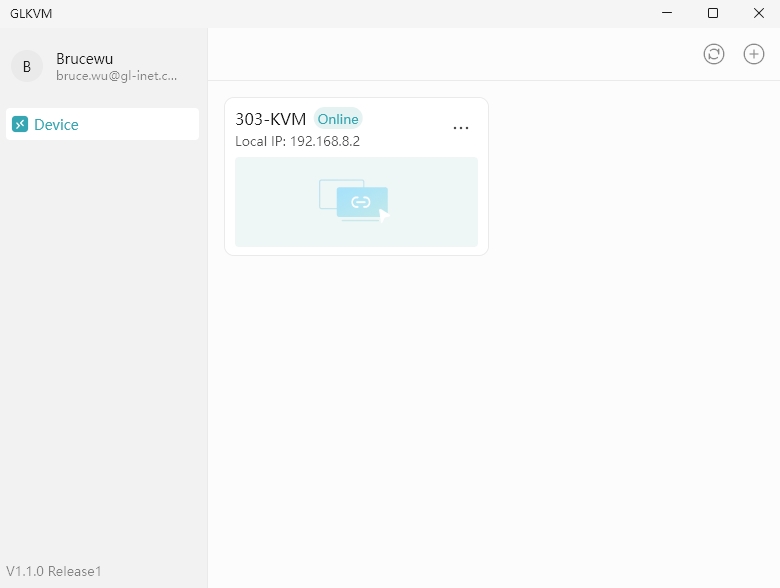
Click your KVM device. It will open a new window and start connecting.
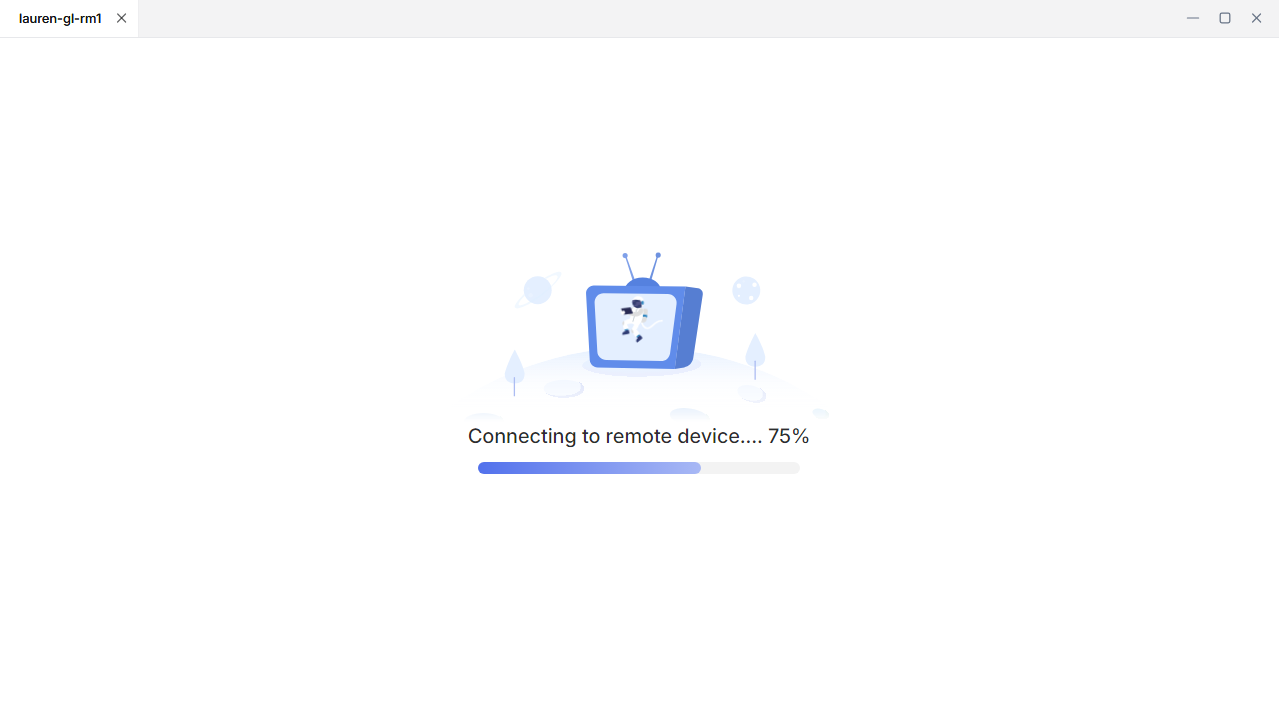
Once connected, enter the admin password to log in to your device.
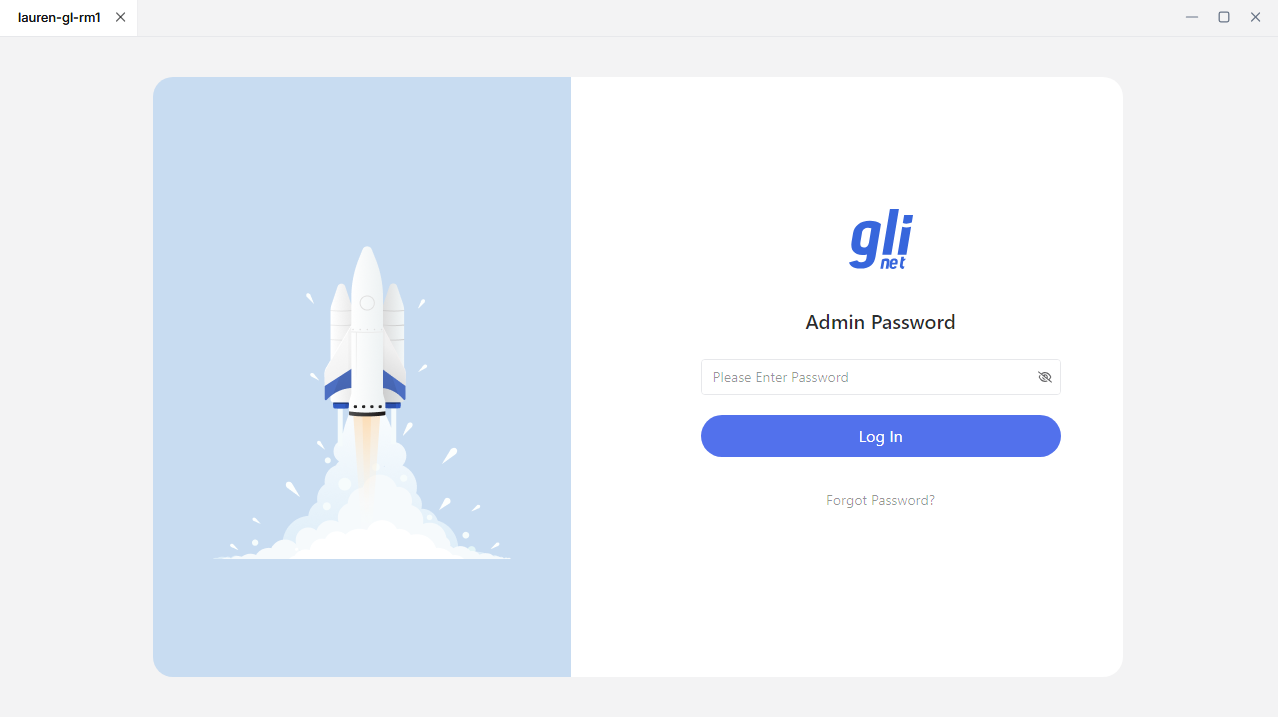
You will then access your KVM device, through which you can access the controlled device.
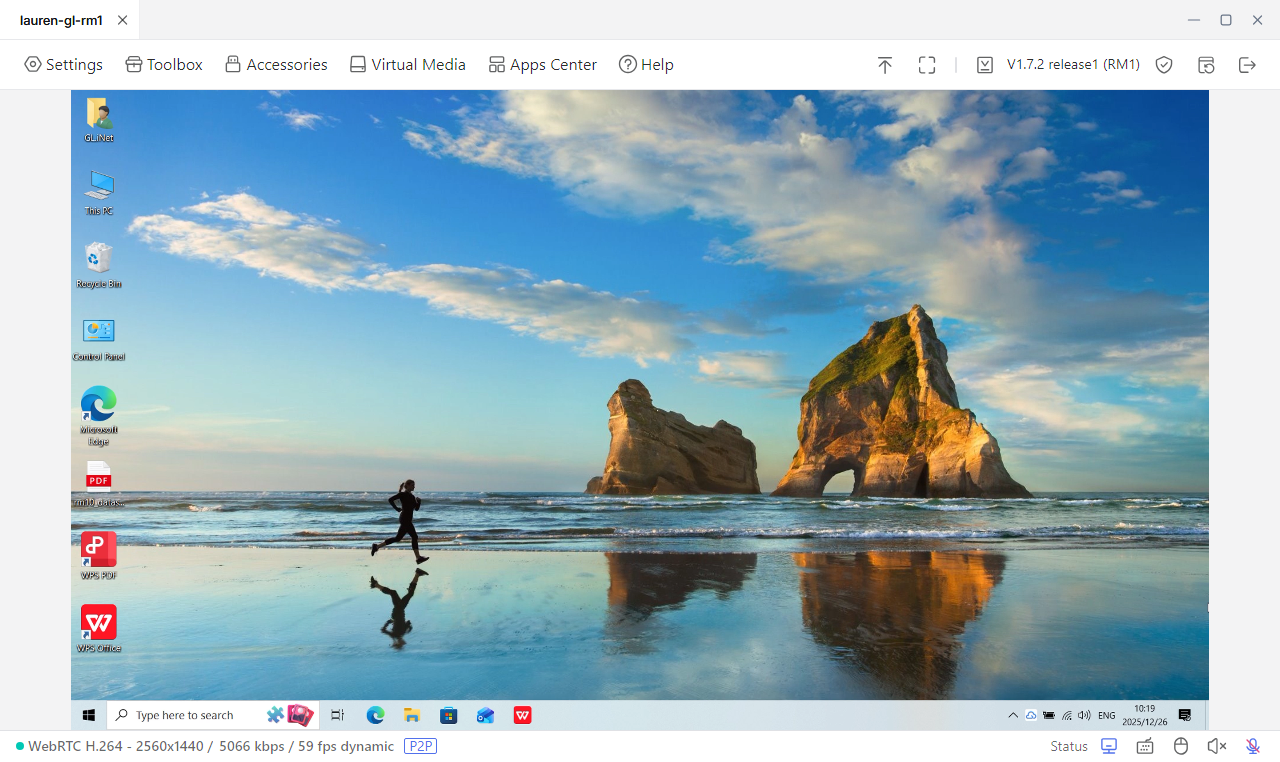
Tailscale¶
Comet PoE integrates with Tailscale, allowing you to remotely access it via Tailscale virtual network.
In Comet PoE's control panel, navigate to Apps Center -> Tailscale, bind Comet PoE to your Tailscale account.
Next, bind your controlling device to the same account. Then you will be able to remotely access your Comet PoE by typing its Tailscale virtual IP into a web browser on the controlling device, without installing GLKVM app.
Click here for detailed instructions.