How to repair network or factory reset?¶
All GL.iNet routers are equipped with a physical reset mechanism (either a reset button or a pinhole). Pressing the button or poking the pinhole has the same effect: restoring network connectivity or resetting the router to factory defaults.
For models with a pinhole, use a pin, straightened paperclip or similar tool to perform the action.
Ensure the router has fully booted up before performing a reset. Do NOT press the reset button immediately after power-up, as this may trigger U-Boot failsafe mode.
Repair network¶
Press and hold the reset button for 4 seconds then release to perform a soft reset, which can repair your network.
This operation will reboot the network interface and restore the Internet interface to default settings, while preserving Wi-Fi settings, VPN settings, system settings, etc.
Note:
-
If WiFi has been disabled, a soft reset will restore WiFi to its default enabled state.
-
A soft reset can also be used to quickly switch from non-router mode to router mode.
Reset to factory¶
Watch this video or follow the steps below.
There are two ways to reset the firmware.
-
Using the physical reset mechanism (button or pinhole).
Press and hold the reset button (or insert a pin into the pinhole) for 10 seconds then release to reset the router to factory settings. All user data will be cleared.
Note: If the factory reset does not work, you might need to follow the Uboot tutorial to unbrick your router.
-
Reset firmware in web admin panel.
Log in to your router's web admin panel, and navigate to SYSTEM -> Reset Firmware. Click on the button to reset firmware.
Note: All your current settings and data will be lost. The process will take about 2 minutes. DO NOT power off the router during this process.
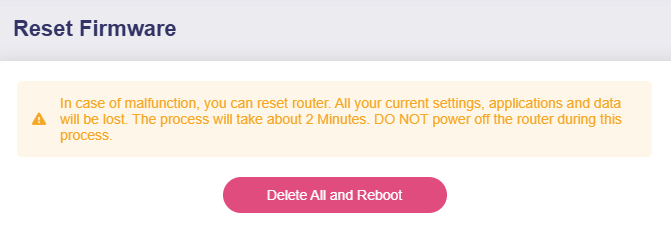
Still have questions? Visit our Community Forum or Contact us.