How to Set Up WireGuard Client on GL.iNet Router¶
Note
This guide is for firmware v4.7 and above. If you are using an earlier firmware version, please visit here.
WireGuard® is an extremely simple yet fast and modern VPN that utilizes state-of-the-art cryptography. It aims to be faster, simpler, leaner, and more useful than IPSec, while avoiding the massive headache. It intends to be considerably more performant than OpenVPN.
If you have subscribed to the WireGuard service from a provider but don't know how to get the configuration files, please refer to Get Configuration Files from WireGuard Service Providers or contact their support.
You can set up WireGuard Client via the web Admin Panel or mobile app.
The mobile app integrates some WireGuard service providers, such as AzireVPN, Mullvad VPN, OVPN, StrongVPN, PIA VPN, etc., which means you can easily set it up by simply entering the login credentials of the WireGuard service you subscribed to. Open the app and follow the on-screen instructions to set up.
The web Admin Panel not only integrates some WireGuard service providers, but also provides an entry for manual configuration. You can either enter the credentials of your subscribed WireGuard service for quick setup, or manually upload a configuration file to complete the setup.
Select the corresponding WireGuard service provider below to quickly locate the step-by-step instructions.
- Set Up AzireVPN
- Set Up Hide.me
- Set Up IPVanish
- Set Up Mullvad
- Set Up NordVPN
- Set Up PIA (Private Internet Access)
- Set up PureVPN
- Set Up Surfshark
- Set Up WireGuard Client Manually (for other providers)
Set Up AzireVPN¶
AzireVPN is privacy-minded VPN service providing secure, modern and robust tunnels such as WireGuard.
Watch this video to set up AzireVPN on GL.iNet routers via web Admin Panel or mobile app.
Or follow the steps below to set up AzireVPN on GL.iNet routers via web Admin Panel.
In the web Admin Panel -> VPN -> WireGuard Client -> AzireVPN.
-
Input Username and Password, then click Save and Continue. It will generate configuration files for each server.

-
Start a connection.
Select your preferred server, and click the three-dot icon on the right to start a connection.

Once connected, a green dot will appear next to the configuration file.

And the VPN connection details will be displayed on the VPN Dashboard.

-
Update servers.
You can click Update Servers to obtain the latest available server list, avoiding connection failures caused by server maintenance or shutdown.

-
Edit credentials or logout.
Click the gear icon to edit your login credentials or log out.

-
Go renew.
If you click Go Renew, you will be re-directed to the official website to renew your subscription.

-
Delete All.
You can click Delete All to delete all configuration files with one click, and choose whether to delete the private and public keys simultaneously.
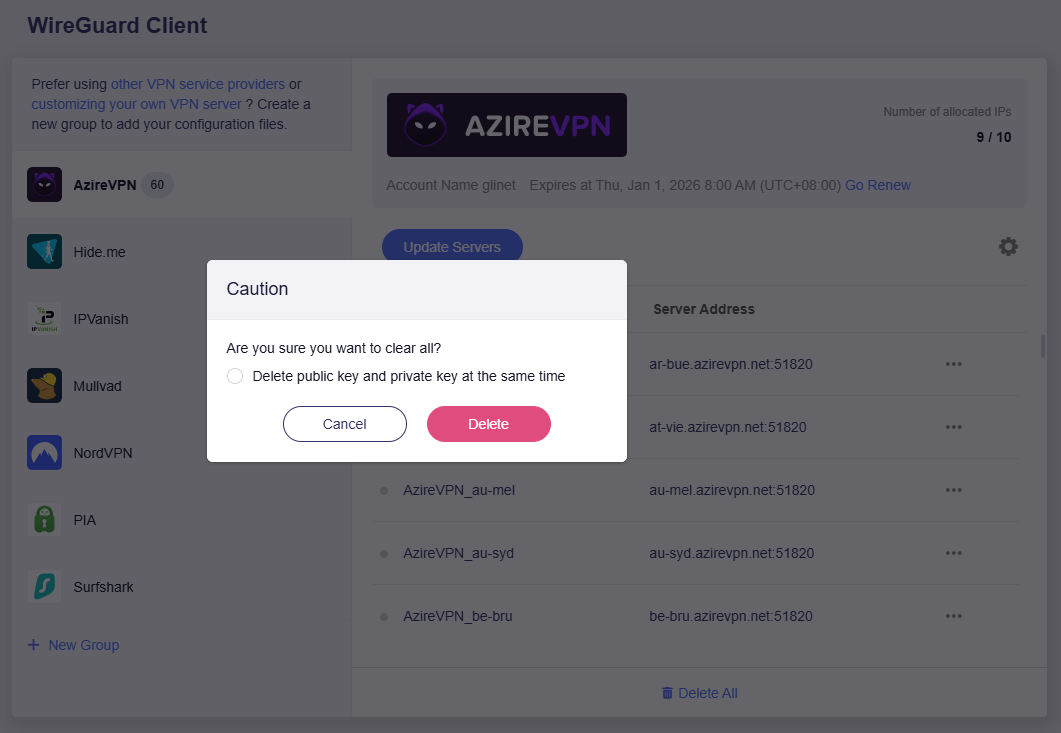
Set Up Hide.me¶
In the web Admin Panel -> VPN -> WireGuard Client -> Hide.me.
-
Input Username and Password, then click Save and Continue. It will generate configuration files for each server.

-
Start a connection.
Select your preferred server, and click the three-dot icon on the right to start a connection.

Once connected, a green dot will appear next to the configuration file.

And the VPN connection details will be displayed on the VPN Dashboard.

-
Update servers.
You can click Update Servers to obtain the latest available server list, avoiding connection failures caused by server maintenance or shutdown.

-
Edit credentials or logout.
Click the gear icon to edit your login credentials or log out.

-
Delete All.
You can click Delete All to delete all configuration files with one click, and choose whether to delete the private and public keys simultaneously.
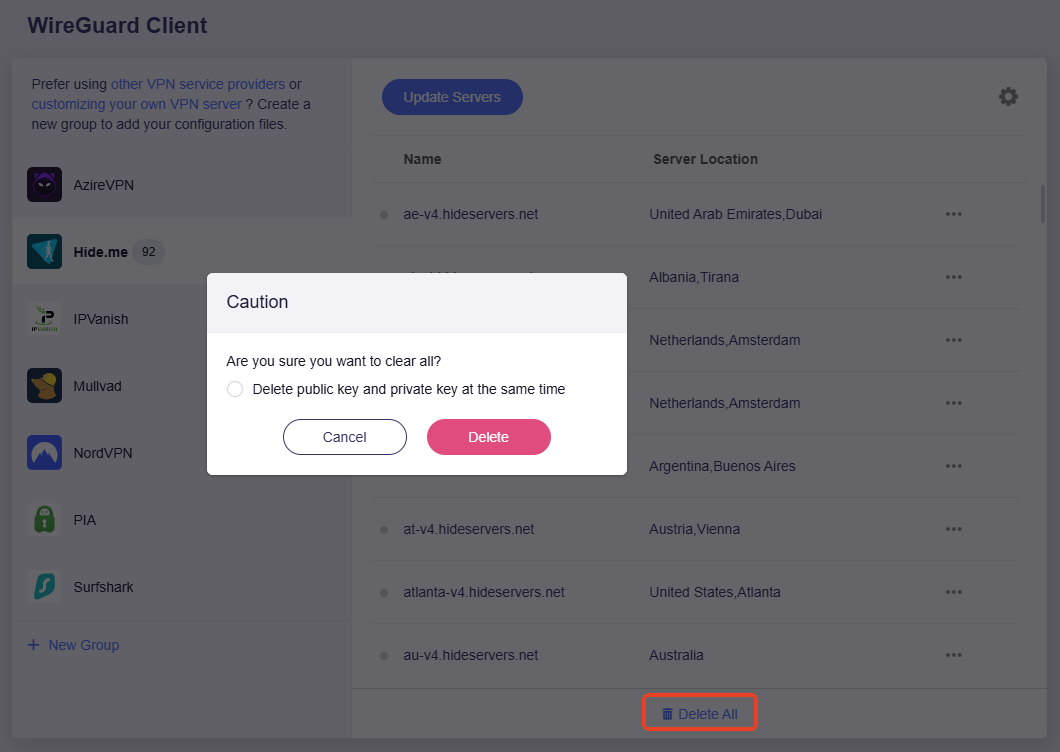
Set Up IPVanish¶
In the web Admin Panel -> VPN -> WireGuard Client -> IPVanish.
-
Input Username and Password, then click Save and Continue. It will generate configuration files for each server.

-
Select servers.
Select the server(s) you want to connect to, and click Apply.

-
Start a connection.
Select your preferred server, and click the three-dot icon on the right to start a connection.

Once connected, a green dot will appear next to the configuration file.

And the VPN connection details will be displayed on the VPN Dashboard.

-
Update servers.
You can click Update Servers to obtain the latest available server list, avoiding connection failures caused by server maintenance or shutdown.

-
Edit credentials or logout.
Click the gear icon to edit your login credentials or log out.

-
Delete All.
You can click Delete All to delete all configuration files with one click, and choose whether to delete the private and public keys simultaneously.

Set Up Mullvad¶
Mullvad is a VPN service that helps keep your online activity, identity, and location private.
In the web Admin Panel -> VPN -> WireGuard Client -> Mullvad.
-
Input Account, then click Save and Continue. It will generate configuration files for each server.

-
Select servers.
Select the server(s) you want to connect to, and click Apply.

-
Start a connection.
Select your preferred server, and click the three-dot icon on the right to start a connection.

Once connected, a green dot will appear next to the configuration file.

And the VPN connection details will be displayed on the VPN Dashboard.

-
Update servers.
You can click Update Servers to obtain the latest available server list, avoiding connection failures caused by server maintenance or shutdown.

-
Edit credentials or logout.
Click the gear icon to edit your login credentials or log out.

-
Go renew.
If you click Go Renew, you will be re-directed to the official website to renew your subscription.

-
Delete All.
You can click Delete All to delete all configuration files with one click, and choose whether to delete the private and public keys simultaneously.

Set Up NordVPN¶
NordVPN is an online VPN service that combines speed and security.
-
Click here to log in with your NordVPN web account.

After logging in to the Nord dashboard, click NordVPN on the left side, then click Set up NordVPN manually.

Then you will find the Access token.



-
Log in to the router's web Admin Panel -> VPN -> WireGuard Client -> NordVPN.
Input Token, then click Save and Continue. It will generate configuration files for each server.

-
Select servers.
Select the server(s) you want to connect to, and click Apply.

-
Start a connection.
Select your preferred server, and click the three-dot icon on the right to start a connection.

Once connected, a green dot will appear next to the configuration file.

And the VPN connection details will be displayed on the VPN Dashboard.

-
Update servers.
You can click Update Servers to obtain the latest available server list, avoiding connection failures caused by server maintenance or shutdown.

-
Edit credentials or logout.
Click the gear icon to edit your login credentials or log out.

-
Delete All.
You can click Delete All to delete all configuration files with one click, and choose whether to delete the private and public keys simultaneously.
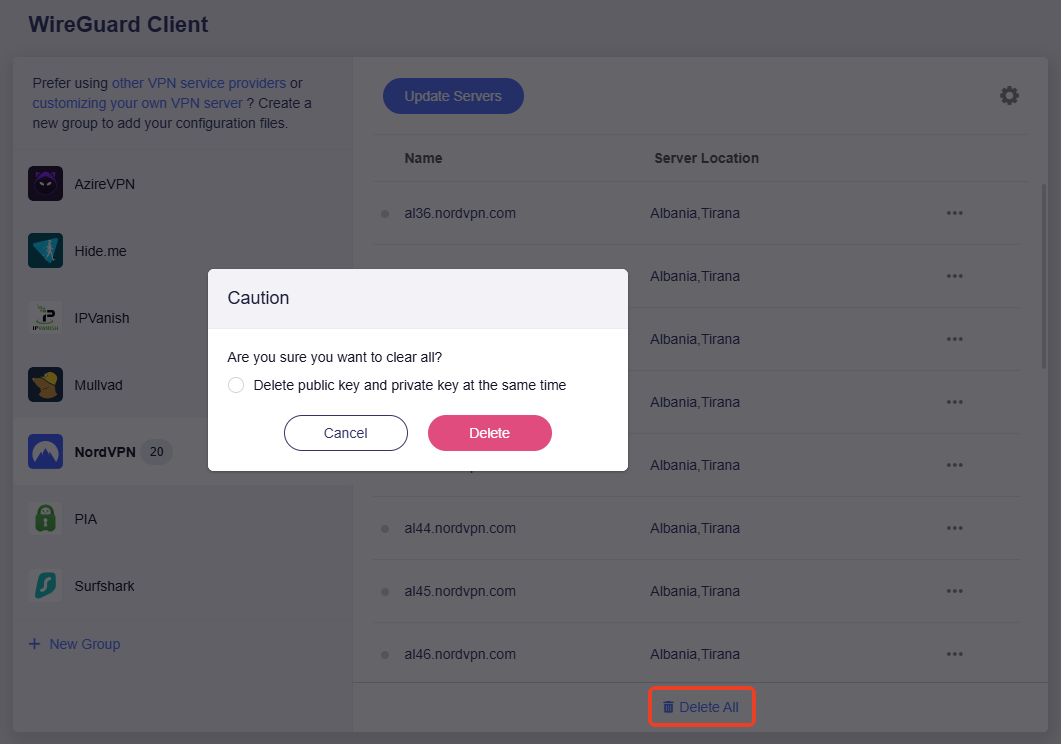
Set Up PIA (Private Internet Access)¶
In the web Admin Panel -> VPN -> WireGuard Client -> PIA.
-
Input Username and Password, then click Save and Continue. It will generate configuration files for each server.

-
Select servers.
Select the server(s) you want to connect to, and click Apply.

-
Start a connection.
Select your preferred server, and click the three-dot icon on the right to start a connection.

Once connected, a green dot will appear next to the configuration file.

And the VPN connection details will be displayed on the VPN Dashboard.

-
Update servers.
You can click Update Servers to obtain the latest available server list, avoiding connection failures caused by server maintenance or shutdown.

-
Edit credentials or logout.
Click the gear icon to edit your login credentials or log out.

-
Delete All.
You can click Delete All to delete all configuration files with one click, and choose whether to delete the private and public keys simultaneously.
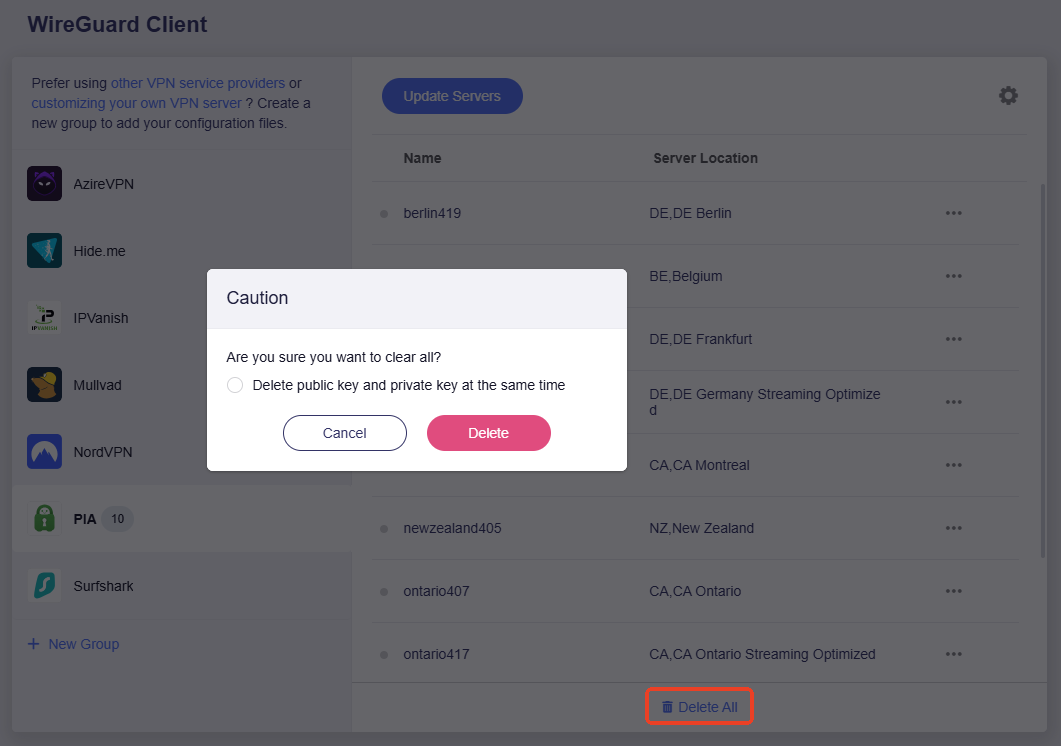
Set Up PureVPN¶
In the web Admin Panel -> VPN -> WireGuard Client -> PureVPN.
-
Input Username and Password, then click Save and Continue.

It will generate all available configuration files.

-
Start a connection.
Select your preferred server, and click the three-dot icon on the right to start a connection.

Once connected, a green dot will appear next to the configuration file.

And the VPN connection details will be displayed on the VPN Dashboard.

-
Update servers.
You can click Update Servers to obtain the latest available server list, avoiding connection failures caused by server maintenance or shutdown.

-
Edit credentials or logout.
Click the gear icon to edit your login credentials or log out.

-
Delete All.
You can click Delete All to delete all configuration files with one click, and choose whether to delete the private and public keys simultaneously.

Set Up Surfshark¶
In the web Admin Panel -> VPN -> WireGuard Client -> Surfshark.
-
Input Username and Password, then click Save and Continue. It will generate configuration files for each server.

-
Select servers.
Select the server(s) you want to connect to, and click Apply.

-
Start a connection.
Select your preferred server, and click the three-dot icon on the right to start a connection.

Once connected, a green dot will appear next to the configuration file.

And the VPN connection details will be displayed on the VPN Dashboard.

-
Update servers.
You can click Update Servers to obtain the latest available server list, avoiding connection failures caused by server maintenance or shutdown.

-
Edit credentials or logout.
Click the gear icon to edit your login credentials or log out.

-
Refresh.
You can click Refresh to update the public key when the VPN server cannot be connected.

-
Delete All.
You can click Delete All to delete all configuration files with one click, and choose whether to delete the private and public keys simultaneously.
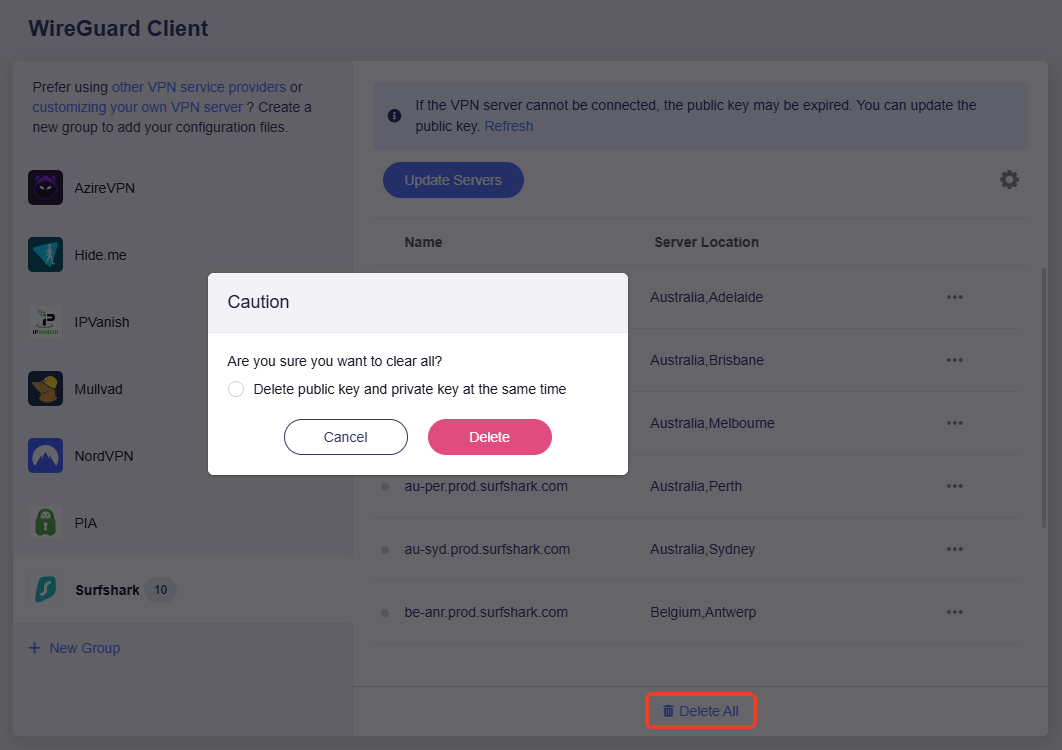
Set Up Windscribe¶
In the web Admin Panel -> VPN -> WireGuard Client -> Windscribe.
-
Input Username and Password, then click Save and Continue. It will generate configuration files for each server.

-
Select servers.
Select the server(s) you want to connect to, and click Apply.

Then you will get a list of configuration files corresponding to the selected server.

-
Start a connection.
Select your preferred server, and click the three-dot icon on the right to start a connection.

Once connected, a green dot will appear next to the configuration file.

And the VPN connection details will be displayed on the VPN Dashboard.

-
Update servers.
You can click Update Servers to obtain the latest available server list, avoiding connection failures caused by server maintenance or shutdown.

-
Edit credentials or logout.
Click the gear icon to edit your login credentials or log out.

-
Refresh.
You can click Refresh to update the public key when the VPN server cannot be connected.

-
Delete All.
You can click Delete All to delete all configuration files with one click, and choose whether to delete the private and public keys simultaneously.

Set Up WireGuard Client Manually (for other providers)¶
If you are using another WireGuard service provider, you can download the WireGuard configuration files and follow the steps below to set up the WireGuard Client. If you don't know how to download the configuration files, please refer to this guide or contact their support.
In the web Admin Panel -> VPN -> WireGuard Client -> Add Manually.
-
Click Add Manually.

-
It will create a group on the left sidebar.

-
Set a descriptive name for the group (e.g., azirevpn). Then upload a configuration file (supported formats: zip, tar, gz, conf, txt) or manually add configuration details (in text form).

-
Upload a configuration file.
Click on the upload area to upload your WireGuard configuration file, then click Apply.


-
Manually add configuration.
Click on Manually Add Configuration at the bottom of the upload area.

Set a descriptive name, and paste the configuration into the text box. Then click Apply.
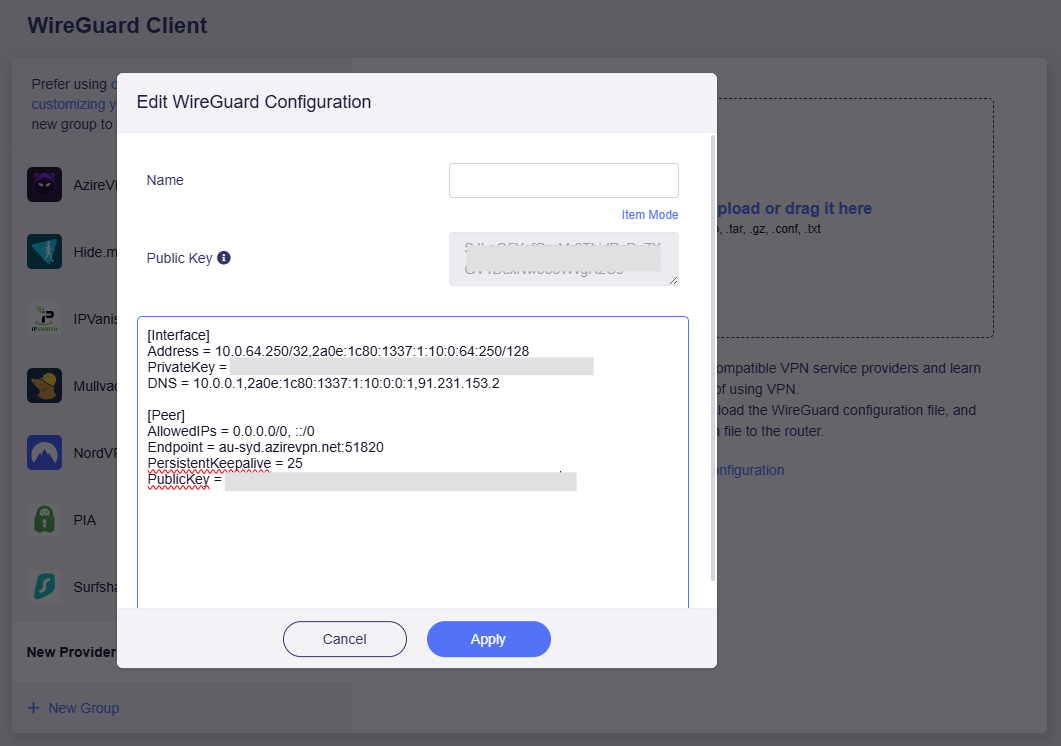 (Text Mode)
(Text Mode)If you want to verify each item, you can switch to the Item mode and check the config details. Then click Apply.
 (Item Mode)
(Item Mode)
-
-
Click the three-dot icon on the right side to start the connection.

-
Once connected, you can check the connection status on the VPN Dashboard page.

Set Up WireGuard Server on GL.iNet Router¶
Do not want to subscribe to third-party VPN services? You may purchase two GL.iNet routers – set one as WireGuard server and the other as WireGuard server.
This is especially suitable for scenarios where your home network's ISP provides a Public IP, and you want to connect to your home network via VPN when away from home to ensure security and access to internal network resources. This eliminates the cost and hassle of continuously subscribing to commercial VPN services.
For WireGuard server setup, please check here.
WireGuard® is a registered trademark of Jason A.Donenfeld.
Still have questions? Visit our Community Forum or Contact us.