How to Set Up WireGuard Client on GL.iNet Router (Firmware v4.6 and earlier)¶
Note
This guide is based on firmware v4.6 and earlier. If you are using an latest firmware version, please visit here.
WireGuard® is an extremely simple yet fast and modern VPN that utilizes state-of-the-art cryptography. It aims to be faster, simpler, leaner, and more useful than IPSec, while avoiding the massive headache. It intends to be considerably more performant than OpenVPN.
If you have already bought WireGuard service from a provider, but you don't know how to get the configuration files, please refer to get configuration files from WireGuard service providers or ask its support.
You can set up WireGuard Client via web Admin Panel or mobile app. For the mobile app, it has already integrated some WireGuard Service Providers, they are AzireVPN, Mullvad VPN, OVPN, StrongVPN, PIA VPN.
For set up via web Admin Panel, please follow the guide below.
You can log in by clicking the AzireVPN or Mullvad button if you have a their membership, or by clicking Add Manually to upload the WireGuard profiles.

Set Up AzireVPN¶
AzireVPN is privacy-minded VPN service providing secure, modern and robust tunnels such as WireGuard.

-
Input Username and Password, then click Save Credentials & Get Servers. It will generate configuration files for each servers.

-
Go to VPN Dashboard to enable the connection.

Once connected, you should see your user IP address and the number of Bytes send/received.

-
Update servers
AzireVPN may maintain or shutdown some servers, it will make the connection failed, you can Update Servers to get the latest available servers.

-
Edit credential
Click the cog icon to edit the credential.

Set Up Mullvad¶
Mullvad is a VPN service that helps keep your online activity, identity, and location private.
Firmware 4.x has integrated Mullvad WireGuard service.

-
Input Account, then click Save Credentials & Get Servers.
Mullvad account number is a 16-digit decimal in the "1000 0000 0000 0000" to "9999 9999 9999 9999" range.
It will pop up a dialog to select a location.

Then it will generate the configuration files of the selected location server.
The Public Key is the WireGuard public key to send to Mullvad server, you can have up to five keys at the same time, you can manage WireGuard keys on Mullvad's page.

-
Go to VPN Dashboard to enable the connection.

Once connected, you should see your user IP address and the number of Bytes send/received.

-
Update servers
Mullvad may maintain or shutdown some servers, it will make the connection failed, you can Update Servers to get the latest available servers.

-
Edit credential

-
Delete account information
If you click Delete, it will delete the account credential, private key, public key and configuration files in the router.

-
Delete
Allow deleting all configuration files with one click and provide a prompt to also delete private key and public key.

Set up WireGuard Client¶
As of firmware 4.0, it brings grouping to manage WireGuard profiles.
-
Click Add Manually.
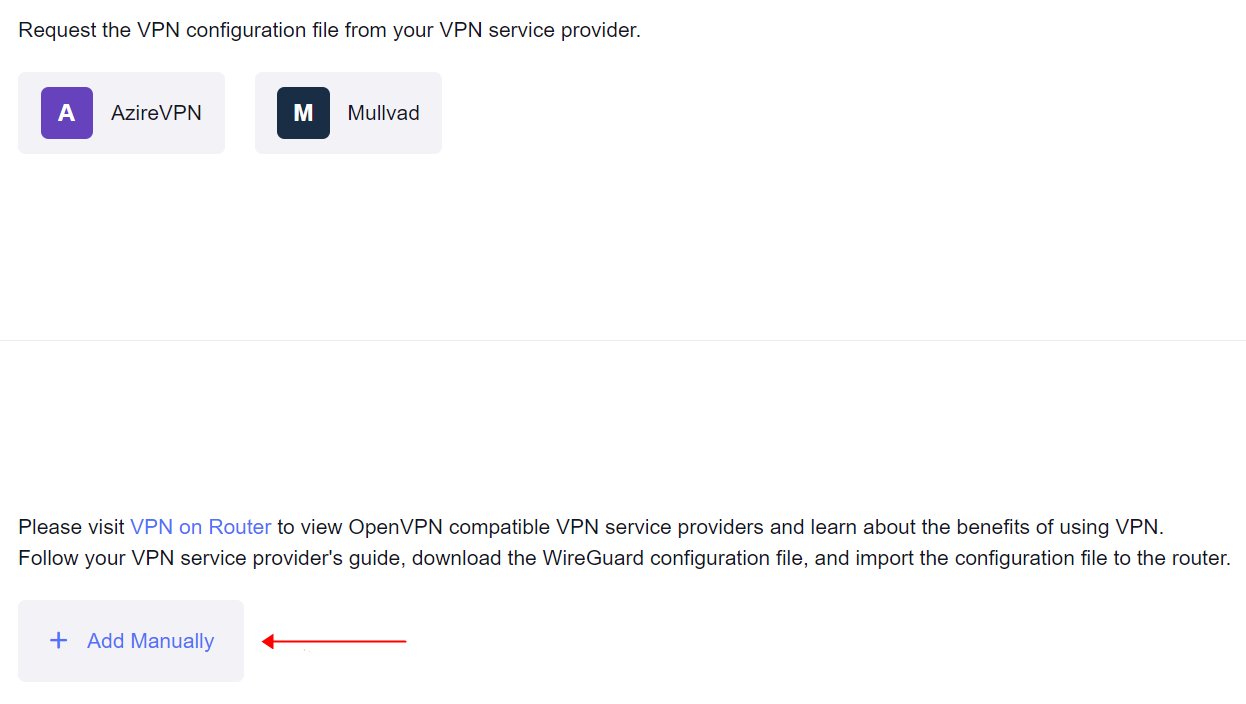
-
It will create a group.

-
Give the group a descriptive name, e.g. azirevpn. Then you can choose to upload configuration files or manually add configuration.
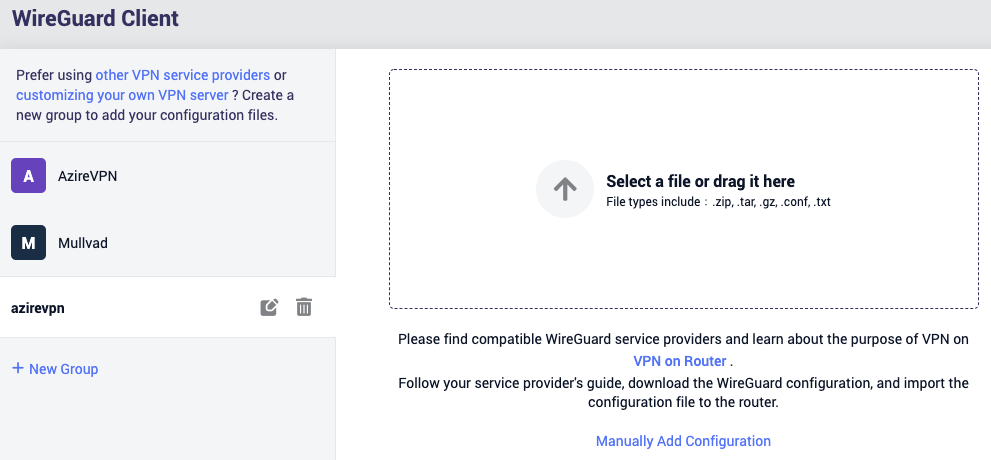
-
Upload configuration files
Upload your WireGuard configuration file, click Apply.
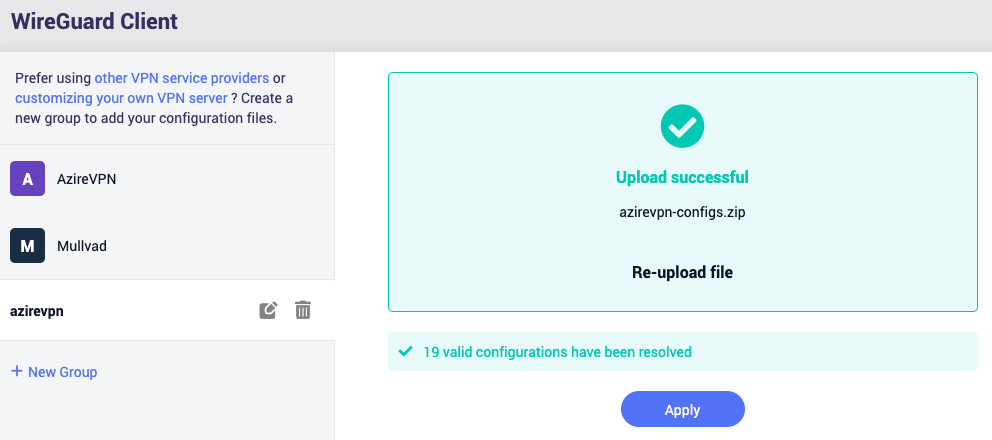
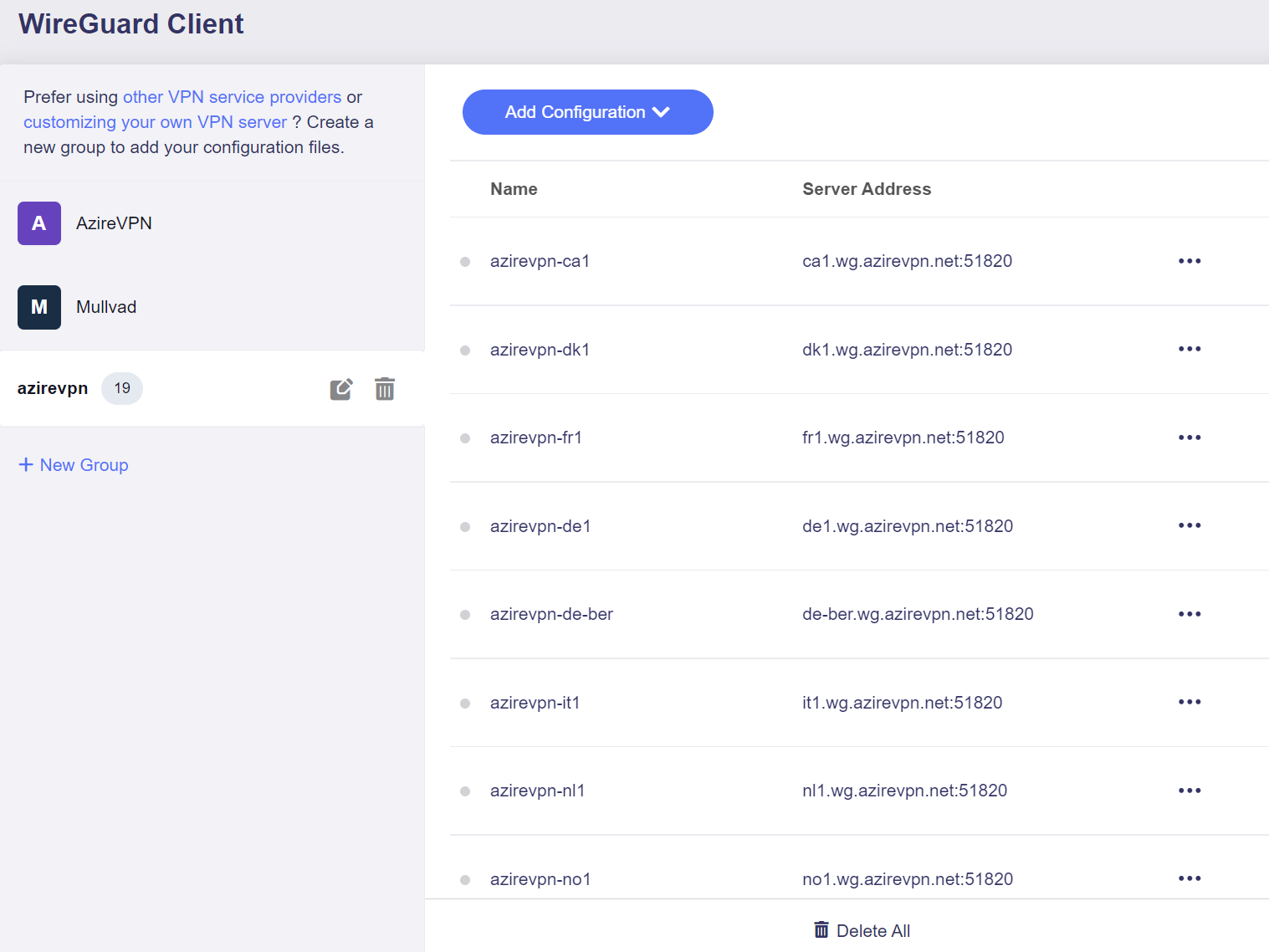
-
Manually Add Configuration, it is for if you want to paste the WireGuard configuration or fill in each item.
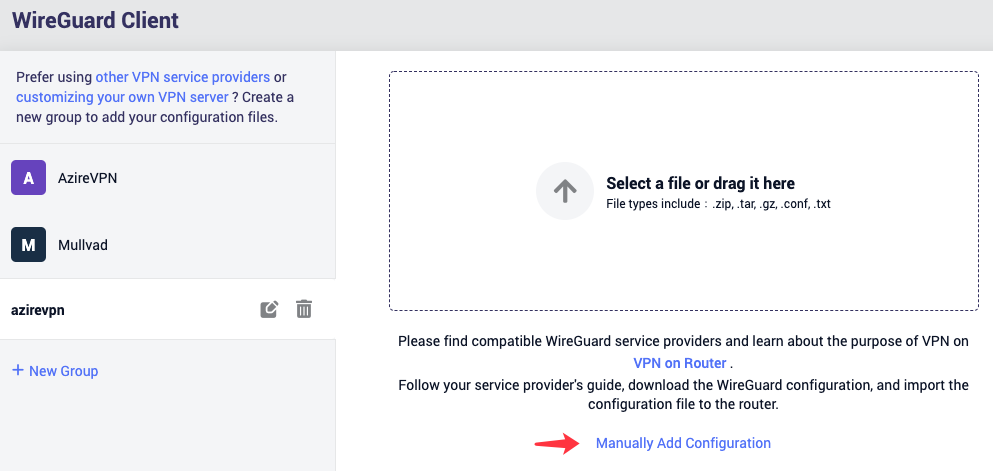
Give a descriptive name and paste the configuration, click Apply to continue.
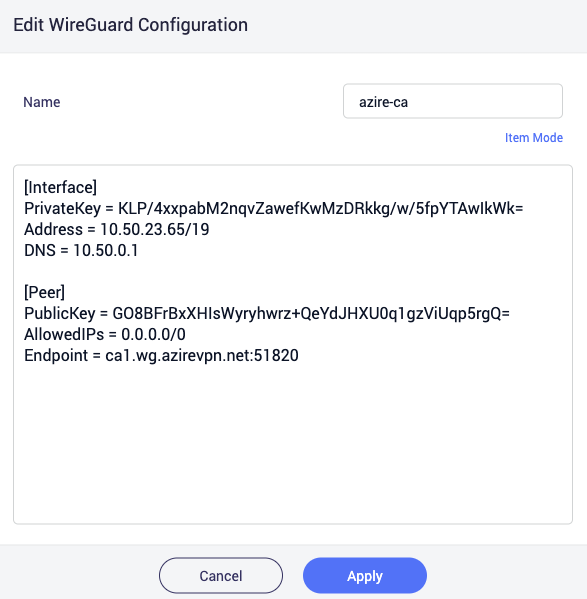
Or you can add configuration by fill in each item, click Item Mode.
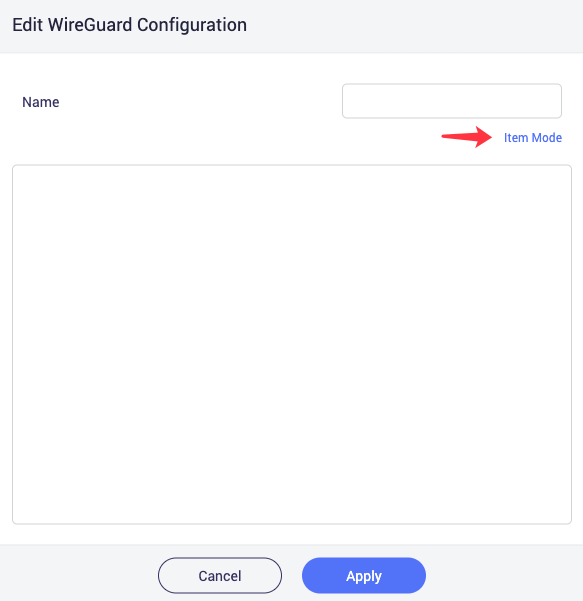
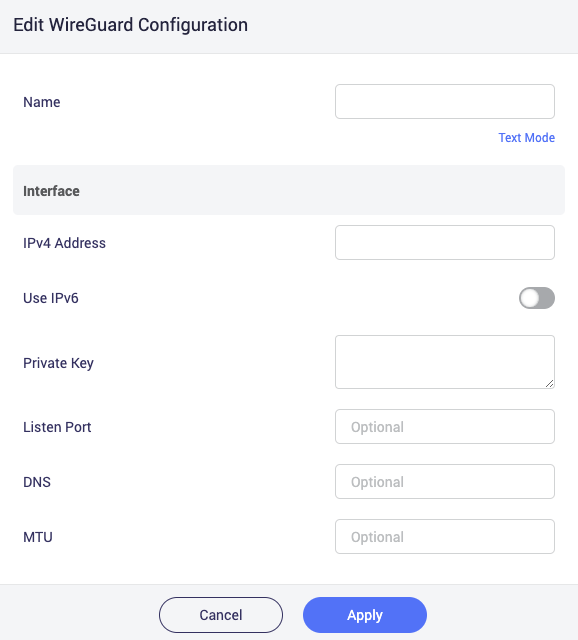
-
-
Click the three dots icon to start / edit /delete the profile.
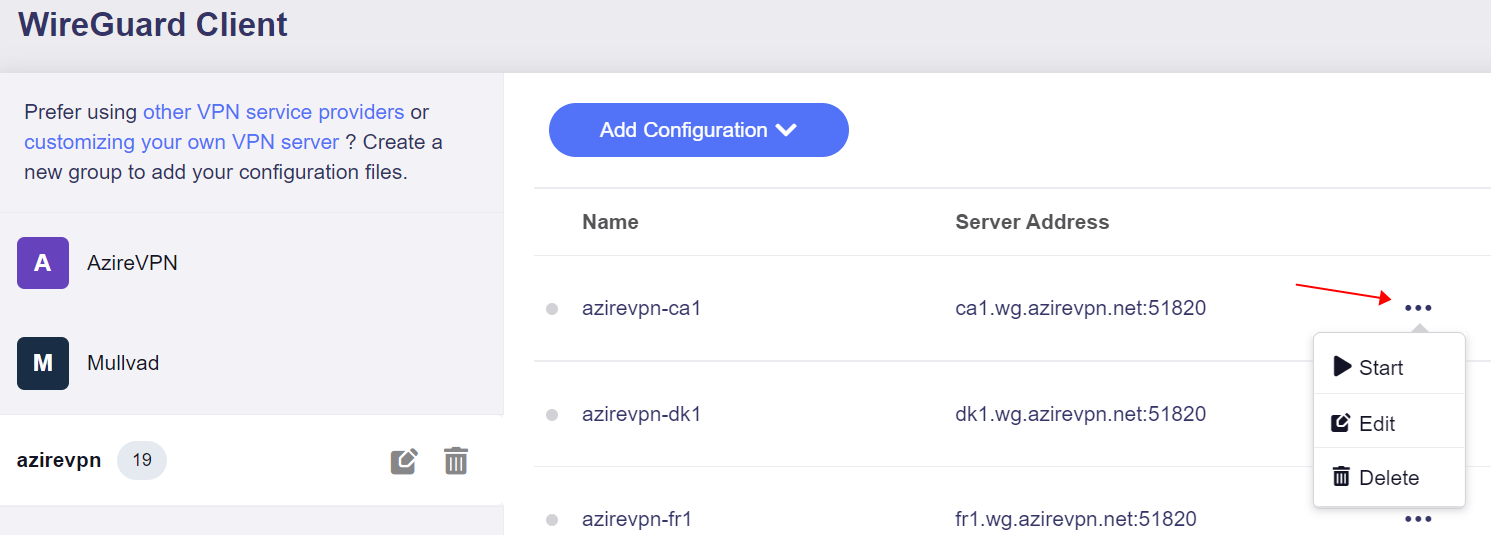
-
Check the connection status by go to VPN Dashboard page.
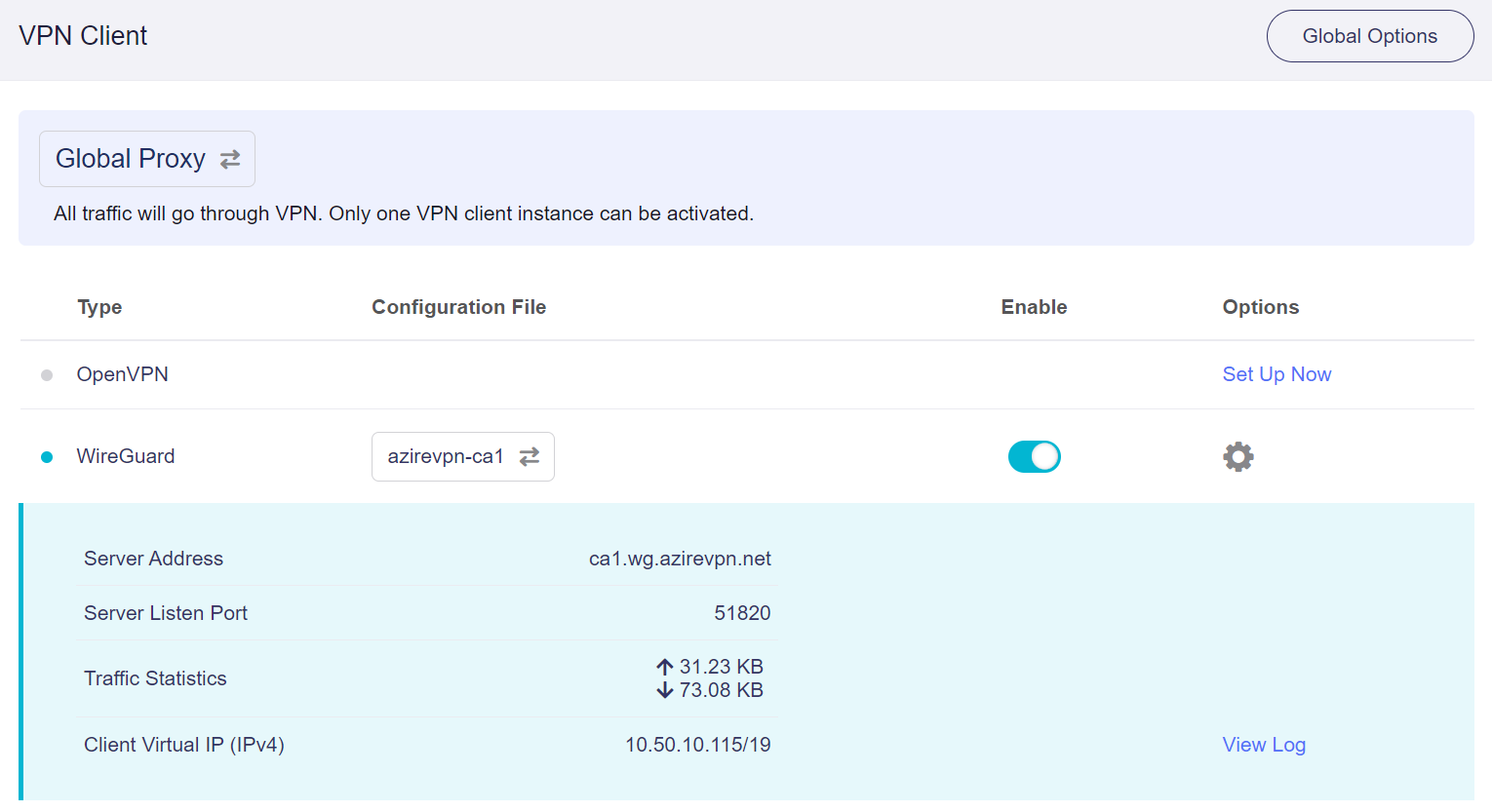
WireGuard® is a registered trademark of Jason A.Donenfeld.
Still have questions? Visit our Community Forum or Contact us.