Set Up WireGuard Server on GL.iNet Routers¶
WireGuard® is an extremely simple yet fast and modern VPN that utilizes state-of-the-art cryptography. It aims to be faster, simpler, leaner, and more useful than IPSec, while avoiding the massive headache. It intends to be considerably more performant than OpenVPN.
Make sure you have a public IP address¶
Please click here to check if your Internet Service Provider assigns you a public IP address.
If not, your router cannot be set up as a WireGuard Server.
Alternative methods:
- If you have a main router, log in to it and check if it gets a public IP from your ISP.
- Ask your ISP for a public IP address. This may incur an extra fee.
- If the above two methods don't work (e.g., if your network is behind CGNAT), you can use a reverse proxy solution such as Astrorelay. Alternatively, you may try our SD-WAN solution: AstroWarp.
Confirm if Port Forwarding is required¶
Network Topology
GL.iNet is the Main Router
- If GL.iNet router is the main router in your network, this is simple, please move to the next step.
GL.iNet is the Sub-Router
-
If you already have a main router, then the GL.iNet router is under the main router, you may need to setup a port forwarding on the main router.
-
If you already have a main router, the GL.iNet router is several levels below it and you need to set up port forwarding on each level.
Setup WireGuard Server¶
Log in to the web Admin Panel, and navigate to VPN -> WireGuard Server.
-
Click Generate Configuration (for vpn server initial setup only).
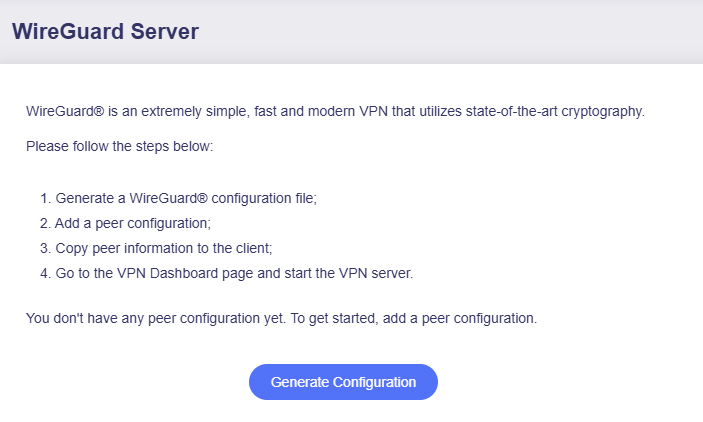
-
Check the configuration.
The default configuration works for most cases, as shown below. No need to modify the IPv4 address if it does not conflict with your upstream router's gateway.
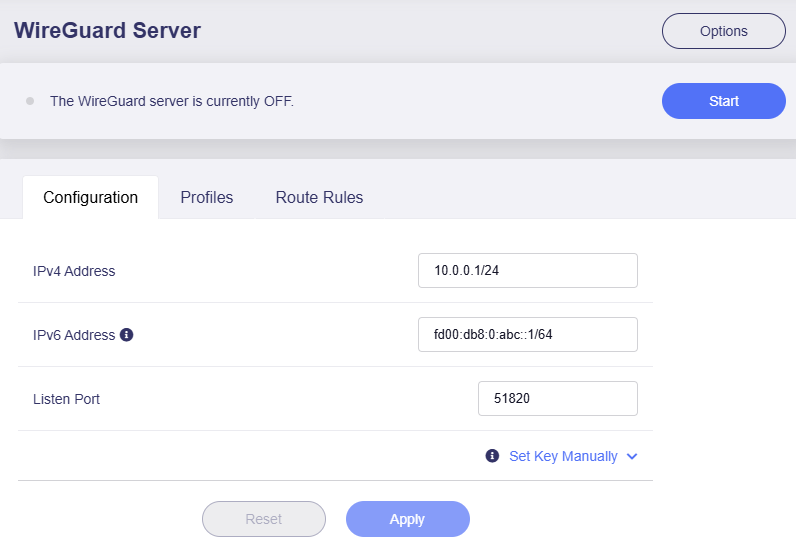
(The IPv6 on GL.iNet is disabled by default. If you want to use IPv6 address, please enable IPv6 on your router.)
If you notice that the IPv4 address conflicts with your upstream router's gateway, modify the address to another one such as 10.1.0.1/24 and click Apply. Ensure the "/24" CIDR notation is included to avoid connectivity issues.
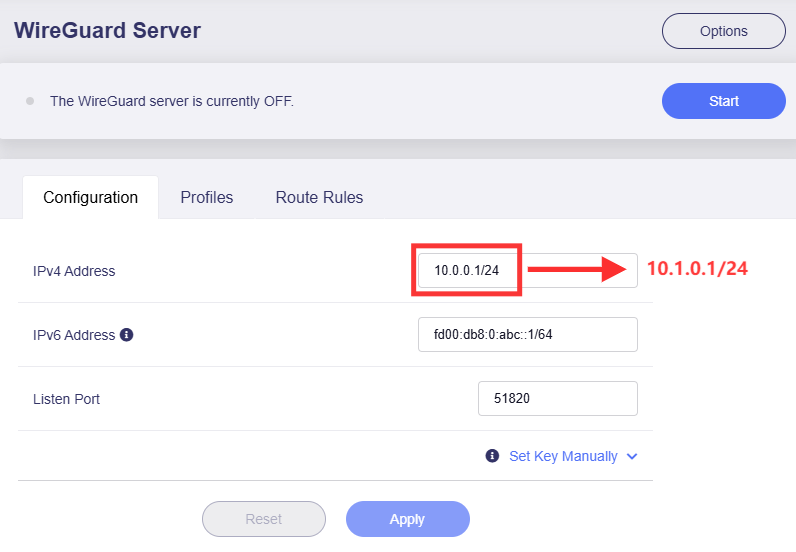
For example, if there's an Xfinity router in the upstream of a GL.iNet router, the Xfinity router's IP might be 10.0.0.1, which will conflict with the WireGuard Server's Tunnel IP when the GL.iNet router is set up as a WireGuard server, so you need to make the above changes.

-
Add a profile.
Switch to Profiles tab, click the Add button to generate a profile for your device.
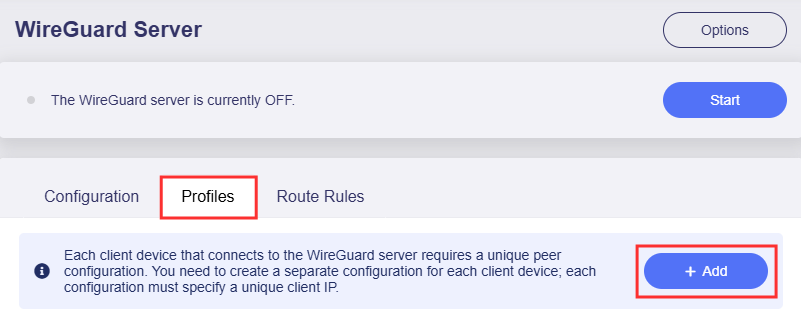
Set a descriptive name and click Apply to continue.
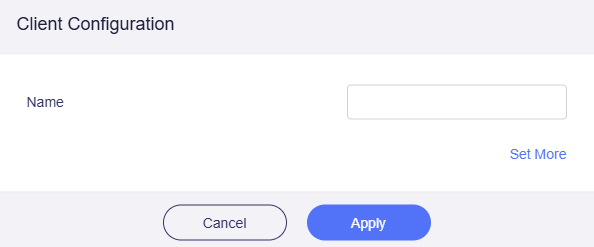
If you need to set advanced settings, click Set More. Then click Apply to continue.
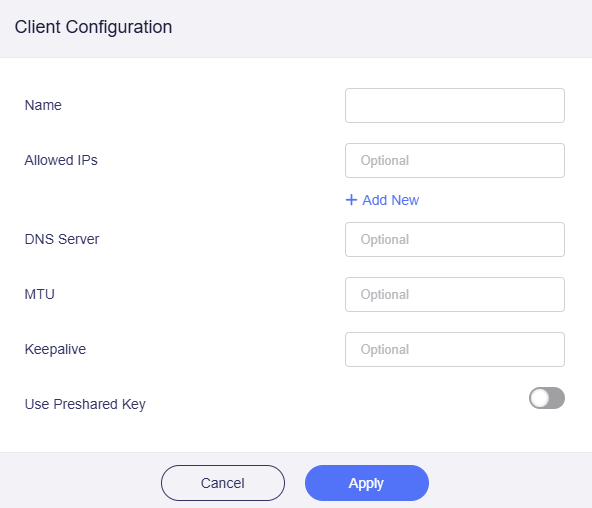
Add route rules if needed
It is not necessary to add route rules in most cases.
If you want to access WireGuard client's LAN devices from server, please switch to the Route Rules tab on the WireGuard Server page to set the route rules. Click here for more instructions.
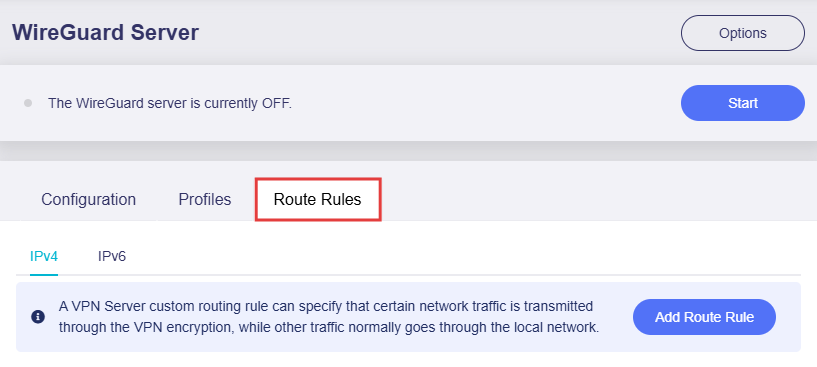
Otherwise, turn to Step 4 to download a client configuration.
-
Download configuration.
After adding a profile and apply, it will generate a configuration file in three formats: QR code, plain text, and .conf file. Choose your preferred method to obtain the configuration file.
-
QR code: Suitable for end devices (e.g., smartphone, tablet, laptop) with the WireGuard App installed. If you want to set a certain device as a WireGuard client, simply open the WireGuard App, scan the QR code, and the configuration will be automatically imported.
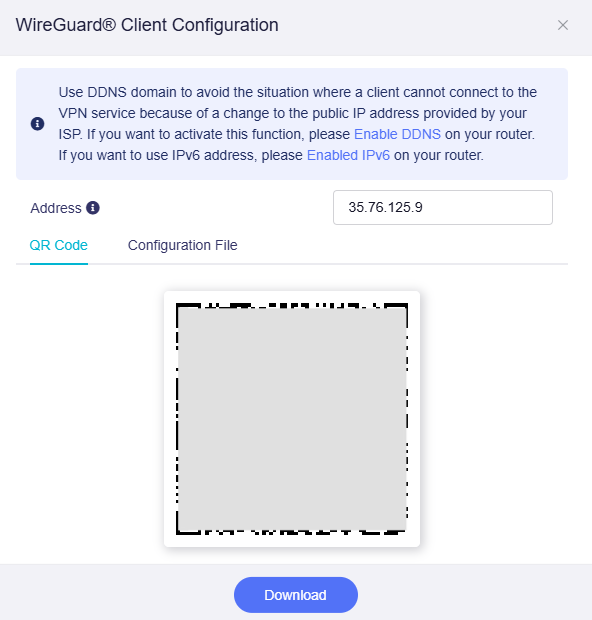
-
Plain text: In plain text format, you can review configuration details and conveniently copy-paste them elsewhere for manual configuration, such as the WireGuard App or a GL.iNet router.
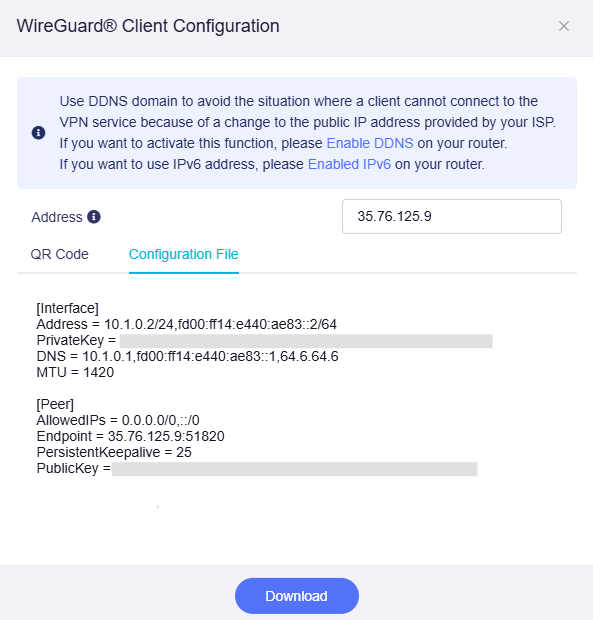
-
.conf file: Click the Download button to save the .conf file to your local device. It is also convenient and can be directly uploaded to the WireGuard app or a GL.iNet router.
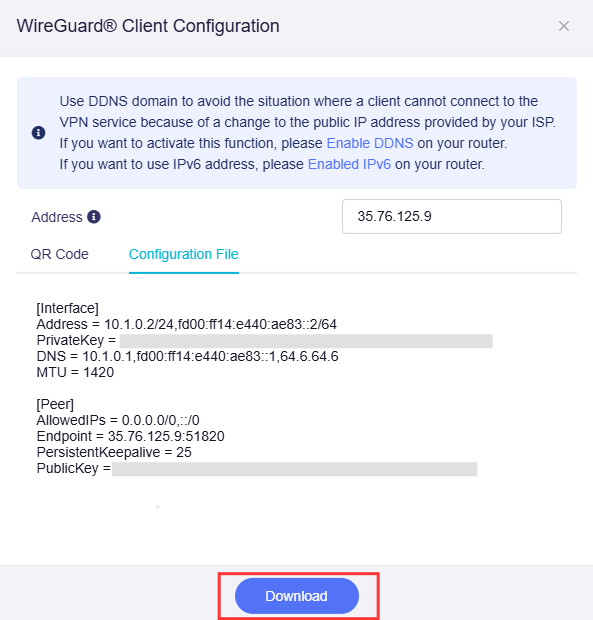
If required, you can specify the server address from among the public IP, DDNS domain, and current WAN IP. This feature has been available since firmware v4.8. Once changed, the server address in the configuration file will be updated simultaneously.
For example, it is recommended to enable DDNS and use DDNS domain as the server address if your network's public IP changes frequently.
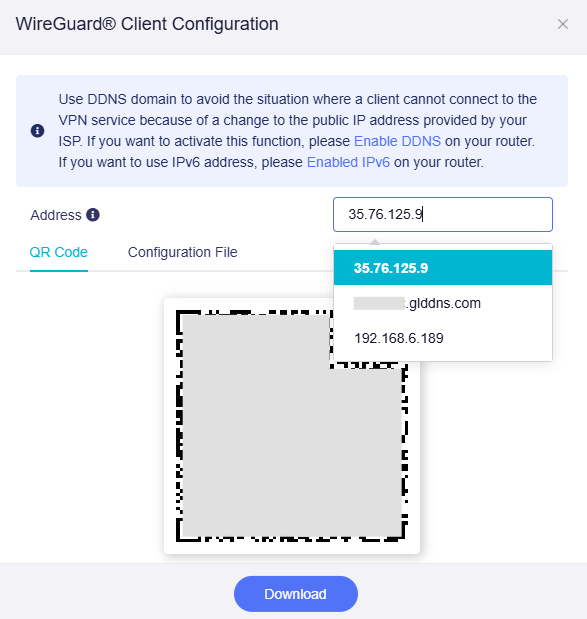
-
-
Start WireGuard server.
Click the Start button in the upper right corner to start WireGuard server.

The connection status will be displayed on the same page.
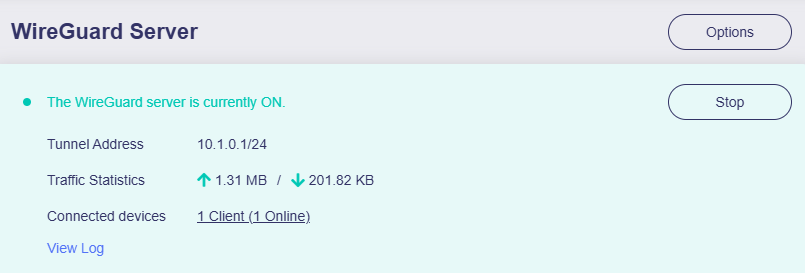
Check if WireGuard Server is working properly¶
You can check the server connection status on the WireGuard Server page.
If it shows upload/download traffic statistics and online connected devices, it means the WireGuard server is running and there are WireGuard clients connected to it.
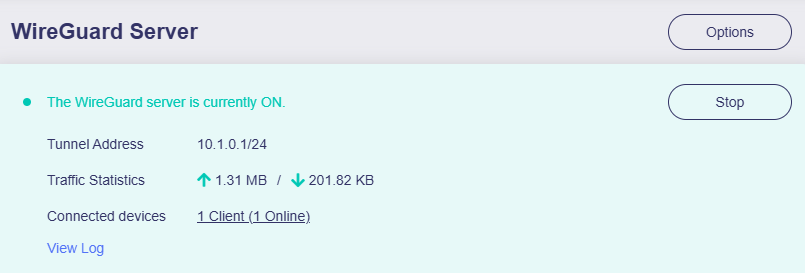
If it shows 0 traffic and 0 client, it means that there's no WireGuard client connected.
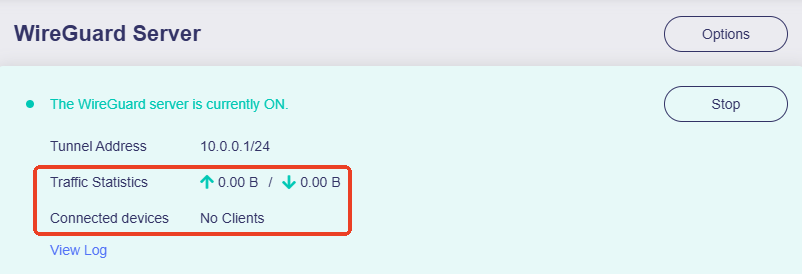
To verify if the WireGuard Server is functioning properly, please import the previously exported WireGuard configuration to a device on a different network (not the same local network as the server). Test the VPN connectivity and the device's public IP address.
The simplest method is to use a smartphone with the official WireGuard App installed. First, disable the smartphone's Wi-Fi and connect exclusively to the internet via cellular data (4G/5G). Then open the WireGuard App, import the configuration file, and initiate the connection. Check if the smartphone can access the internet and if its IP address matches the WireGuard Server's IP.
If the connection fails, there are several common reasons:
- The Internet Service Provider doesn't assign you a public IP address. Please check here.
- You may need to set up port forwarding. Please check here.
- The port used for the WireGuard Server is blocked by your Internet Service Provider. Change to another port, or contact the Internet Service Provider for further assistance.
- Some countries/regions may block the VPN connection.
WireGuard Client App¶
Please refer to WireGuard Official Website: https://www.wireguard.com/install
WireGuard® is a registered trademark of Jason A.Donenfeld.
Still have questions? Visit our Community Forum or Contact us.