Upgrade Quectel Module Firmware¶
Preperation¶
-
Ensure your router is configured to Internet access.
-
Connect a computer or laptop to the router via Wi-Fi or Ethernet cable.
Upgrade steps¶
For GL-X3000/GL-XE3000¶
Method 1. Upgrade via GL.iNet GUI
-
Download the corresponding module firmware from the bottom of this tutorial.
-
Log in to your router's web admin panel, navigate to SYSTEM -> Upgrade -> Module Local Upgrade, and upload the module firmware (in .zip format).

Method 2. Upgrade via SSH
Take the upgrade of the RM520N module as an example.
-
SSH log in to your router. Please refer to this link.
-
Enter the command below to download the module firmware.
wget https://fw.gl-inet.com/download/RM520GL-modem_firmware/RM520NGLAAR03A03M4G_01.201.01.201.zip -P /
-
Enter the command below to decompress the module firmware.
unzip /RM520NGLAAR03A03M4G_01.201.01.201.zip -d /RM520NGLAAR03A03M4G_01.201.01.201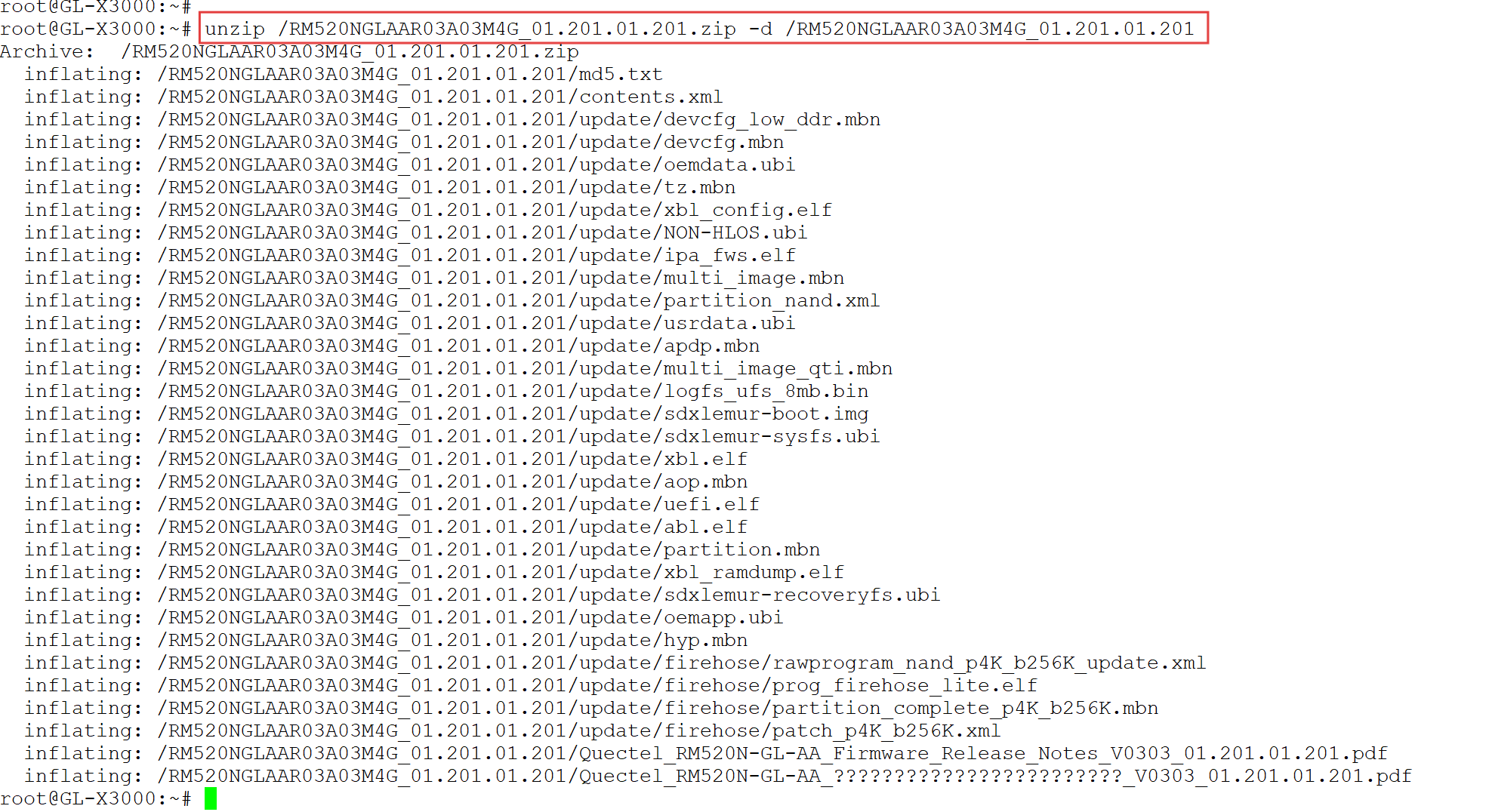
-
Enter the command below to obtain the QFirehose from GL.iNet server.
cd /usr/bin/ && wget https://fw.gl-inet.com/tools/quectel_tool/QFirehose-mtk7981a-sha256-c0b944Grant it executable permissions and verify the sha256 value of the QFirehose file.
chmod 775 QFirehose-mtk7981a-sha256-c0b944 && sha256sum QFirehose-mtk7981a-sha256-c0b944
-
Upgrade the module firmware using the QFirehose command, as shown below.
Note: Please replace "/RM520NGLAAR03A03M4G_01.201.01201" with the actual module firmware folder path.
QFirehose-mtk7981a-sha256-c0b944 -f /RM520NGLAAR03A03M4G_01.201.01.201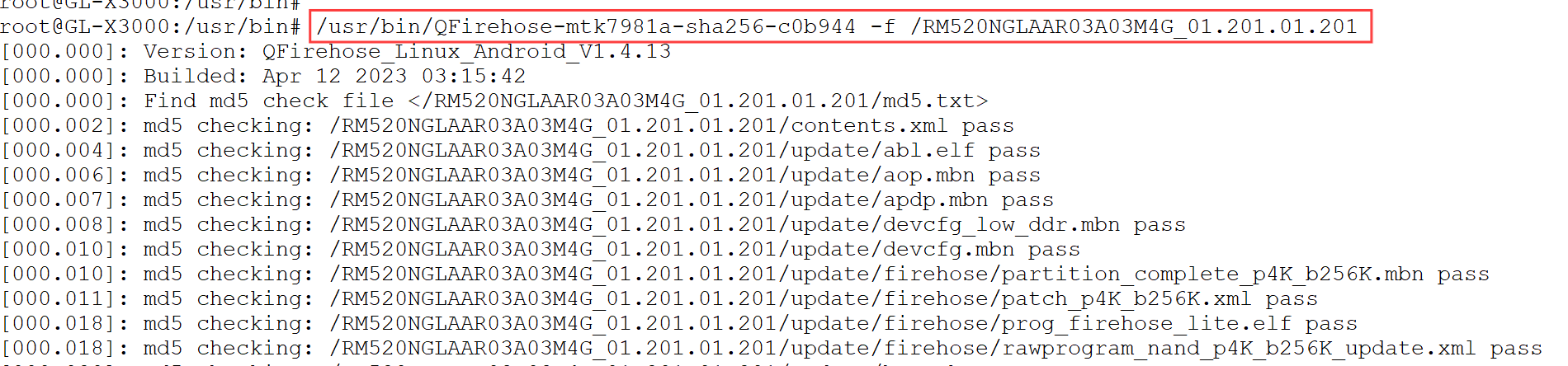
-
Wait a few minutes. When the upgrade is completed, the system will prompt "Upgrade module successfully".

-
Reboot your router, then SSH log in to your router again.
-
Run the following command to double confirm if the module upgrade was successful.
gl_modem -B 0001:01:00.0 AT AT+QGMR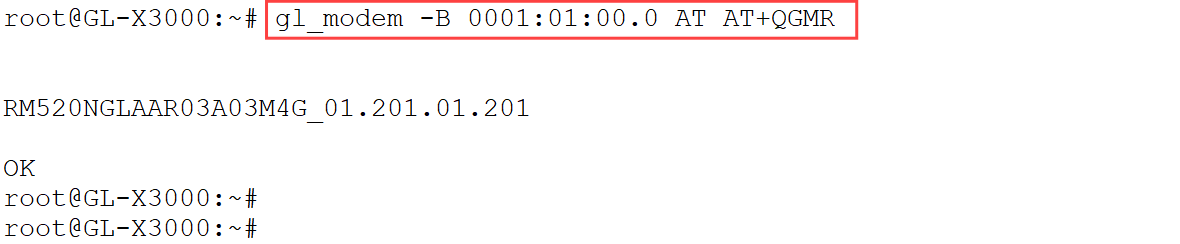
For GL-MiFi/GL-XE300/GL-X750/GL-E750¶
Take the upgrade of the EM060K module as an example.
-
Prepare a USB flash drive. Download the corresponding module firmware to the USB flash drive from the bottom of this tutorial, then decompress the. zip file and place it in the root directory of the USB drive.
-
Plug the USB flash drive into your router. Then refer to this link to SSH log in to your router.
-
Enter the command
df - hto check the USB drive mounting path, and record the path.
-
Enter the command
ls -lto check the file folder of module firmware.
-
Enter the command below to obtain the QFirehose from GL.iNet server.
cd /usr/bin/ && wget https://fw.gl-inet.com/tools/quectel_tool/QFirehose-ar9531-sha256-b2297eGrant it executable permissions and verify the sha256 value of the QFirehose file.
chmod 775 /usr/bin/QFirehose-ar9531-sha256-b2297e && sha256sum /usr/bin/QFirehose-ar9531-sha256-b2297e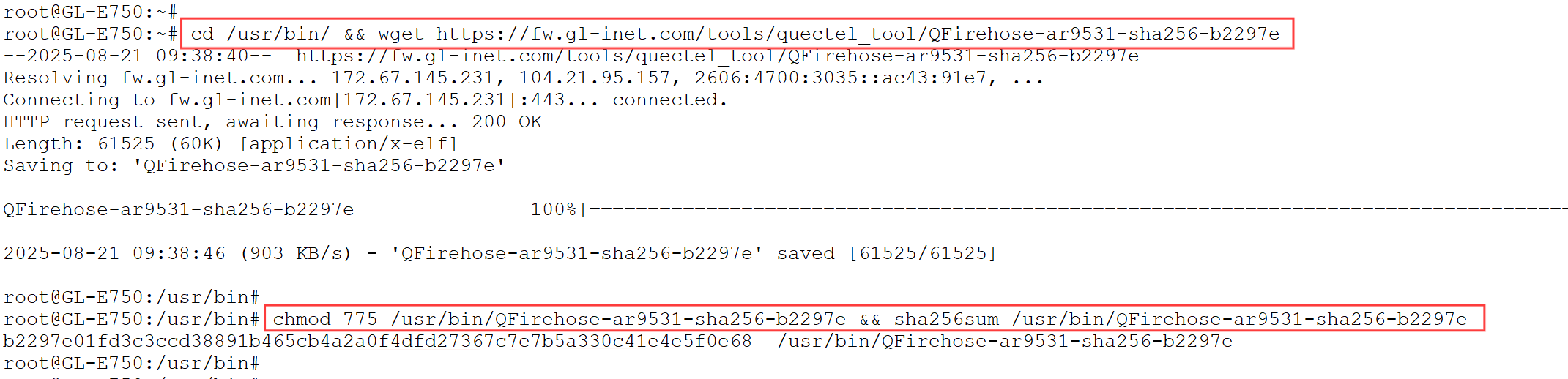
-
Upgrade the module firmware using the QFirehose command, as shown below.
Note: Please replace "/mnt/sdb1/EM060KGLAAR01A12M2GA" with the actual module firmware folder path.
/usr/bin/QFirehose-ar9531-sha256-b2297e -f /mnt/sdb1/EM060KGLAAR01A12M2GA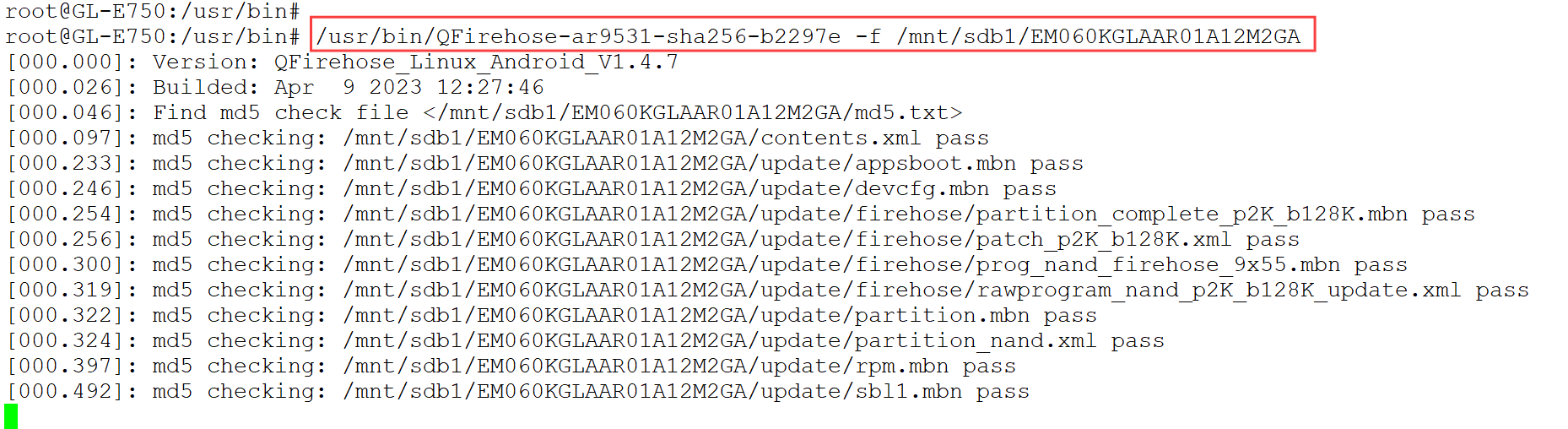
-
Wait a few minutes. When the upgrade is completed, the system will prompt "Upgrade module successfully".

-
Reboot your router, then SSH log in to your router again.
-
Run the following command to double confirm if the module upgrade was successful.
gl_modem AT AT+QGMR
Quectel module firmware download URL¶
EP06-A: https://fw.gl-inet.com/download/EP06A-modem-firmware/EP06ALAR02A08M4G_01.009.01.009.zip
EP06-E: https://fw.gl-inet.com/download/EP06E-modem-firmware/EP06ELAR04A22M4G.zip
EM060K: https://fw.gl-inet.com/download/EM060K-modem-firmware/EM060KGLAAR01A12M2GA.zip
RM520N-GL_AA: https://fw.gl-inet.com/download/RM520GL-modem_firmware/RM520NGLAAR03A04M4G_01.202.01.202.zip
Still have questions? Visit our Community Forum or Contact us.