Collie (GL-X300B) User Guide¶
Product overview¶
Collie (GL-X300B) is an industrial cellular gateway designed to operate under high temperatures and scenarios with potential physical hazards. There are three versions of Collie, designed to operate in indoor stationary facilities (GL-X300B-RS485 / GL-X300B-BLE), or in transportation vehicles (GL-X300B-GPS). Collie is perfect for machine-to-machine communications between electrical devices in high electrical noise environments.

What's the difference?

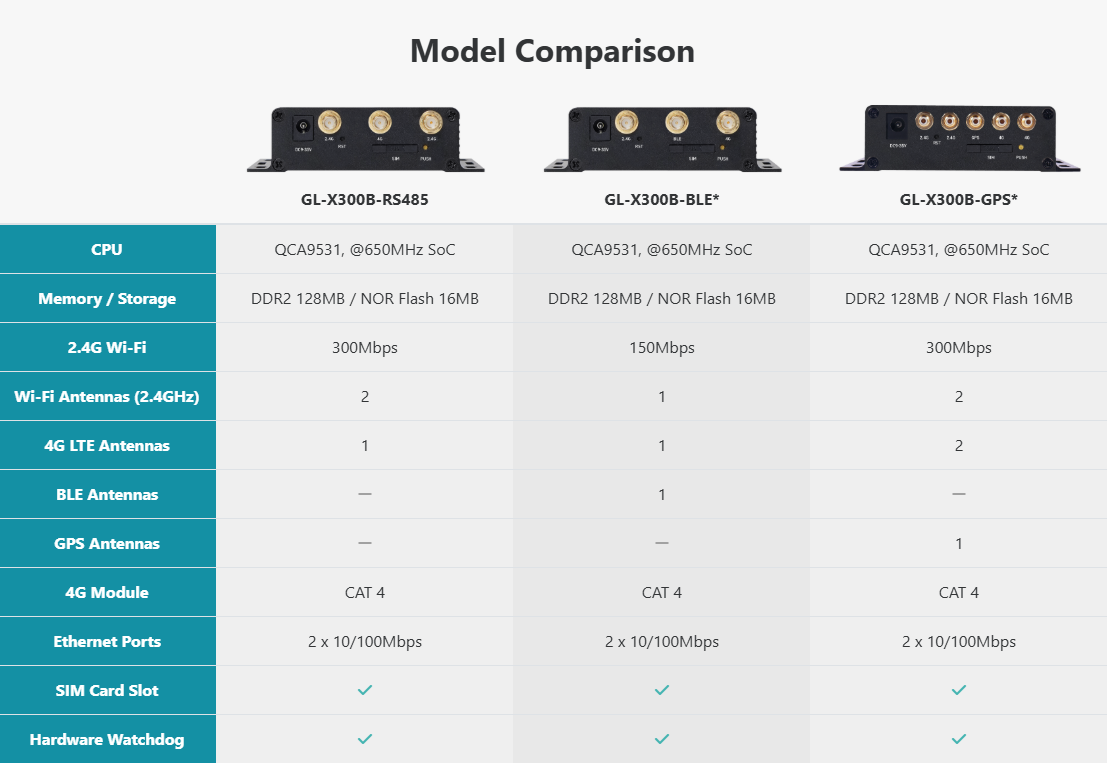
-
GL-X300B-GPS is equipped with five external antennas, including two 2.4GHz Wi-Fi, two 4G LTE, and one GPS Antenna. The extendable wired antennas are perfect for having multiple reception placements within a vehicle, minimizing reception black spots when traveling through high network density cities.
-
GL-X300B-BLE is equipped with three external omnidirectional antennas for 2.4GHz Wi-Fi, 4G LTE, and BLE communication, receiving signals from all directions, and providing high flexibility in installation placement within an industrial environment.
-
GL-X300B-RS485 includes an RS485 chip with RS485 interface. The module supports bi-directional data transmission of various devices in the field of industrial automation and IoT, thus realizing the functions of data acquisition, control and monitoring.
Note
The BLE and GPS versions are available with a minimum order quantity.
Package contents¶
Please note that the adapter within the package depends on your shipping country.
The package includes:
- 1 x User manual
- 1 x Collie (GL-X300B)
- 1 x Ethernet cable
- 1 x Thank you card
- 1 x Warranty card
- 1 x Power adapter (Selected plug type)
Note: The image below is an example of GL-X300B-GPS, with some models slightly different.

Specifications¶
First-time setup¶
All GL.iNet routers have a similar setup process. Click here to learn about the first-time setup.
INTERNET¶
Log in to the router's web Admin Panel, and navigate to INTERNET from the left-side menu.
This page allows you to select your internet connection type, such as Ethernet, Repeater, Tethering, and Cellular, depending on your model.
For Collie (GL-X300B), it supports three types of connection type: Ethernet, Repeater, and Cellular.
Ethernet¶
Connect your router to an active modem or an active network device via an Ethernet cable to access the Internet. This method usually provides the fastest and most reliable Internet connection.
Click here to learn how to connect to the internet via an ethernet cable

Repeater¶
Set up your router as a repeater to extend the Wi-Fi coverage of an existing Wi-Fi network. As a repeater, it receives and retransmits wireless signals within its range, thereby extending its coverage. This method is useful when a single router cannot cover the entire usage area.
Click here to learn how to connect to the internet via an existing Wi-Fi

Cellular¶
Insert a SIM card into the router's SIM card slot to connect it to the internet. This method is useful for sharing internet access from a single SIM card to all connected devices.
Click here to learn how to connect to the internet via cellular

Multi-WAN¶
Multi-WAN is a networking feature that allows you to set up your router with multiple internet connections (e.g., Ethernet, Repeater, and Cellular) at the same time. If the top-priority internet connection fails, the router will automatically switch to another internet connection. This is also called Failover, ensuring smooth and uninterrupted internet access.
Go to Multi-WAN to set the priority of each Internet connection.
Alternatively, you can switch the Multi-WAN mode from Failover to Load Balance, which enables you to use multiple network interfaces at the same time to increase the total bandwidth of the router.
WIRELESS¶
The wireless settings lets users manage network security of the primary Wi-Fi and the Guest Wi-Fi, it is accessible by going to WIRELESS on the side menu.
Click here to learn more about the wireless configuration
CLIENTS¶
Clients are devices connected to the router, you can block clients or limit its network speed. The interface is accessible by clicking CLIENTS in the side menu of the router's Admin Panel.
Click here to learn more about managing your device clients.
VPN¶
GL.iNet routers are pre-installed with OpenVPN and WireGuard® supporting 30+ VPN services. It automatically encrypts all network traffic within the connected network, including guest devices and client devices that are not capable of running VPN encryption. Our routers can also act as VPN servers, redirecting traffic from client devices in remote locations to the VPN server via a VPN tunnel before accessing the public internet.
VPN Dashboard¶
OpenVPN¶
Please refer to the following links for a step to step setup guide:
WireGuard¶
Please refer to the following links for a step to step setup guide:
APPLICATIONS¶
GL.iNet routers include a wide range of add-on features that simplifies device management, improves user's internet experience, automates firmware update, and more.
Plug-ins¶
Please visit the Plug-ins tutorial.
Dynamic DNS¶
Please visit the Dynamic DNS tutorial.
GoodCloud¶
Please visit the GoodCloud tutorial.
NETWORK¶
Firewall¶
GL.iNet's routers include multiple firewall features to ensure a secure connection and complete oversight by users. It lets users configure firewall rules including Port Forwarding, Open Ports, and DMZ.
Click here to learn more about GL.iNet routers' firewall
Multi-WAN¶
Please visit the Multi-WAN tutorial.
LAN¶
Please visit the LAN tutorial.
DNS¶
Please visit the DNS tutorial.
Network Mode¶
Please visit the Network Mode tutorial.
IPv6¶
Please visit the IPv6 tutorial.
MAC Address¶
The Mac Address page was previously called Mac Clone and has been changed to Mac Address since v4.2.
Please visit the MAC Address tutorial.
Drop-in Gateway¶
Please visit the Drop-in Gateway tutorial.
IGMP Snooping¶
Please visit the IGMP Snooping tutorial.
SYSTEM¶
Overview¶
Please visit the System Overview tutorial.
Upgrade¶
GL.iNet provides regular updates on our routers' firmware to improve performance, resolving bugs and fix vulnerabilities.
Please visit the Upgrade tutorial.
Scheduled Tasks¶
Please visit the Scheduled Tasks tutorial.
Admin Password¶
This feature has been moved to Security since v4.5.
Please visit the Admin Password tutorial.
Time Zone¶
Please visit the Time Zone tutorial.
Log¶
Please visit the Log tutorial.
Security¶
This feature is available since v4.5.
Please visit the Security tutorial.
Reset Firmware¶
Please visit the Reset Firmware tutorial.
Advanced Settings¶
Please visit the Advanced Settings tutorial.