GL-S10 Flash Guide¶
Download the flash tool¶
You can download the latest flash tool from the official website.

Connecting device¶
- Prepare a USB-TTL tool, here we take ai-thinker USB-T1(CP2102) as example. CP2102 driver link(windows)

- The distribution of flashing pins on the GL-S10 PCB is as follows.

- Connect GL-S10 to computer via USB-TTL.
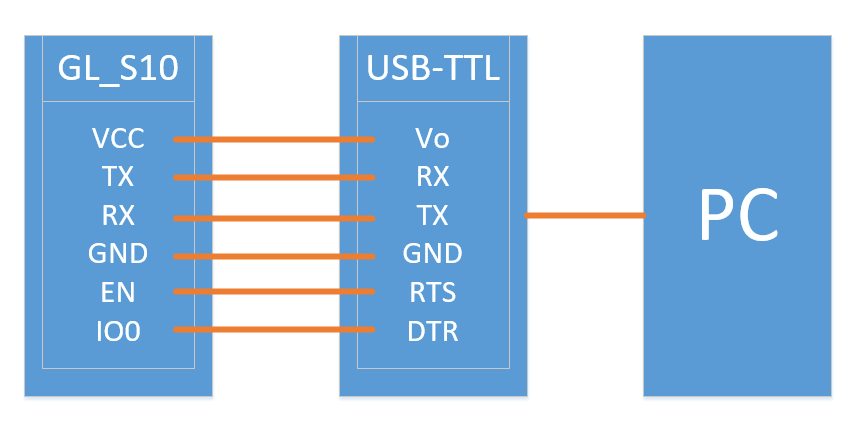
There are two kinds of s10 flashing way of connection :
- Complete connection
Use usb-ttl to connect all the pins shown above, then directly using the flash_download_tool.
- Simple connection
Use sub-ttl to connect TX, Rx, GND, and holding the download button to start the download mode, then using the flash_download_tool.
Specific steps as shown below :
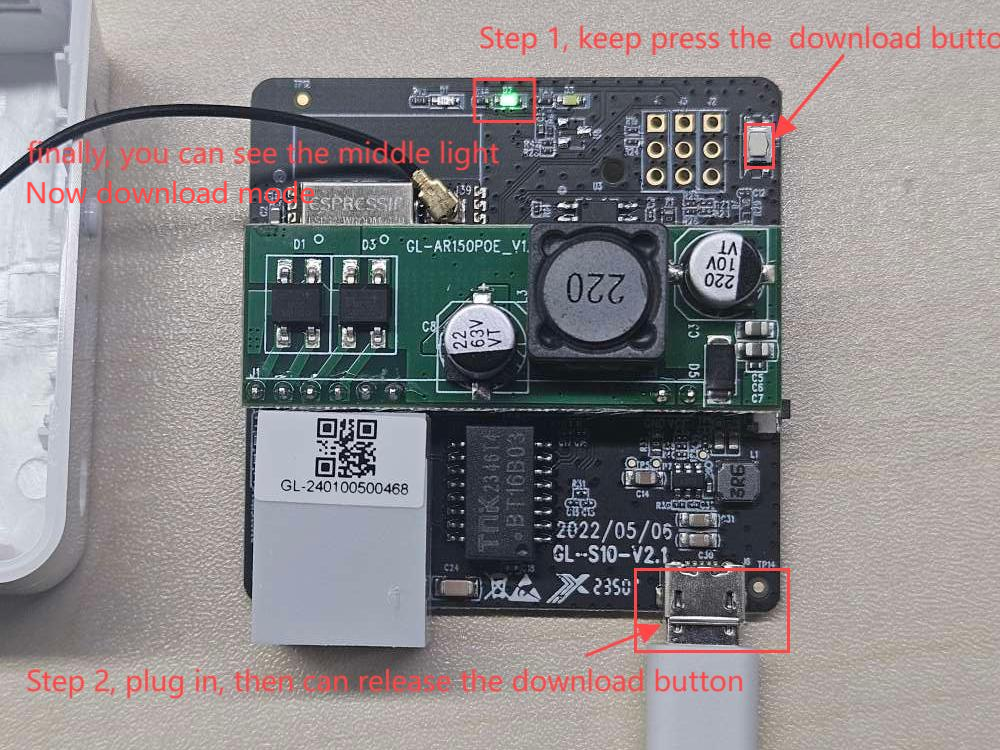
Flash firmware¶
- Extract flash_download_tool and execute flash_download_tool.exe.

- Select ESP32 and click OK.
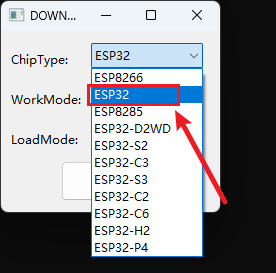
-
Flash bin files
-
A. Multiple bin files flash
There are typically 5 types of bin, and each one has an appropriate flash start address.
| Type | Bin file | Flash address |
|---|---|---|
| Bootstrap program | bootloader/bootloader.bin | 0x00 |
| Dividing partition table | partition-table.bin | 0xa000 |
| Application upgrade by ota | ota_data_initial.bin | 0xb000 |
| Application firmware | gl-s10-v3_0_3.bin | 0x40000 |

- B. Merge bin files flash
The address is 0x0000, as the folowing picture:

Finally, re-plug the power to make it work.