What should I do if I cannot control the mouse and keyboard?¶
Sometimes you may find that even if all the cables are connected, you still cannot control the mouse & keyboard on the controlled device through KVM.
Here are some suggestions.
-
Check the wiring.
Taking Comet (GL-RM1) as an example. It has two USB Type-C ports:
- The one on the side is labeled "5V 2A" for power input (connecting to a power adapter).
- The other on the back has logos for mouse and keyboard, connecting to the controlled device's USB port to receive keyboard and mouse signals.
If you mix up these two connections, the KVM device won't start up, and the mouse and keyboard will become unresponsive.
Please check if these two Type-C interfaces are connected correctly.

-
Check the USB cable.
Use the included USB cable. Ensure it connects the controlled device's USB port to the KVM's USB port and supports data transmission.
Only cables capable of data transfer allow keyboard and mouse control of the remote device.
Reconnect the USB cable and restart the controlled device.
-
Switch the mouse mode to Relative mode.
Log in to your KVM, navigate to Settings -> Mouse Mode, switch it to Relative and check if the problem can be resolved.
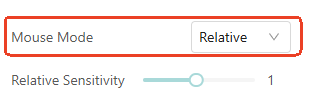
-
Disable the Virtual Media.
Log in to your KVM, navigate to Virtual Media, click on the three-dot icon and disable it.
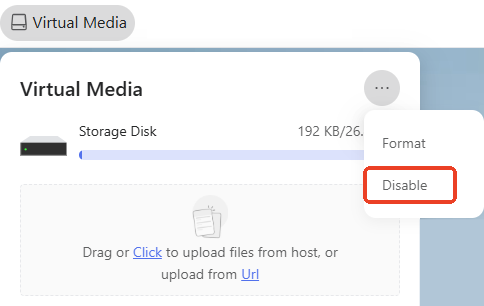
This is because, when virtual media is enabled, KVM can simulate a USB storage drive plugged into the controlled device. However, some devices may disable all USB inputs when they detect an unknown USB storage drive, causing the mouse and keyboard to become unresponsive.
-
Change the device identity.
Log in to your KVM, navigate to Settings -> System -> Device Identity, and change your KVM's identity recognized by the controlled device.
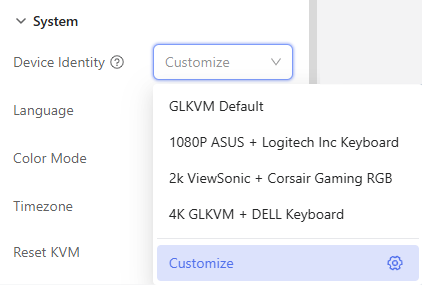
-
Upgrade the KVM's firmware to the latest version. KVM Firmware Download Center
-
Check the Device Manager on the controlled computer for any malfunctioning drivers.
-
Check if the controlled device is blocked by IT security software.
Still have questions? Visit our Community Forum or Contact us.