How to locally access the controlled device via browser?¶
Before you begin, please ensure the controlling device and the controlled device are in the same LAN network.
There are two ways to locally access the controlled device via web browser.
Local access via Domain¶
-
Launch a browser on the controlling device. Chrome or Edge is recommended for better compatibility.
-
Enter
glkvm.localin the address bar.You will be directed to the GLKVM login page. Enter the admin password.
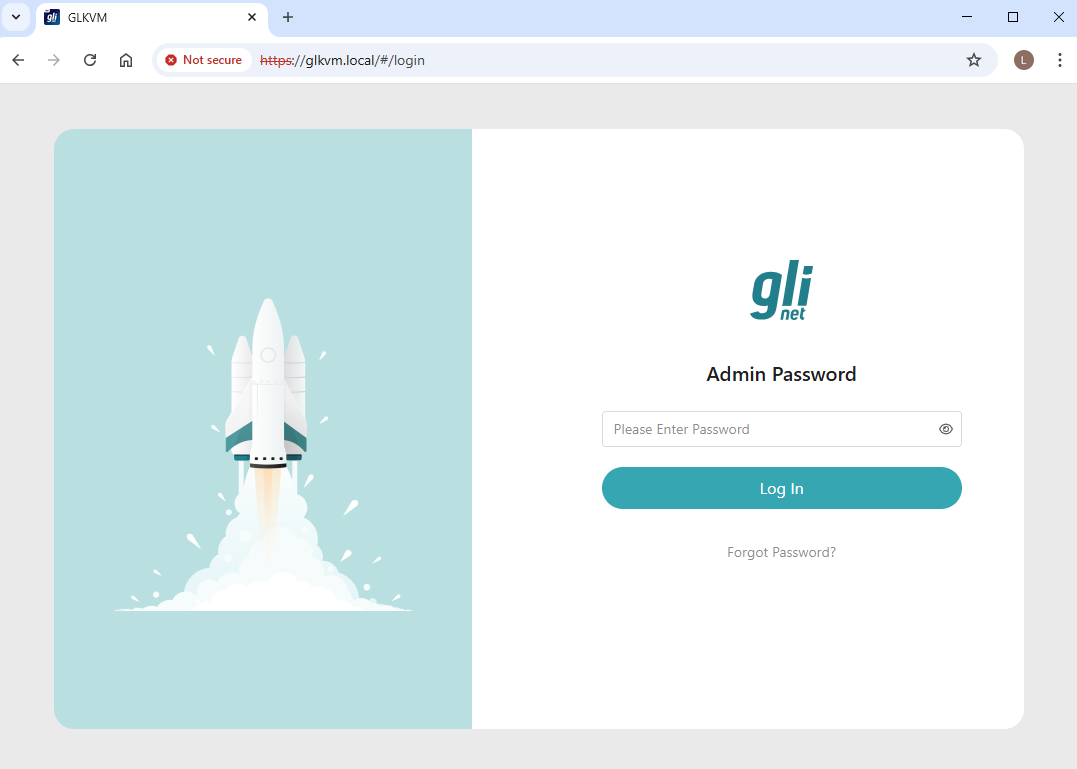
You will be able to access the control panel of your KVM locally, thus access the controlled device.
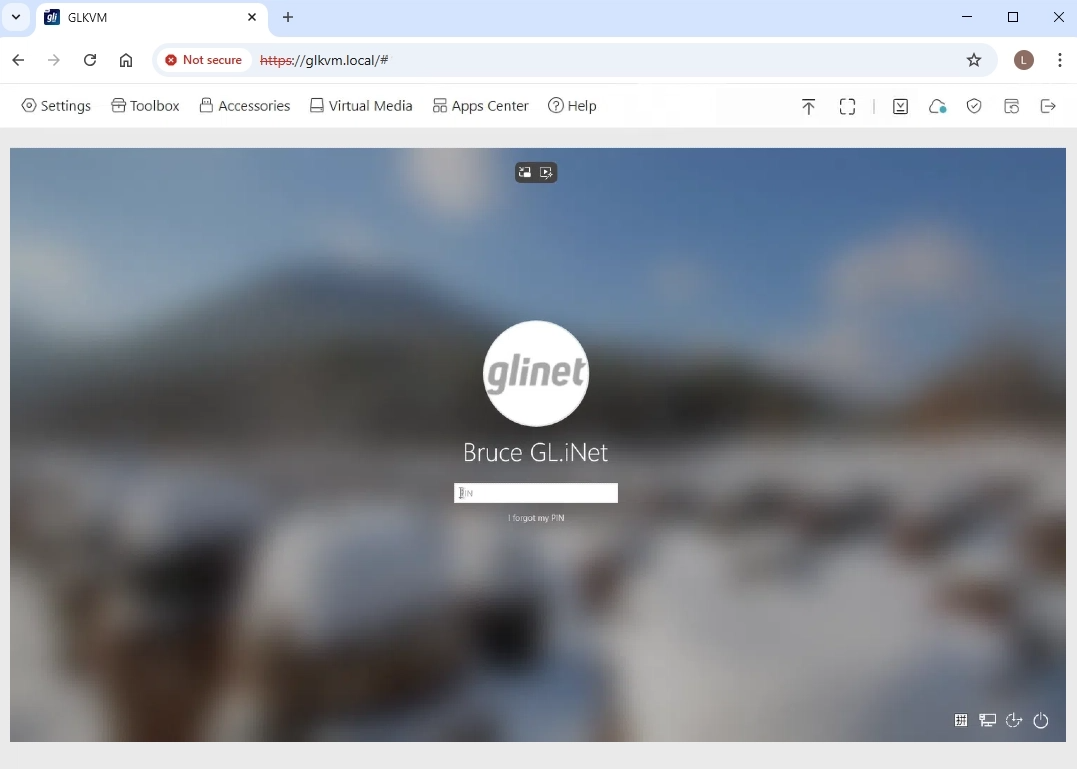
Local access via IP address¶
Find the IP address of your KVM in the upper router, enter this IP address in the browser, and you will be able to access your KVM locally, thus access the controlled device connected to it.
Take GL-AXT1800 (the router) and GL-RM1 Comet (the KVM) as an example: Comet is connected to the LAN port of GL-AXT1800 router via an Ethernet cable. The controlled device is connected to Comet correctly via HD cable and USB cable.
Follow the steps below to access the controlled device.
-
Log in to the web admin panel of GL-AXT1800. This router needs to be configured to Internet access.
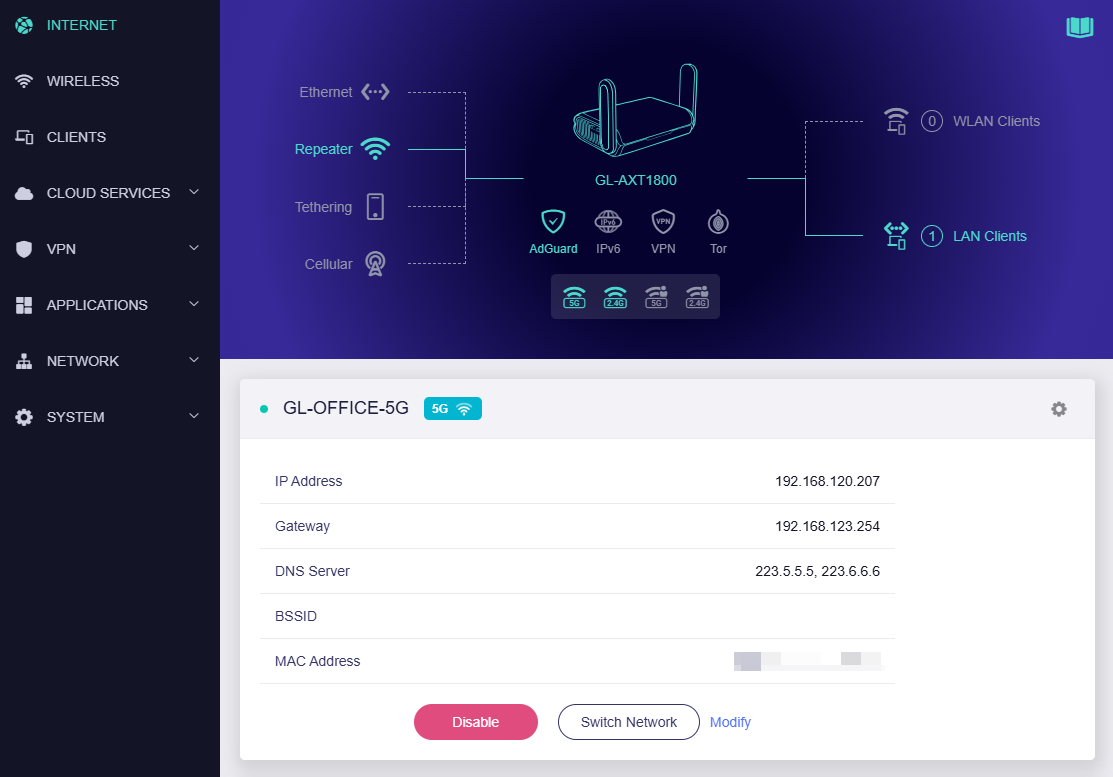
-
In the router's admin panel, navigate to Client, find the IP address of Comet in the Client list. As shown below, the Comet's IP is 192.168.8.197.
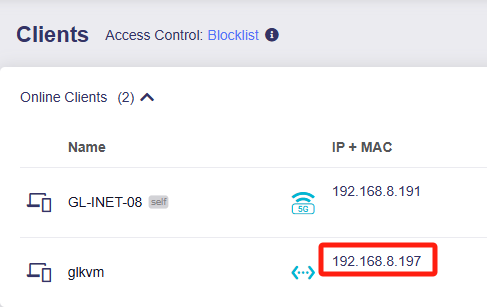
-
Open a new tab in the browser, enter Comet's IP 192.168.8.197 in the address bar.
You will be directed to the GLKVM login page. Enter the admin password.
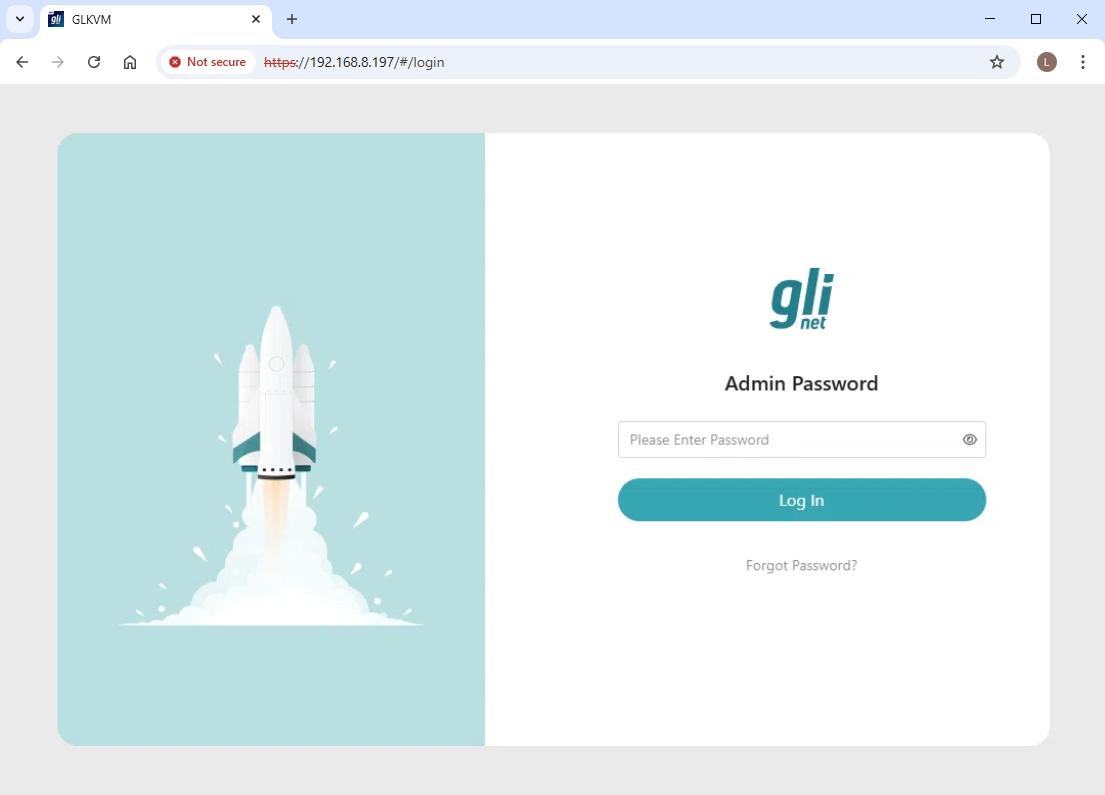
You will be able to access the control panel of your KVM locally, thus access the controlled device.
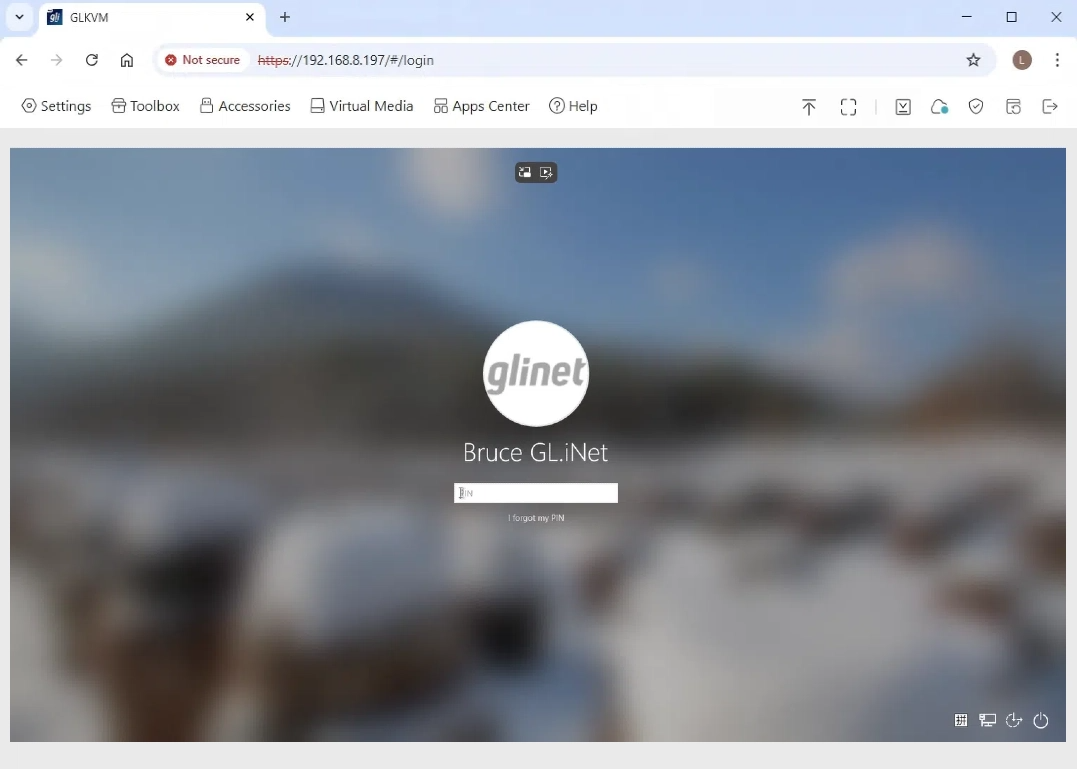
Still have questions? Visit our Community Forum or Contact us.