How to remotely access the controlled device via Cloud service?¶
Before you begin, please ensure the following:
-
The controlled device is connected to the KVM correctly.
-
The KVM is connected to a stable network.
-
You can access the KVM locally, as binding device to the Cloud needs to be done within the local network.
Follow the steps below to remotely access your KVM and the controlled device via Cloud service.
1. Bind your device to KVM Cloud¶
There are two ways to bind your KVM to the Cloud: Regular Binding or Dynamic Code Binding.
-
Regular Binding: Click "Bind To KVMCloud" on the admin panel, then you will be redirected to the binding page with the token. Log in to your cloud account, and confirm the device information to complete the binding.
-
Dynamic Code Binding: Click "Bind With Code" on the admin panel, then it will generate an 8-digit dynamic code randomly for device binding. Log in to your cloud account, and enter the code to complete the binding.
Regular Binding¶
Log in to your KVM locally via IP address or domain, and navigate to Cloud Service in the upper right corner. Click Bind To Cloud.
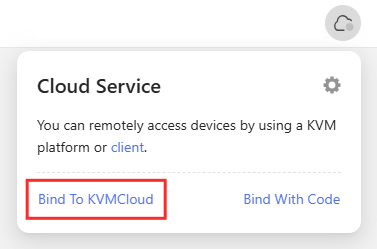
You will be re-directed to a login page. Input your glinet account and click Log In.
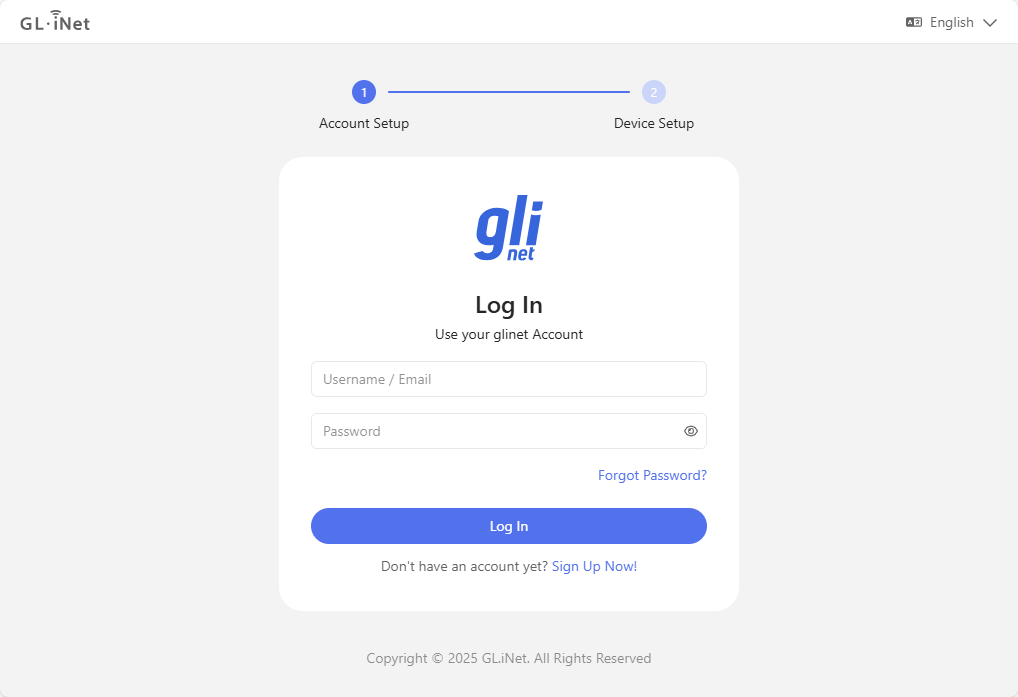
Confirm your device info, and click Bind.
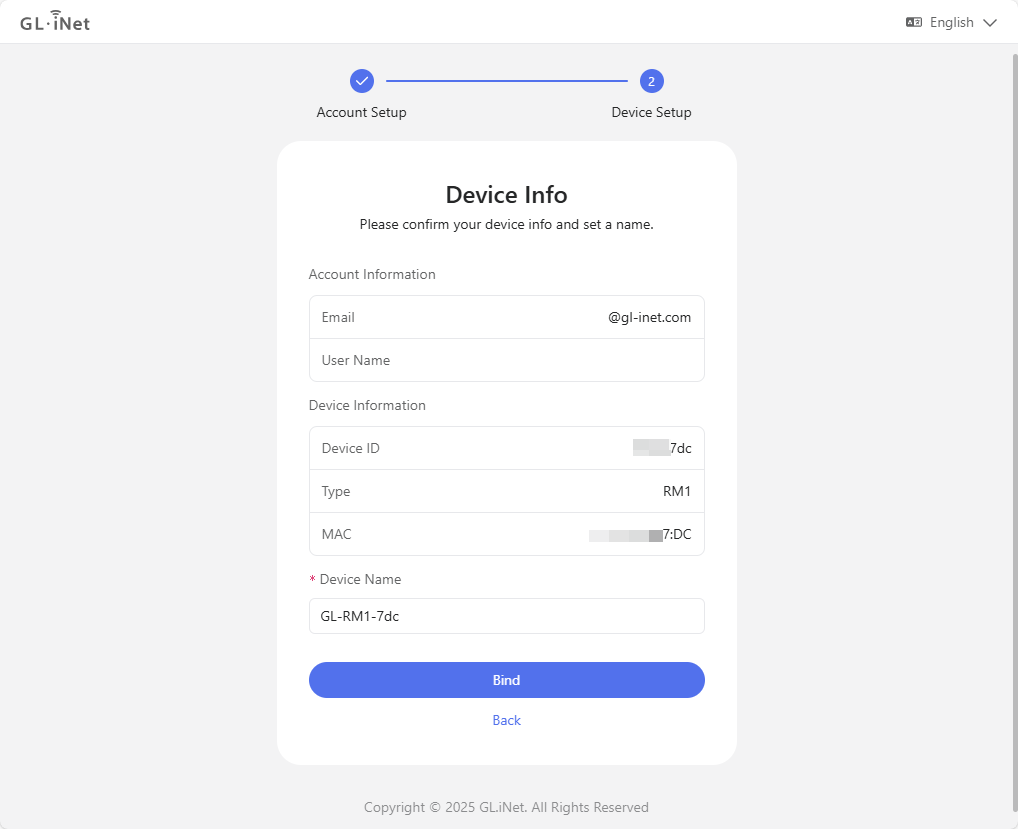
Wait a second and your device will be bound to your account successfully. Click Done.
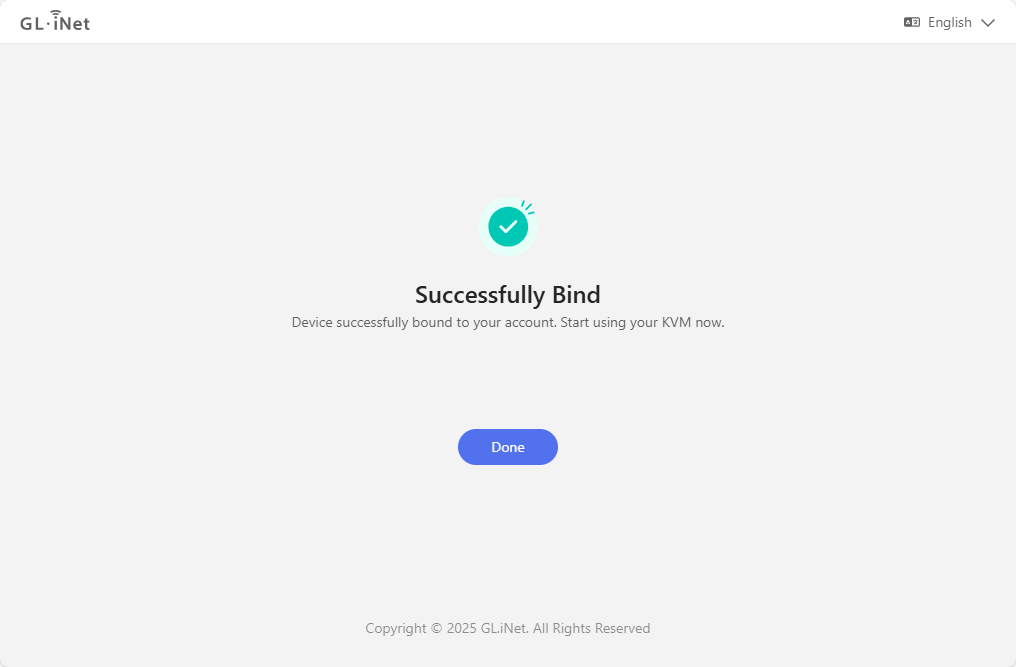
Dynamic Code Binding¶
Note: Please upgrade your KVM firmware to version 1.7 before using this feature.
-
Log in to your GL.iNet KVM locally using domain or IP address. Click here for details.
-
After login, navigate to Cloud Service in the upper-right corner, and click Bind With Code.
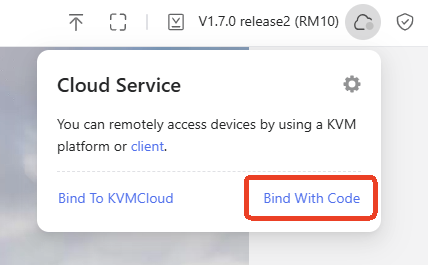
-
It will generate an 8-digit dynamic code randomly for device binding, valid for 60 seconds. Click the code to copy it.
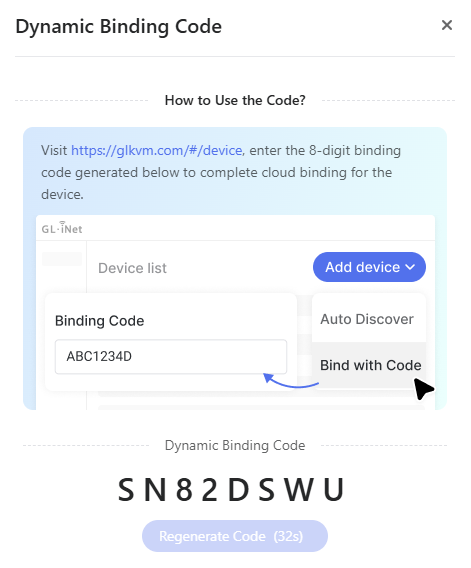
-
Visit https://glkvm.com/ and log in with your glinet cloud account.
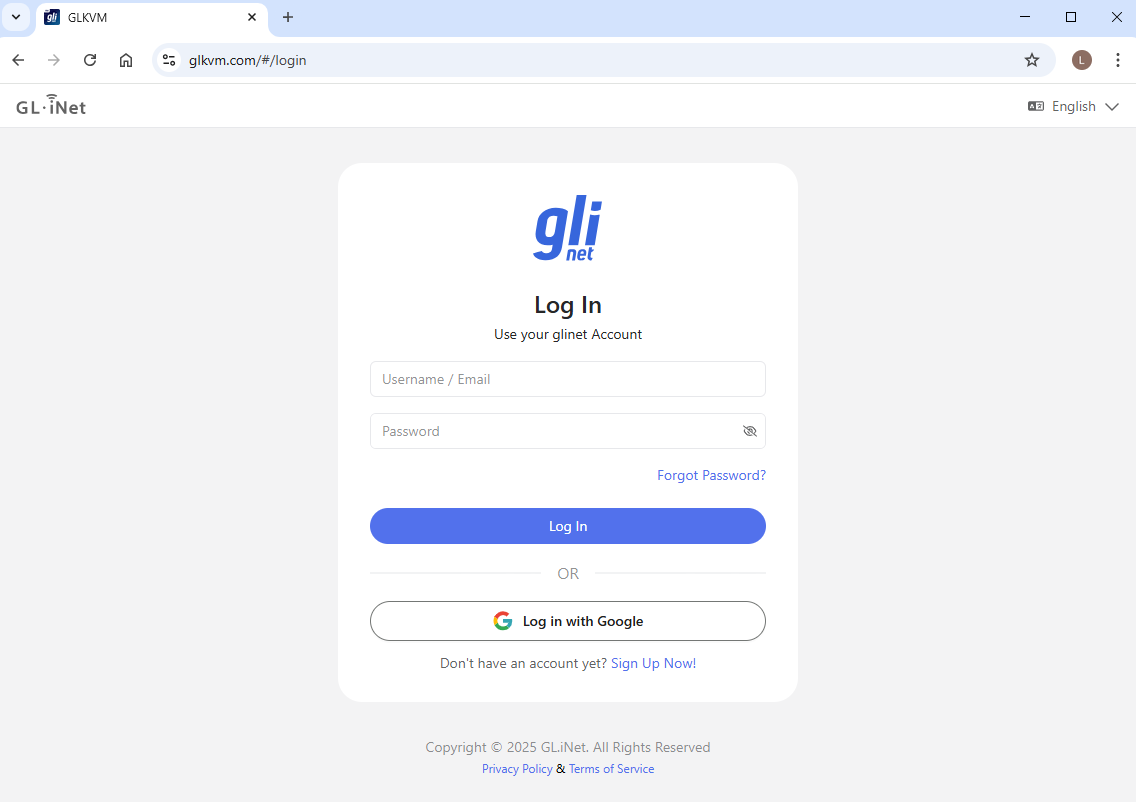
-
After logging in, the page displays as follows.
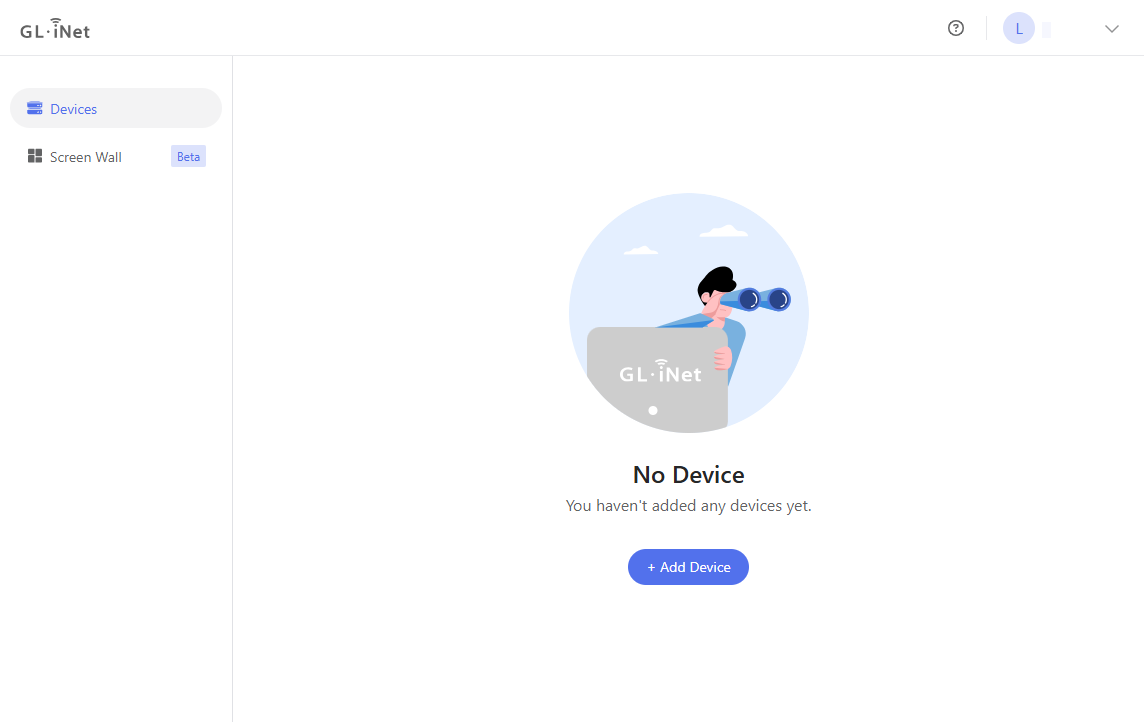
Click Add Device and select Bind with Code.
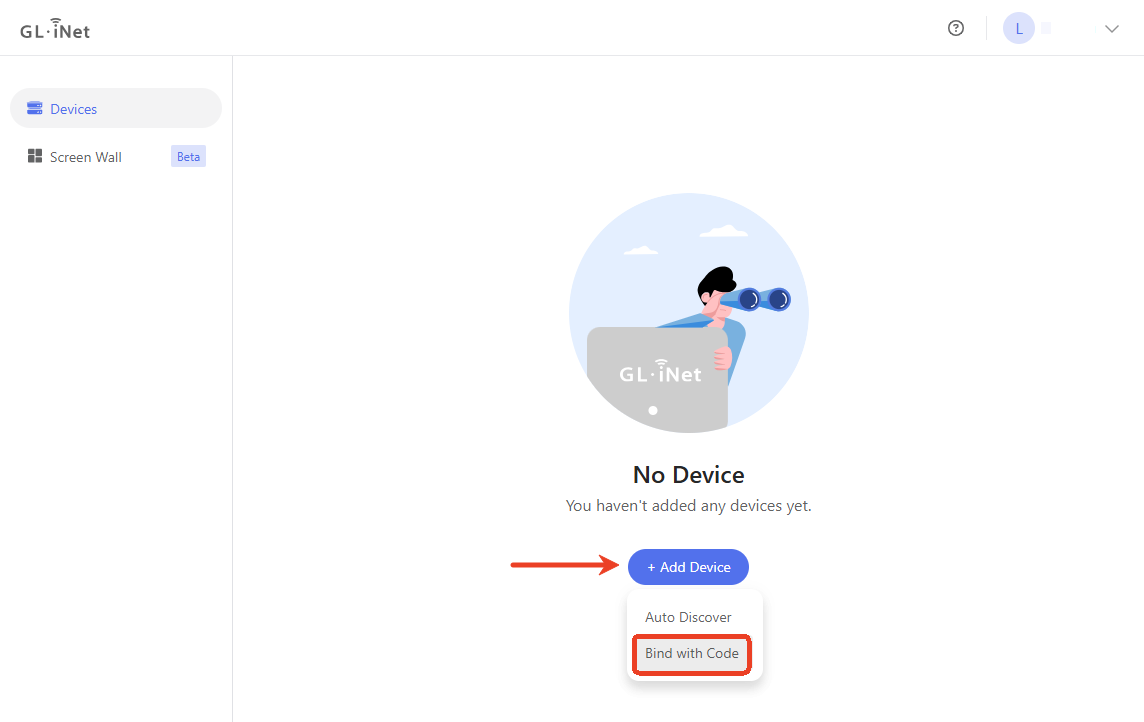
-
In the pop-up window, enter the 8-digit dynamic code, and click Bind.
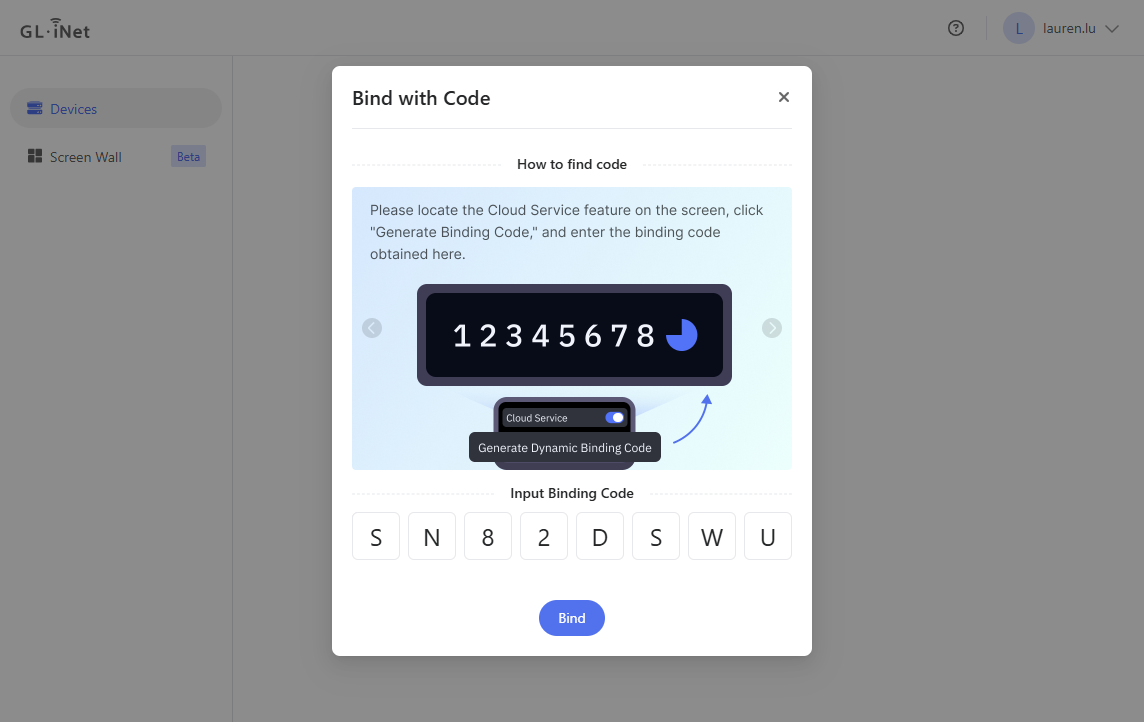
Note: The dynamic code is valid within 60 seconds. If the dynamic code expires, go back to the KVM admin panel, and click Regenerate Code to get a new one.
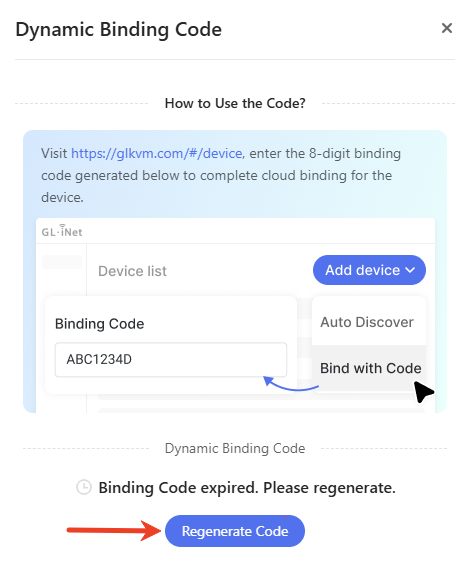
The device will then be successfully bound to your cloud account.
2. Remote access via Cloud service¶
Open a browser (take Google Chrome as an example), and enter glkvm.com in the address bar. You will see a login page. Use your glinet account to log in.
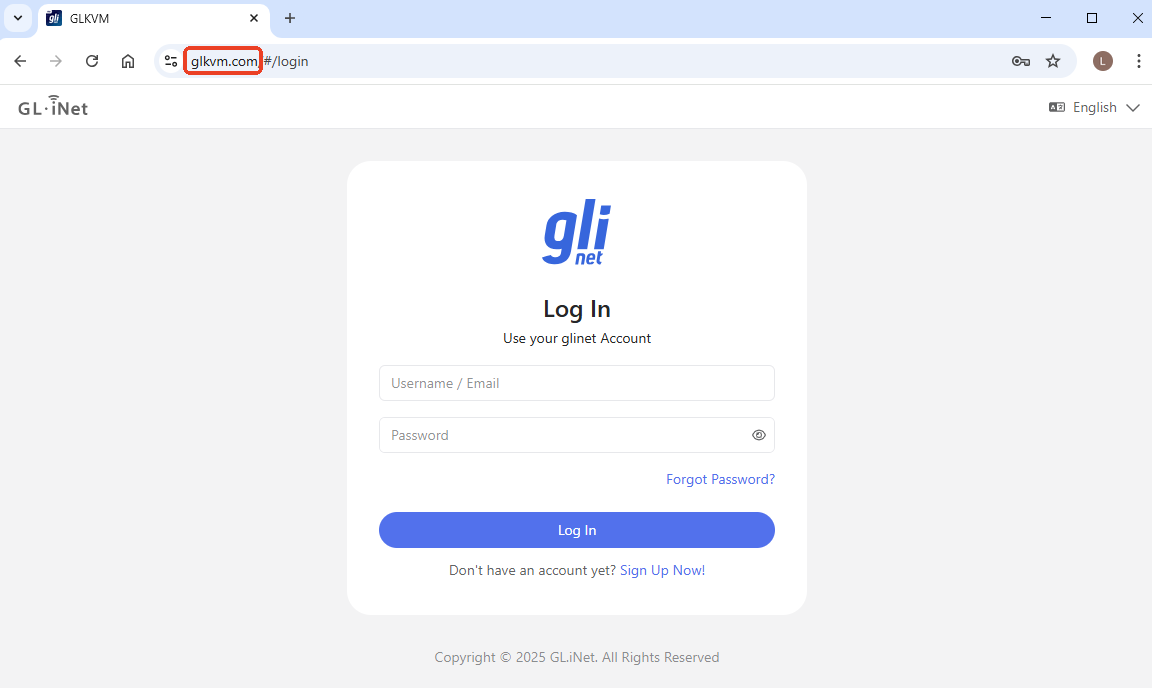
After login, you will see the devices bound to your account. Click on the device you want to remotely access.
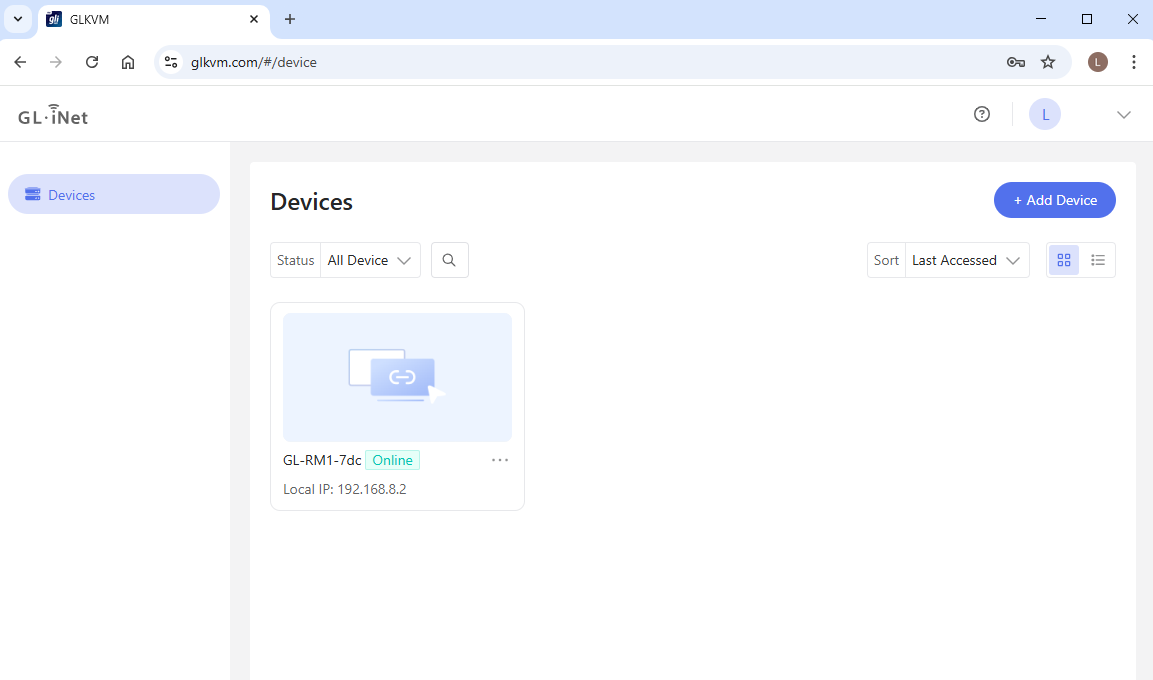
It will redirect to a new webpage with the domain glkvm.xyz, glkvm.site, or glkvm.top. These domains are secure and provided by GL.iNet.
Enter the admin password and log in.
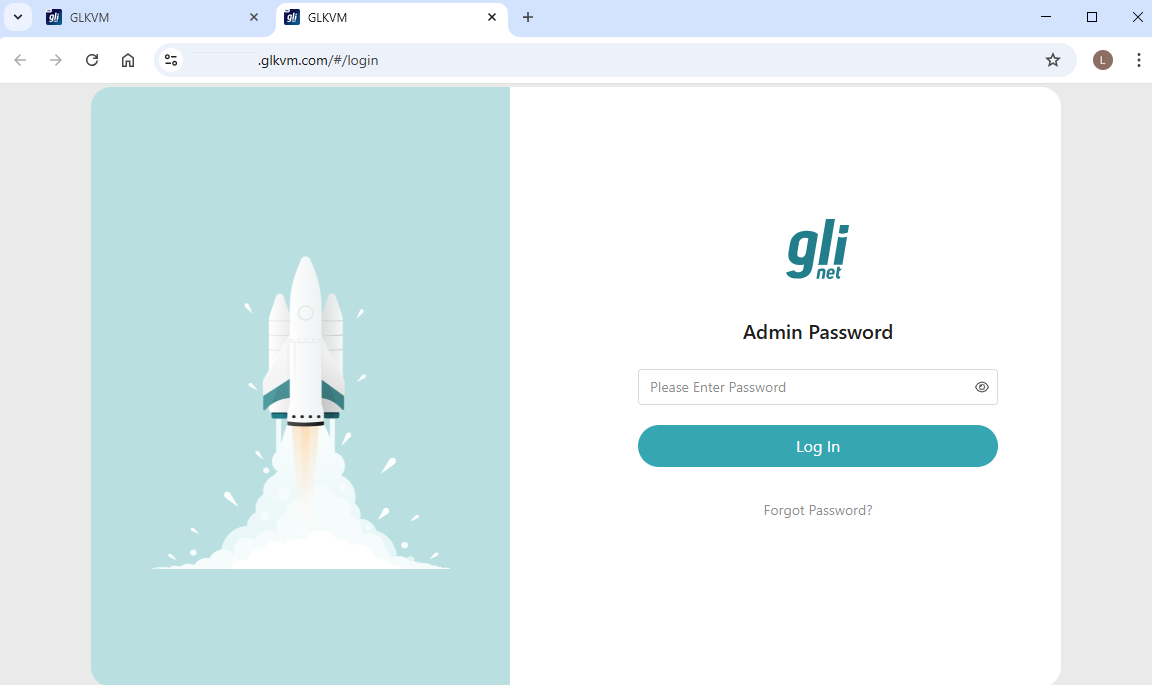
Then you will be able to access the KVM and the controlled device remotely via Cloud, without installing the app.
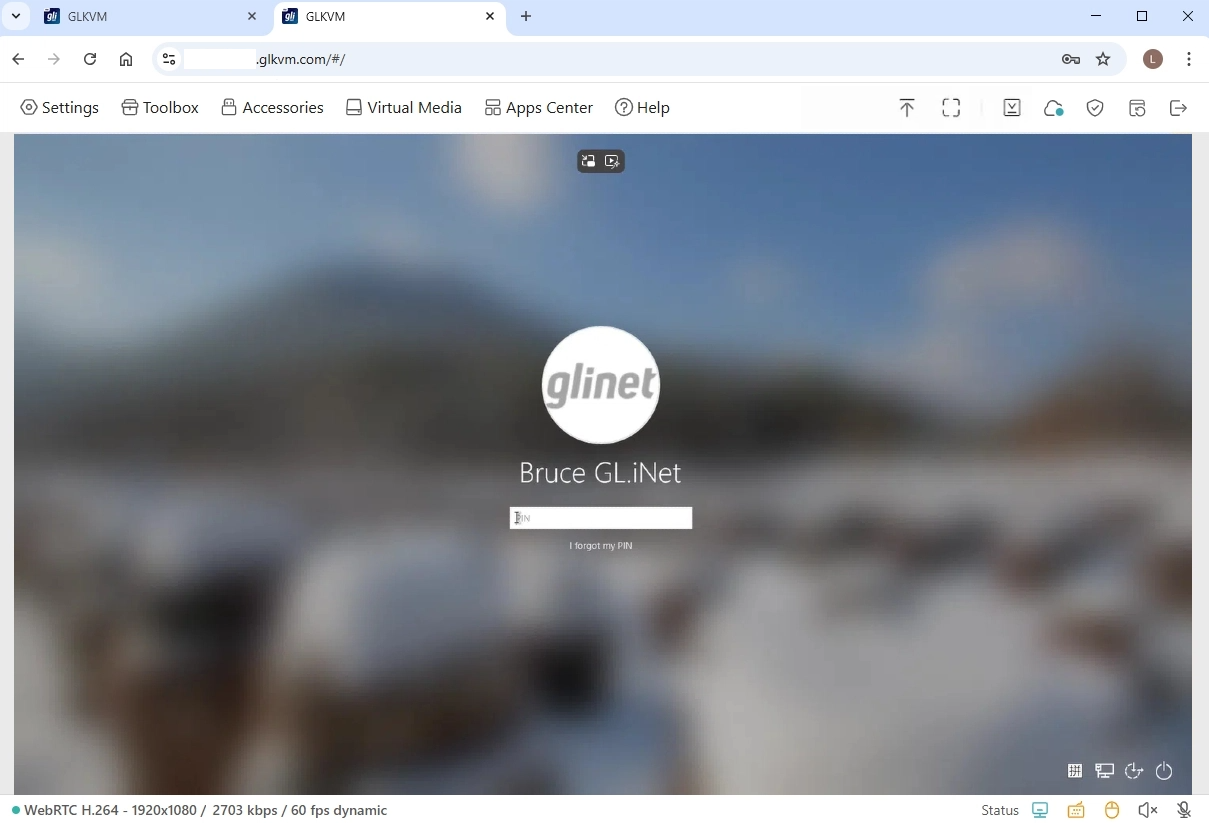
Still have questions? Visit our Community Forum or Contact us.