How to remotely access the controlled device via GLKVM app?¶
Before you begin, please ensure the controlled device has been connected to the GL.iNet KVM correctly, and the KVM is connected to Internet stably.
Follow the steps below to remotely access the controlled device via GLKVM app.
1. Install GLKVM app¶
Install the GLKVM App on your controlling device. It supports Windows and macOS.
2. Log in account¶
Open the GLKVM app and log in with your GL.iNet account.
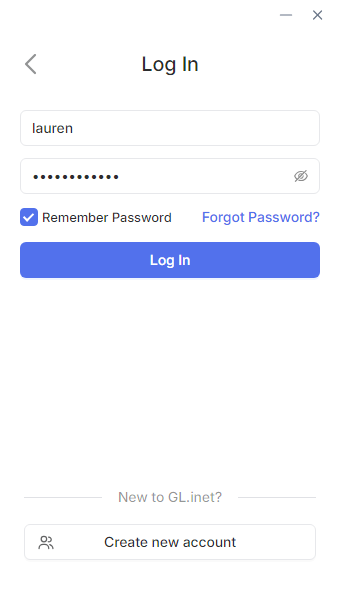
If you don't have a GL.iNet account, sign up for one and then log in.
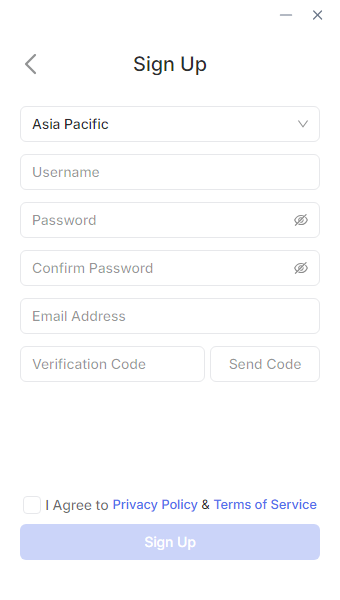
3. Bind devices¶
After login, the page will display as follows. Click Add Device.
There are three ways to bind your device: Auto Discover, S/N Code, and Dynamic Binding Code.
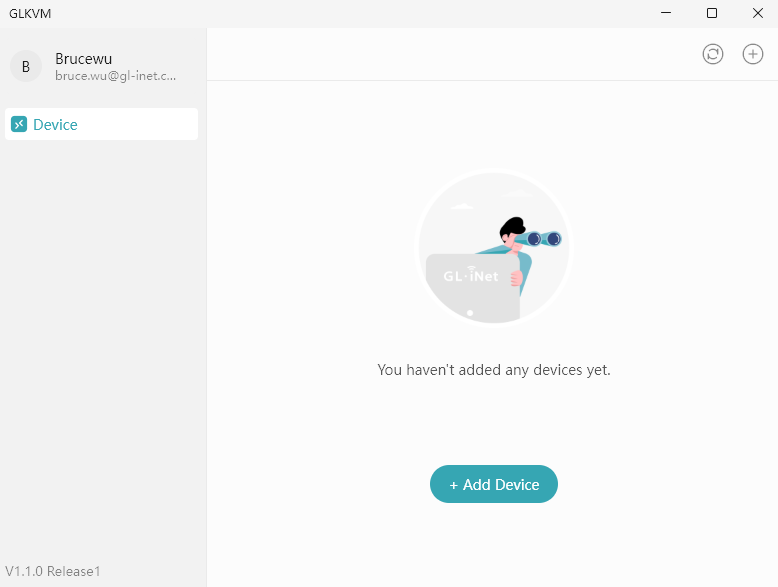
Auto Discover¶
This needs to be done within the local network. Please ensure that your KVM and the controlling device are on the same LAN.
-
Click Auto Discover. It will start searching automatically.
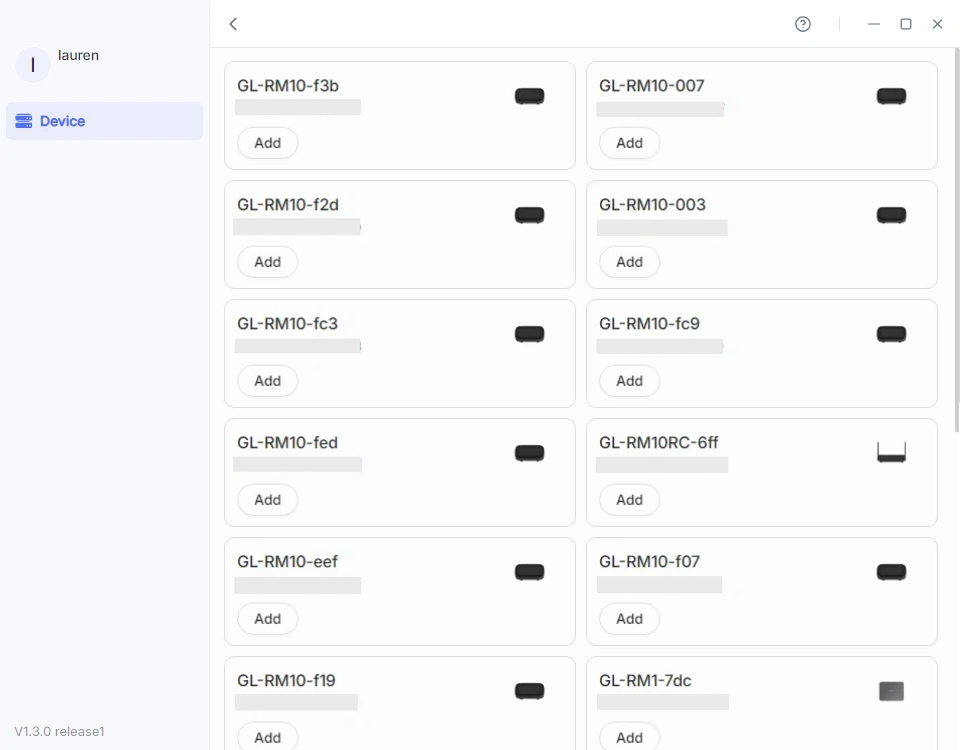
-
Locate your KVM and enter its Device ID to bind it to your account.
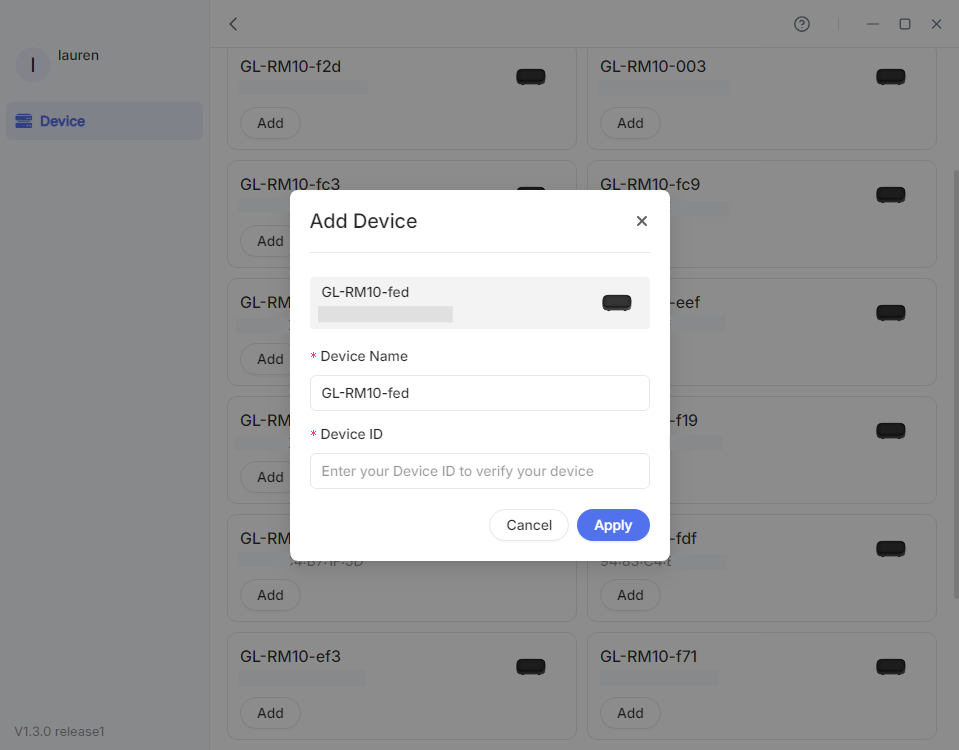
S/N Code¶
This applies to the scenario where your KVM is not detected, or is not on the same LAN, but you have its serial number (S/N).
-
Click S/N Code.
-
In the pop-up window, customize the device name and enter the S/N, which is printed on the label bottom of your KVM device.
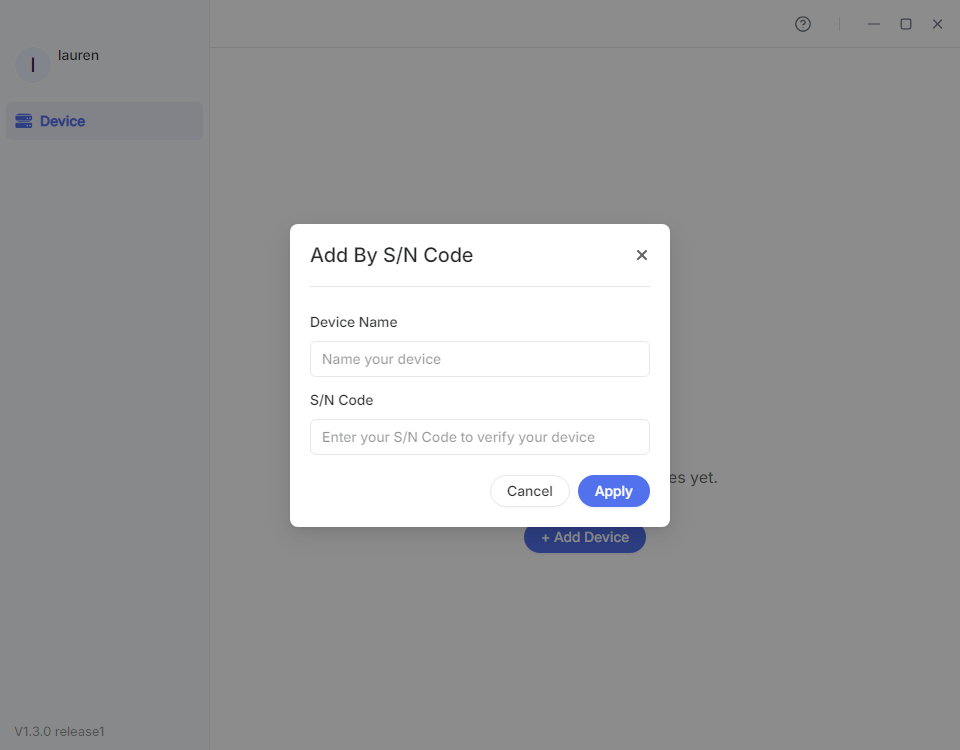
Dynamic Binding Code¶
Please upgrade your KVM firmware to version 1.7 before using this feature.
This needs to be done within the local network. Please ensure that your KVM and the controlling device are on the same LAN.
-
Log in to your KVM locally using domain or IP address. Click here for details.
-
Navigate to Cloud Service in the upper-right corner, and click Bind With Code.
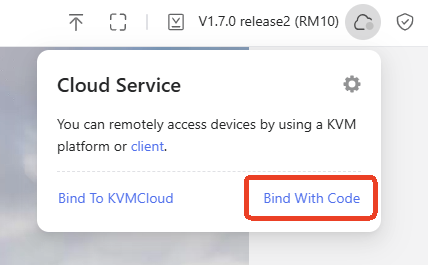
-
It will generate an 8-digit dynamic code randomly for device binding, valid for 60 seconds. Click the code to copy it.
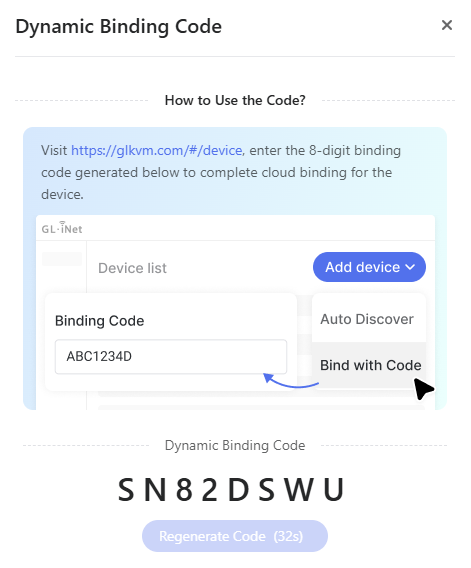
-
Back to the GLKVM app, enter the dynamic binding code and click Bind.
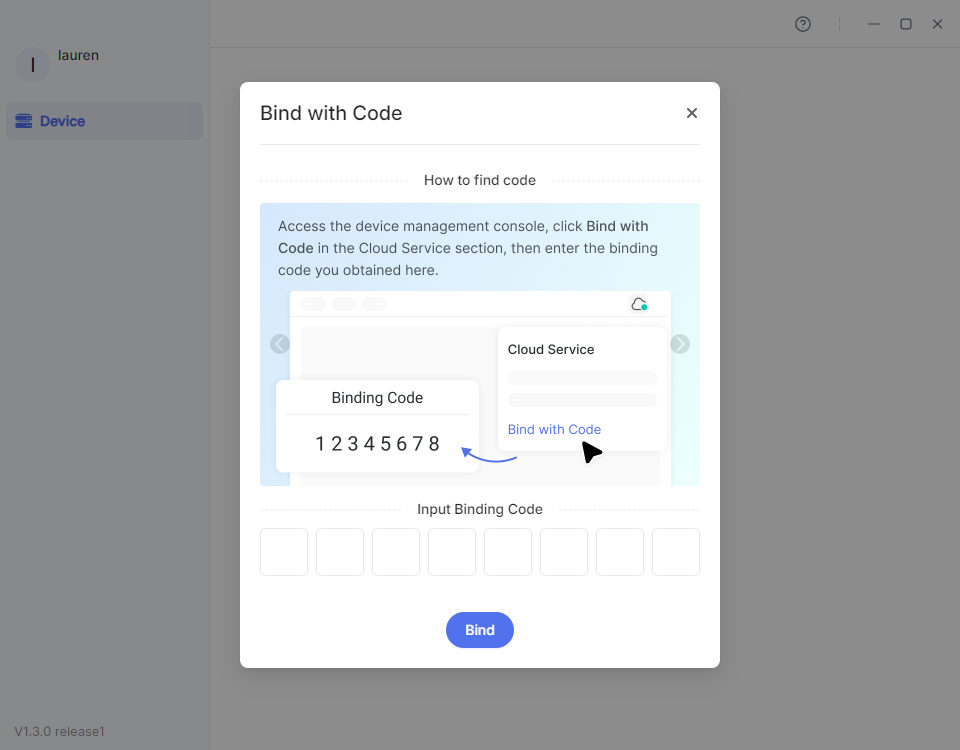
4. Remote access¶
Once your KVM device is bound to your account, it will show "Online" in the app.
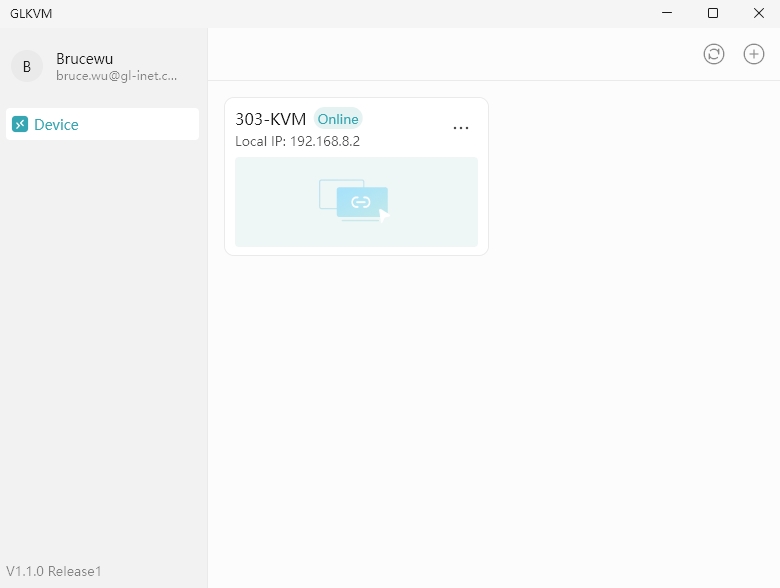
Click your KVM device. It will open a new window and start connecting.
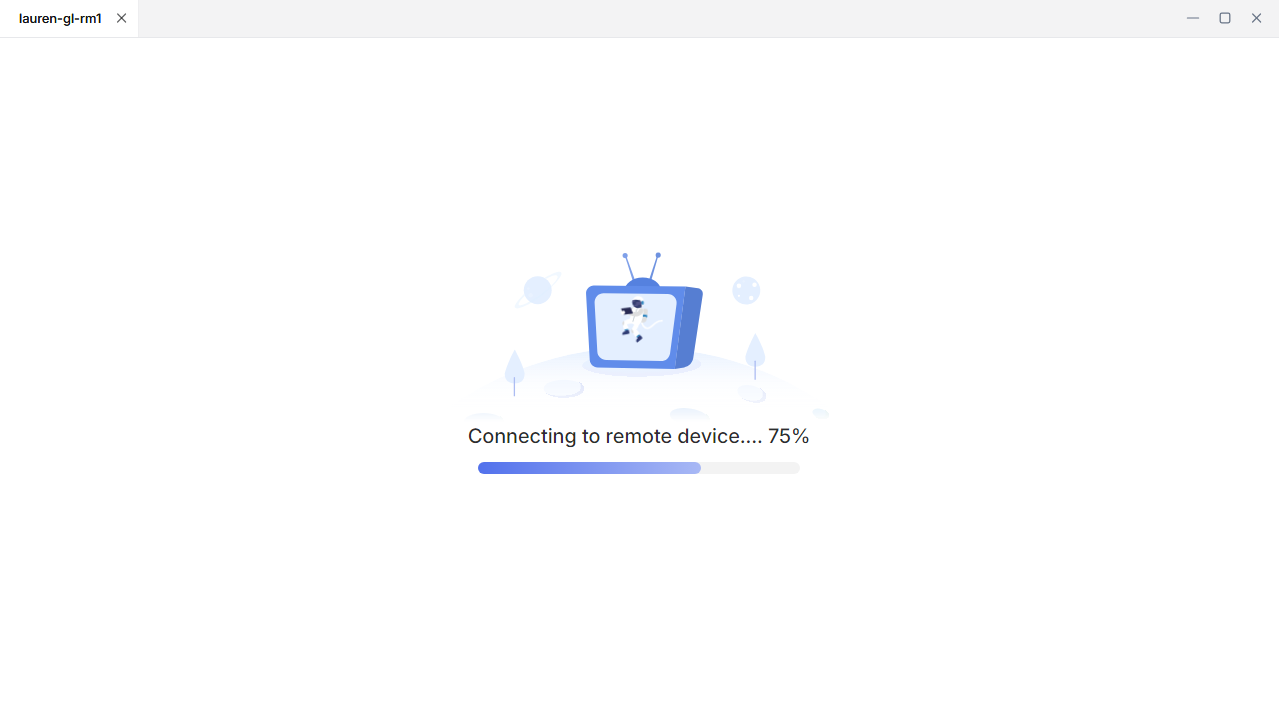
Once connected, enter the admin password to log in to your device.
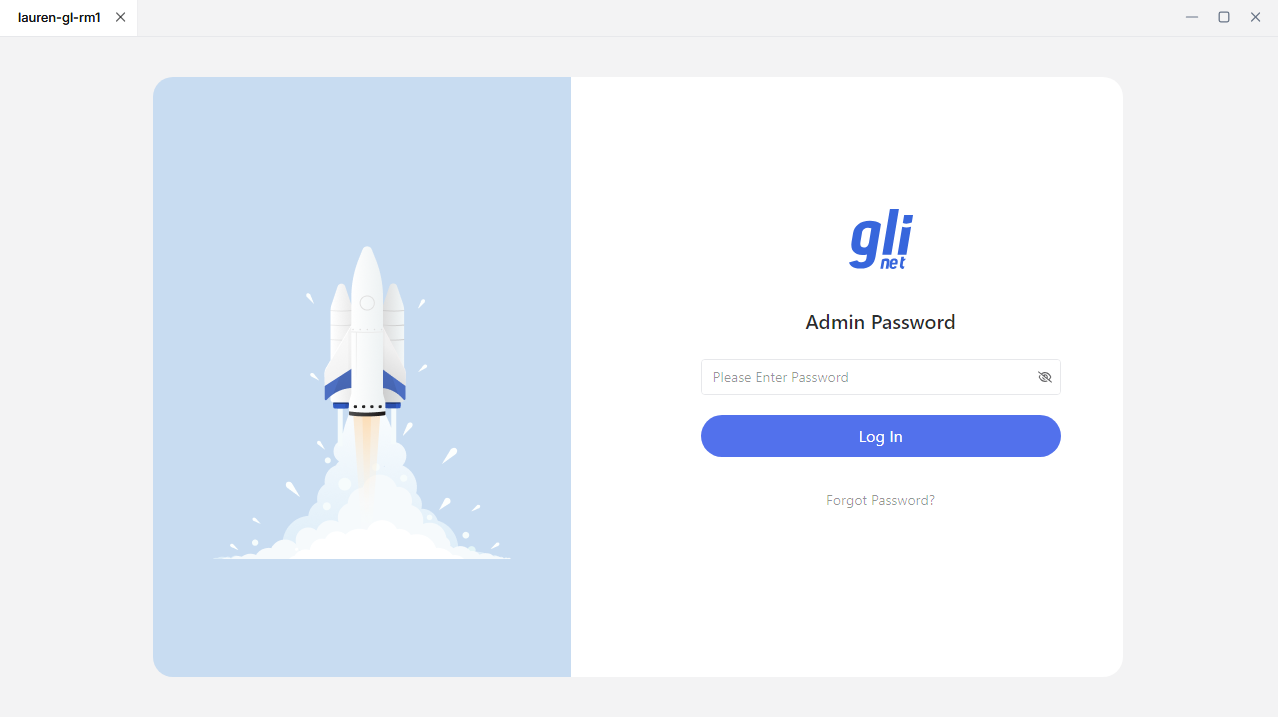
You will then access your KVM device, through which you can access the controlled device.
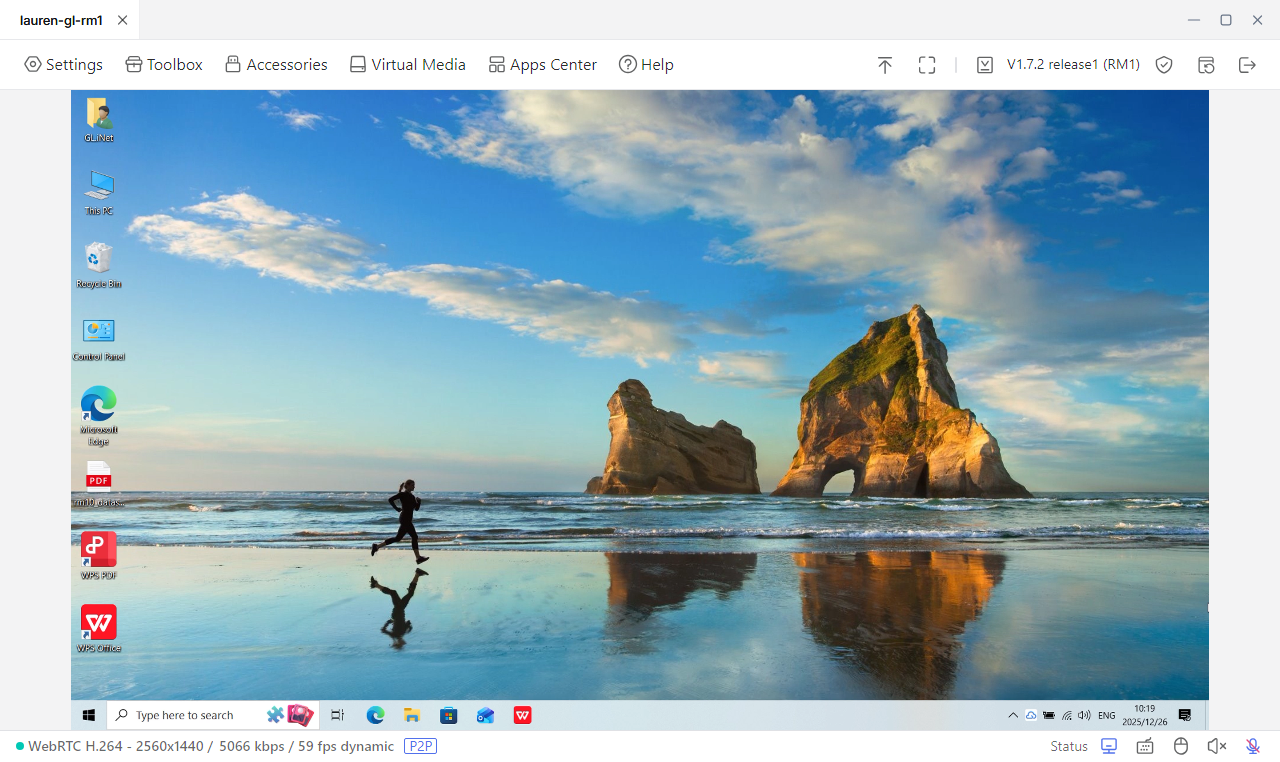
Still have questions? Visit our Community Forum or Contact us.