How to get configuration files from WireGuard service providers¶
AzireVPN
AzireVPN¶
-
Access AzireVPN official website and login, then access the WireGuard Configuration generator

-
At the IP option, please select IPv4. Then click Download Configuration.

-
Then follow this guide to continue.
-
You can also use mobile app to setup AzireVPN.
Hide.me VPN
Hide.me VPN¶
Hide.me VPN provides a simple way to use their WireGuard service in GL.iNet router.
-
SSH to router.
-
Copy the install url below, then paste it to the terminal, hit the Enter key. (Right click the mouse will paste it.)
curl -fsSL https://raw.githubusercontent.com/eventure/hide.client.routers/master/glinet_v4/hidemevpn | sh -s install -
It will start installing, then ask for the username and password. When typing or pasting the password, no change is visible on the terminal, just hit the Enter key after typing.
-
Once you're done, go to the web Admin Panel and you'll see that a hide.me VPN group has been created with configuration files already in it. Just connect as you would any other configuration file.
Note: The key in the Hide.me VPN configuration file is regenerated before each connection and becomes invalid after disconnection, so copying this configuration file to other devices will not connect successfully.
Mullvad
Mullvad¶
-
Access Mullvad Official Website and login, then access the WireGuard configuration file generator
-
Then follow this guide to continue.
-
You can also use mobile app to setup Mullvad.
PIA (Private Internet Access)
PIA (Private Internet Access)¶
It can't downlaod the WireGuard configs from its website, please use mobile app to setup PIA VPN.
Surfshark
Surfshark¶
-
If you are using Surfshark, log in then go to this page, click on Router, and select WireGuard.

-
In the next window, select I don't have a key pair.

-
Select Generate a new key pair.

-
Once the key has been generatd, select Choose a location.

-
Lastly, choose a location you would like to set up, and hit the download button next to the location. You will be able to download the configuration files.

-
Then follow this guide to continue.
AirVPN
AirVPN¶
-
If you are using AirVPN, sign in to their website, go to the Client Area, click the Config Generator

-
At the Config Generator page, select WireGuard at the Protocols sector.

-
Select a server, then scroll down to the end, click Generate button. It will download the configuration file.

-
Then follow this guide to continue.
Astrill
Astrill¶
If you are using Astrill, please log in then access this page to generate WireGuard configurations.
Then follow this guide to continue.
IVPN
IVPN¶
If you are using IVPN, you need to generate the WireGuard config manually. Follow the guide base on your OS.
Then follow this guide to continue.
OVPN
OVPN¶
-
Login www.ovpn.com, find the menu below to get WireGuard configuration files.

-
Click Generate WireGuard keys, choose the server you wanted, then download the config.

-
Open the config by text edit software, copy the content.
The config may contain IPv6 content, as GL.iNet routers is not support IPv6 good enough, so please delete the IPv6 content. I have a example show below, the highlight content is the IPv6 content.

-
Then follow this guide to continue.
-
You can also use mobile app to setup OVPN.
PrivateVPN
PrivateVPN¶
-
Login then access the Control panel

-
Select a server

-
Click GENERATE CONFIG, then copy the config.

-
Then follow this guide to continue.
PrivadoVPN
PrivadoVPN¶
Access PrivadoVPN website, then login.
At the dashboard, find the Manual Configuration section, click WireGuard. Select the server you want to connect to, then click Download Configration.


Then follow this guide to continue.
Proton VPN
Proton VPN¶
If you are using Proton VPN, please follow the guide here to generate the WireGuard configuration file.
Then follow this guide to continue.
PureVPN
PureVPN¶
Please refer to this guide or the following steps to get the WireGuard configuration file manually.
-
Log in to your Member Area and click Manual Configuration.
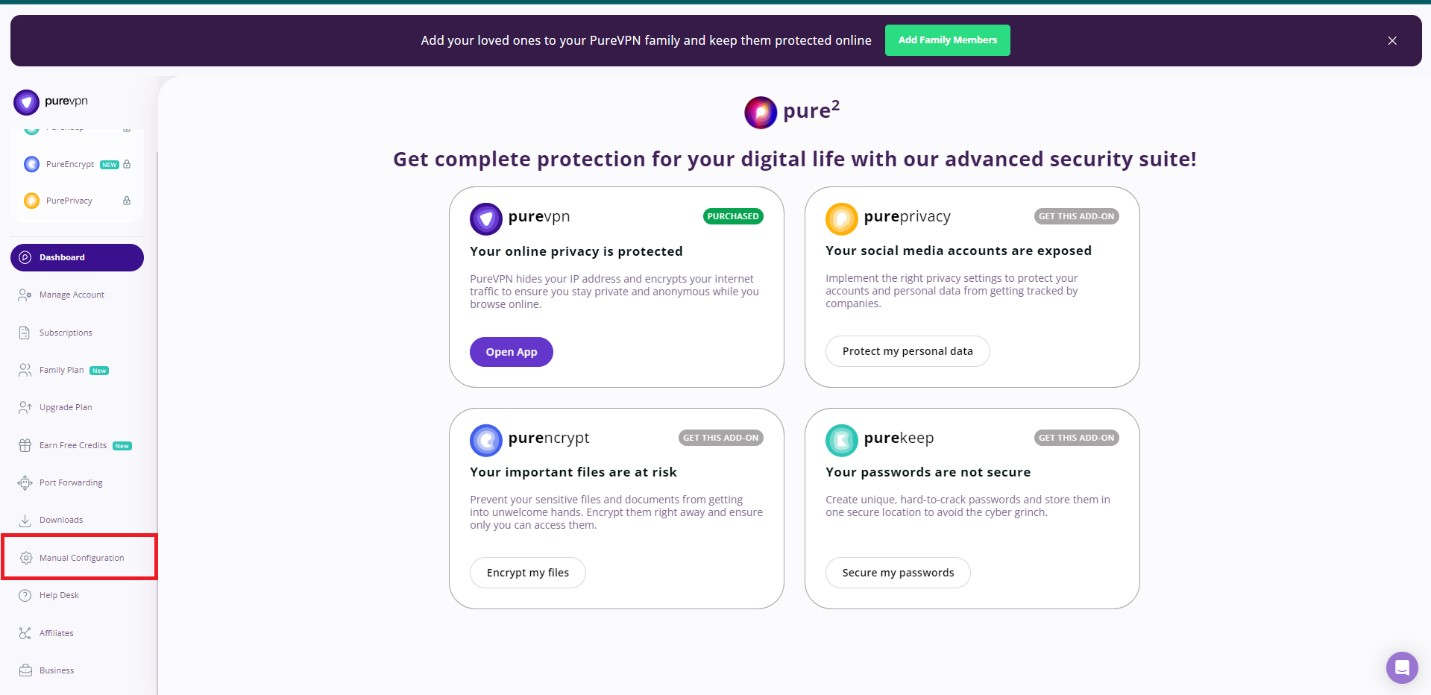
-
Go to your Member Area and download the WireGuard configuration file from there.
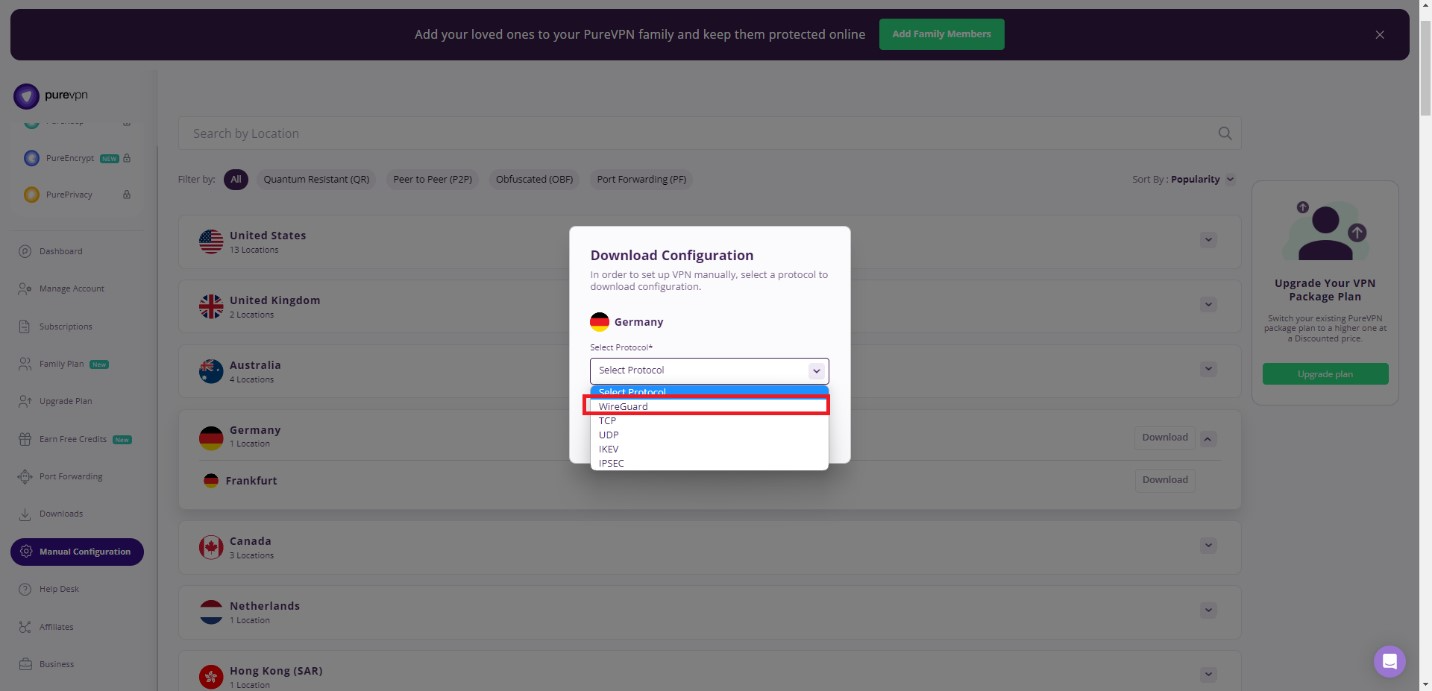
Note: Please make sure to copy the file and activate the connection within 30 minutes once the profile is downloaded, otherwise the configuration will expire and you will have to redownload a fresh configuration file.
Then follow this guide to continue.
SpiderVPN
SpiderVPN¶
-
Login www.spidervpn.org, find the section to get your VPN configuration. Follow the steps to get the configuration.

-
Download the vpn configuration

-
Then follow this guide to continue.
StarVPN
StarVPN¶
-
Register an account with StarVPN
Head on over to their pricing plan options and choose a VPN plan that suits your needs. You can register on checkout or directly here.
-
Download Wireguard Configuration
Log into the StarVPN member area dashboard. Click on Wireguard Config to download the configuration file. Each slot will contain a unique wireguard configuration file.

-
The config may contain IPv6 content, as GL.iNet routers is not support IPv6 good enough, so please delete the IPv6 content.

-
Then follow this guide to continue.
StrongVPN
StrongVPN¶
-
If you are using StrongVPN, sign in at https://wg.strongvpn.com
-
Select a location from the drop down menu, click GENERATE, open the downloaded text file.

-
Then follow this guide to continue.
-
You can also use mobile app to setup StrongVPN.
TRUST.ZONE
TRUST.ZONE¶
-
Access https://trust.zone/setup and login.
-
Scroll down to the WireGuard section, choose the port you want, then download a config of specific server or a zip file of all configs.
-
Then follow this guide to continue.
VPN.AC
VPN.AC¶
-
If you are using VPN.AC, you need to login the control panel and find WireGuard Manager from the "Services" menu.

-
Create the config and download.

-
Then follow this guide to continue.
VPN Unlimited(KeepSolid)
VPN Unlimited(KeepSolid)¶
-
If you are using VPN Unlimited, sign in to your User Office > select the VPN Unlimited® application > click Manage.

-
Press the field under Device and click Manually create a new device… > set it's custom name, for example WireGuard > choose appropriate location of the Server > select the WireGuard® protocol from the dropdown menu > click Generate.

-
The configuration parameters will then appear below in the text format.

Combine the configuration as below.
[Interface] PrivateKey = paste the PrivateKey from your User Office ListenPort = paste the ListenPort details Address = paste Address information DNS = paste DNS details from the User Office [Peer] PublicKey = paste PublicKey from the User Office PresharedKey = paste PresharedKey details AllowedIPs = paste AllowedIPs details Endpoint = paste Endpoint information
-
Then follow this guide to continue.
Windscribe
Windscribe¶
-
Log in to your Windscribe membership account here, then access the WireGuard Config Generator.
-
Select the server location and port you'd like to use, then click Download Config.

-
Follow this guide to continue.
12VPX
12VPX¶
If you are using 12VPX, login then access this page, you will see the configs of all servers.
Then follow this guide to continue.
Still have questions? Visit our Community Forum or Contact us.