How to set up OpenVPN server on GL.iNet routers¶
This tutorial will show you how to set up an OpenVPN server on GL.iNet routers. A VPN server allows you to establish a secure connection to your home or office network remotely. With a GL.iNet router, you can set up your OpenVPN server in minutes.
Before you start, make sure to check the following requirements:
A public IP address
Setting up an OpenVPN server requires a public IP address. To check if you have one, follow these steps.
Port forwarding
If your GL.iNet router is connected to a primary router, you will have to set up port forwarding on the primary router.
1. Log in to your router¶
In a web browser, enter the URL (e.g., 192.168.8.1) to access the router admin panel. Enter your admin password, then click Login.

2. Set up Dynamic DNS (Optional)¶
Setting up an OpenVPN server typically requires a static public IP address, which provides a fixed endpoint for other devices to access your VPN server. However, most users do not have a static public IP address. In such cases, you can configure Dynamic DNS (DDNS) on your GL.iNet router. This allows persistent connectivity to the OpenVPN server even when your public IP address changes dynamically.
To set up Dynamic DNS, follow these steps:
- In the left sidebar, click Applications > Dynamic DNS.

- Next to Enable DDNS, toggle the switch to on.
- Check the box for I have read and agree to the Terms of Service & Privacy Policy.
- Click Apply.

3. Download configuration file¶
- In the left sidebar, click VPN > OpenVPN Server.
- Click Generate Configuration.
- Keep the default settings as-is, then click Export Client Configuration.

- In the pop-up page, if you set up Dynamic DNS previously, toggle the switch to on for Use DDNS Domain.
- Click Download, then save the file.
- At the top of OpenVPN Server page, click Start.

(Optional) To access the local network of the VPN server, enable these settings:
For firmware v4.7 and earlier:
- In the left sidebar, click VPN > VPN Dashboard.
- Click the Options icon.
- Toggle the switch to on for Remote Access LAN.
-
Click Apply.

For firmware v4.8 and higher:
- In the left sidebar, click VPN > OpenVPN Server.
- Click Options in the upper right.
- Toggle the switch to on for Allow Remote Access the LAN Subnet.
-
Click Apply.
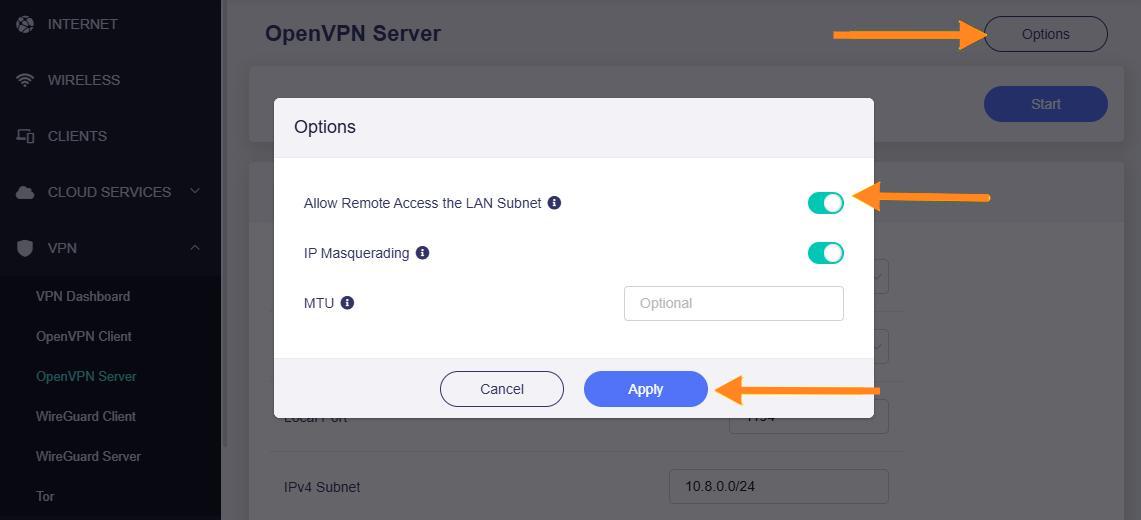
4. Connect to OpenVPN server¶
To connect to the OpenVPN server, you will need an OpenVPN client. You can set it up by using one of these methods below:
Method 1: A third-party OpenVPN client app (Use this method if you don't have an additional router that supports setting up an OpenVPN client)
In this tutorial, we will use the OpenVPN Connect app, the official app developed by OpenVPN Inc, as an example.
- On another device, connect to a different Wi-Fi network (or connect to cellular if you are using a mobile device.)
- Send the configuration file you downloaded earlier (e.g., by email) to the device, then download the file to it.
- Download OpenVPN Connect for your device operating system:
- In the app, read the terms and conditions, then select Agree.
- Select Upload File.

- Select Browse, then select the configuration file you downloaded previously.
- Select OK.

- Select Connect > OK > Allow.
You will see the word "Connected" at the top of the VPN profile.

Method 2: A router that supports setting up an OpenVPN client
You can use any routers that support setting up the OpenVPN client manual configuration. In this tutorial, we will use GL.iNet's travel router Beryl AX (GL-MT3000) as an example.
- On another device, connect to a different Wi-Fi network (or connect to cellular if you are using a mobile device.).
- In a web browser's address, enter the URL to your router admin panel (e.g., 192.168.8.1).
- Enter your password, then click Login.
- In the left sidebar, click VPN > OpenVPN Client.

- Click Add Manually.

- Enter a name in the field, then click the check icon.
- Upload the configuration file you downloaded earlier.

- Click Apply.
- Click the three-dot icon, then click Start.
- Connect a device to the router running the OpenVPN client.
5. Check VPN connection¶
To check if you are successfully connected to the OpenVPN server, look up your public IP address. If it matches the one provided by the VPN server (not your Internet service provider), you are connected to the OpenVPN server successfully.
Still have questions? Visit our Community Forum or Contact us.