LAN¶
On the left side of web Admin Panel -> NETWORK -> LAN
LAN is the network that your device is connected to when it is connected via the main WiFi or via an Ethernet cable.
It includes Basic settings, DHCP server settings and Address Reservation.
Basic Settings¶

-
Router IP Address
The router IP Address is the address that you would enter into your browser 's address bar to access the router's admin page.
It is 192.168.8.1 by default. You can change it if it conflicts with your network.
-
Netmask
Two options are provided: 255.255.255.0 and 255.255.0.0
-
AP Isolation
You can isolate your network's client devices into a separate network area. These devices cannot communicate with other devices on the network.
DHCP Server¶
The DHCP Server is enabled by default.The DHCP server automatically assigning IP addresses and other communication parameters to each client devices.If the DHCP server is disabled, you will have to configure them manually for each client. How to manually configure static ip?
You can change the starting and ending IP addresses to suit your needs, for example, if the size of the network expands or shrinks, if there are IP address conflicts in the network, or if the subnet mask or IP address range has changed.

Click Advanced for further setup if needed.


-
Lease Time: The duration for which a device can use an IP address assigned via DHCP.
-
Gateway: The device that routes traffic between the local network and external networks (e.g., the internet).
-
DNS Server 1: The primary server responsible for translating domain names into IP addresses.
-
DNS Server 2: A backup server used to resolve domain names if the primary DNS server fails.
-
LPR Server: (Line Printer Remote Server) A service that manages print jobs and enables networked devices to send print requests to remote printers. Multiple printer LPR ports can be filled.
Address Reservation¶
When you specify a reserved IP address for a client within the LAN, the client always receives the same IP address each time it accesses the router's DHCP server. You can assign reserved IP addresses to computers or servers that require permanent IP settings.
Note: Configured clients have to reconnect the router to activate.
Click Add to reserve an IP.

You will see a pop-up window.

Select the MAC from the dropdown list, and the IP corresponding to the selected MAC will be auto-filled. Give it a descriptive name. Then click Submit.

After adding a new IP address reservation, you will get the page as shown below, which means you have set it up successfully.
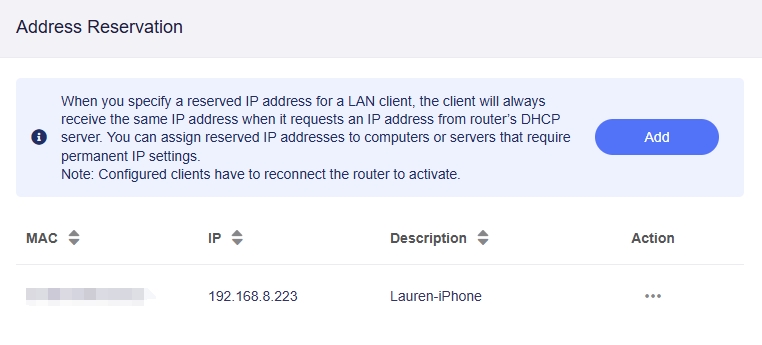
Still have questions? Visit our Community Forum or Contact us.